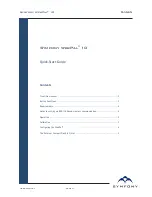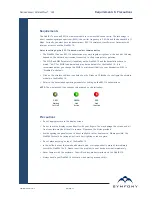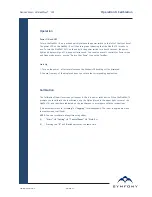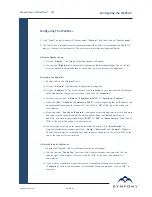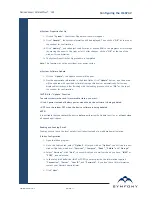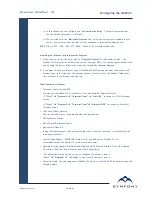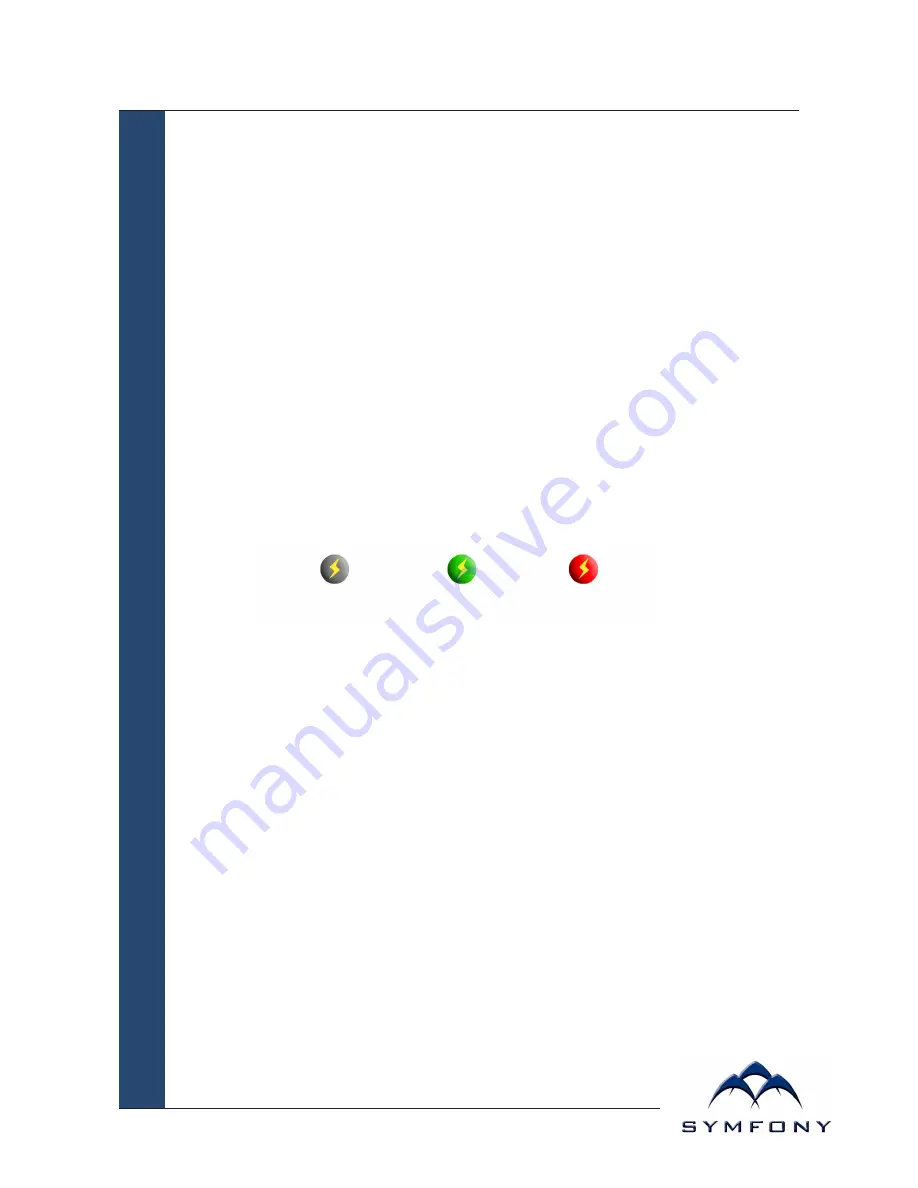
Symfony WebPal
®
10
User Manual
Page 4
Requirements
The WebPAL 10 uses an 802.11b wireless module for wireless LAN connectivity. The technology is
direct sequencing spread spectrum (DSSS); the carrier frequency is 2.4 GHz and the bandwidth is 11
Mbps. Currently you must have (as basestations) 802.11b wireless Access Points or Gateways with
Internet access to use the WebPAL 10.
Notes in setting up the 802.11b-based wireless communication
• The WebPAL 10 and an 802.11b basestation may work together right out of the box but this may
depend on the network environment connected to the access point or gateway.
• The ESSID and WEP Parameter (if enabled) on the WebPAL 10 and the basestations have to
match. “ANY” for ESSID is universal and may be the default for the WebPAL 10. It is
recommended that you change this ESSID to match specifically to your basestation. WEP is
“Disabled” as default.
• Click on the wireless LAN icon (see below) on the Windows CE Taskbar, to configure the wireless
module in the WebPAL 10.
• Refer to the basestation operating manuals for setting up the 802.11b basestations.
NOTE
: The wireless LAN icon changes colour based on the following:
Precautions
• Do not apply pressure to the display screen.
• Do not touch the display screen directly with your fingers. You may damage the screen, and oil
from your skin may be difficult to remove. Please use the Stylus provided.
• Avoid exposing the panel screen to direct sunlight or other heat source. Where possible, the
WebPAL 10 should be facing away from direct lighting to reduce glare.
• Do not place anything on top of the WebPAL 10.
• In the unlikely event that smoke, abnormal noise, or strange odour is present, immediately
switch the WebPAL 10 off. Please report the problem to your device provider immediately.
• Never tamper with the enclosure. You will lose any product warranty on the WebPAL 10.
• Always handle your WebPAL 10 with care when moving around with it.
Requirements & Precautions
GREY
Waiting
for Link
GREEN
Link
Active
RED
Link
Inactive