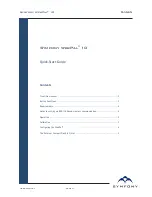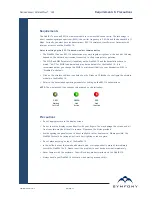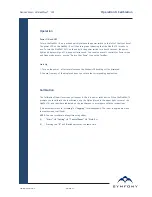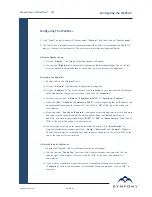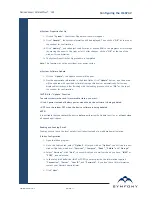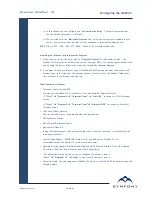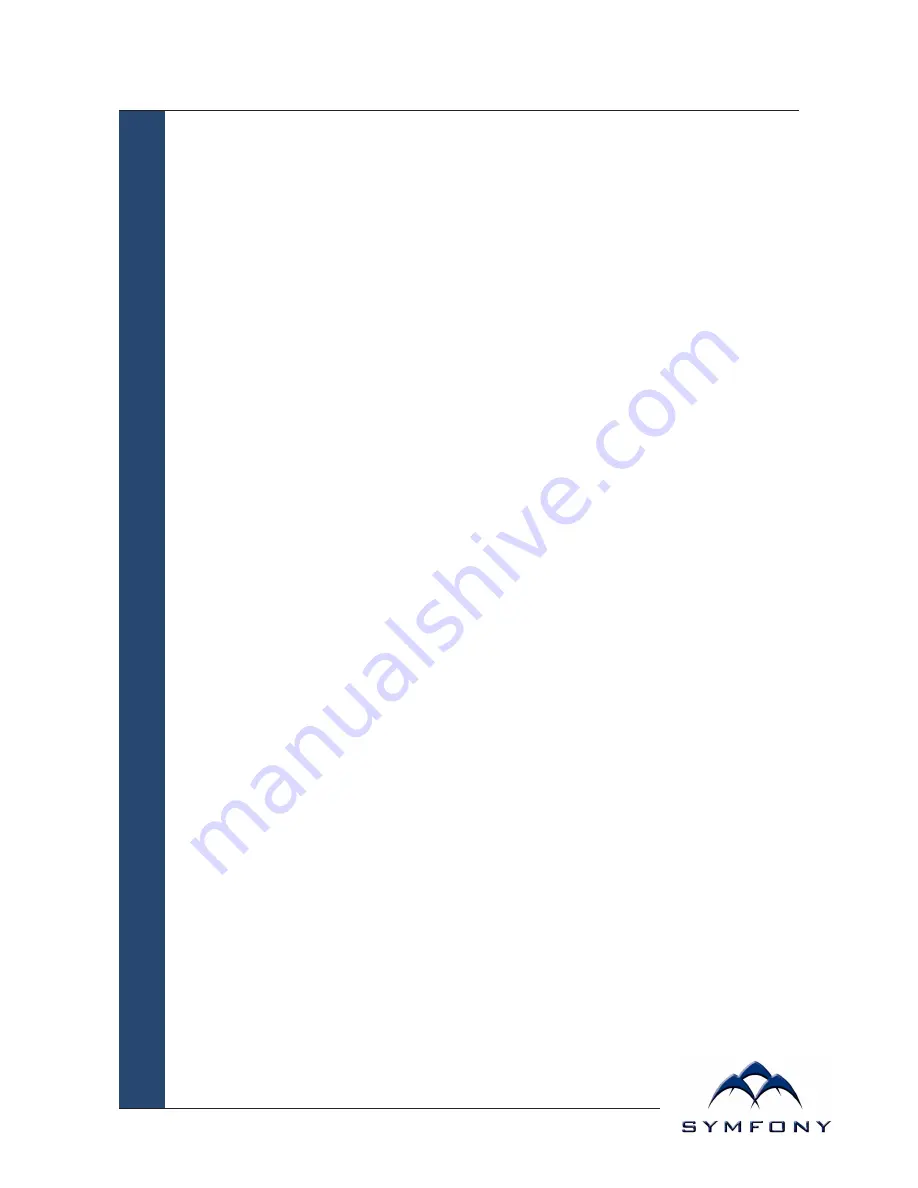
Symfony WebPal
®
10
User Manual
Page 8
vi. In this window you can configure the
“Connections Settings”
. There are several options —
use the default values and click
“Next”
.
vii. The last window is the
“Mail Inbox Preferences”
. Select the options more suitable to your
needs — you either need to get the full copy messages or you want the headers only.
NOTE:
Files in .TXT, .DOC, .DOT, .RTF, HTML, .GIF and .JPG formats may be read.
Accessing the Internet with the Internet Explorer
1.
When you want to surf the web, click on
“Internet Explorer”
in the Desktop screen — the
WebPAL 10 will display the default web site (for example, MSN). You can change the default web
site by using IE browser,
View
in the menu bar, followed by
Internet Options
.
2.
If you want to leave the Internet to go to Windows CE desktop and you want to keep the web
browser open, just “minimize” the browser window. You can click on the Window Taskbar any
time to return to the browser and web site.
Other Features of Interest
• Terminal Clients: ICA and RDP
You may use the WebPAL 10 to connect to Citrix and Microsoft Terminal Servers.
(2)
“Start”
!
“Programs”
!
“Terminal Client”
!
“Citrix ICA”
to connect to Citrix Terminal
Server.
(3)
“Start”
!
“Programs”
!
“Terminal Client”
!
“Microsoft RDP”
to connect to Microsoft
Terminal Server.
• JVM: Java Virtual Machine.
Able to view and access Java-based applets and applications.
• PDF Document Viewer.
• Multi-Format Document Viewer.
• Macromedia Flash 4.0.
• Inking. Write messages or take notes using the touch screen for records or for transmittal via e-
mail as attachments.
• Local Printing Support (EPSON USB Printers only). Use USB port on WebPAL 10. It is
recommended that the WebPAL 10 is under external power.
• Network Printing Support (EPSON Parallel/USB and HP PCL Shared Printer). Print off of shared
PC printers (Print function is browser and other Applications).
• IP Configuration Utility. You may view your assigned IP address or reset it.
“Start”
!
“Programs”
!
“IP Config”
to view your IP address or reset it.
• Charging Cradle. You can charge your WebPAL 10 directly or with the AC-DC adapter through the
charging cradle.
Configuring the WebPAL
®