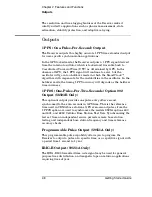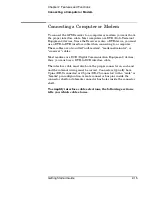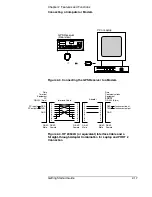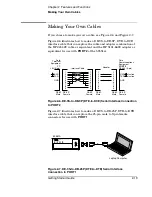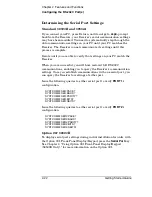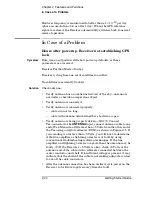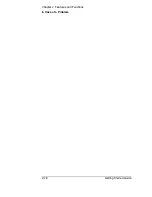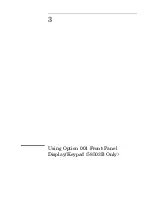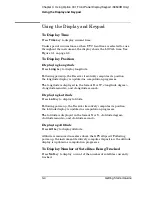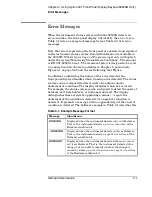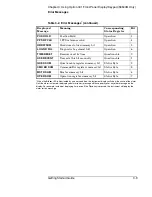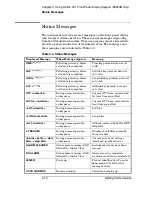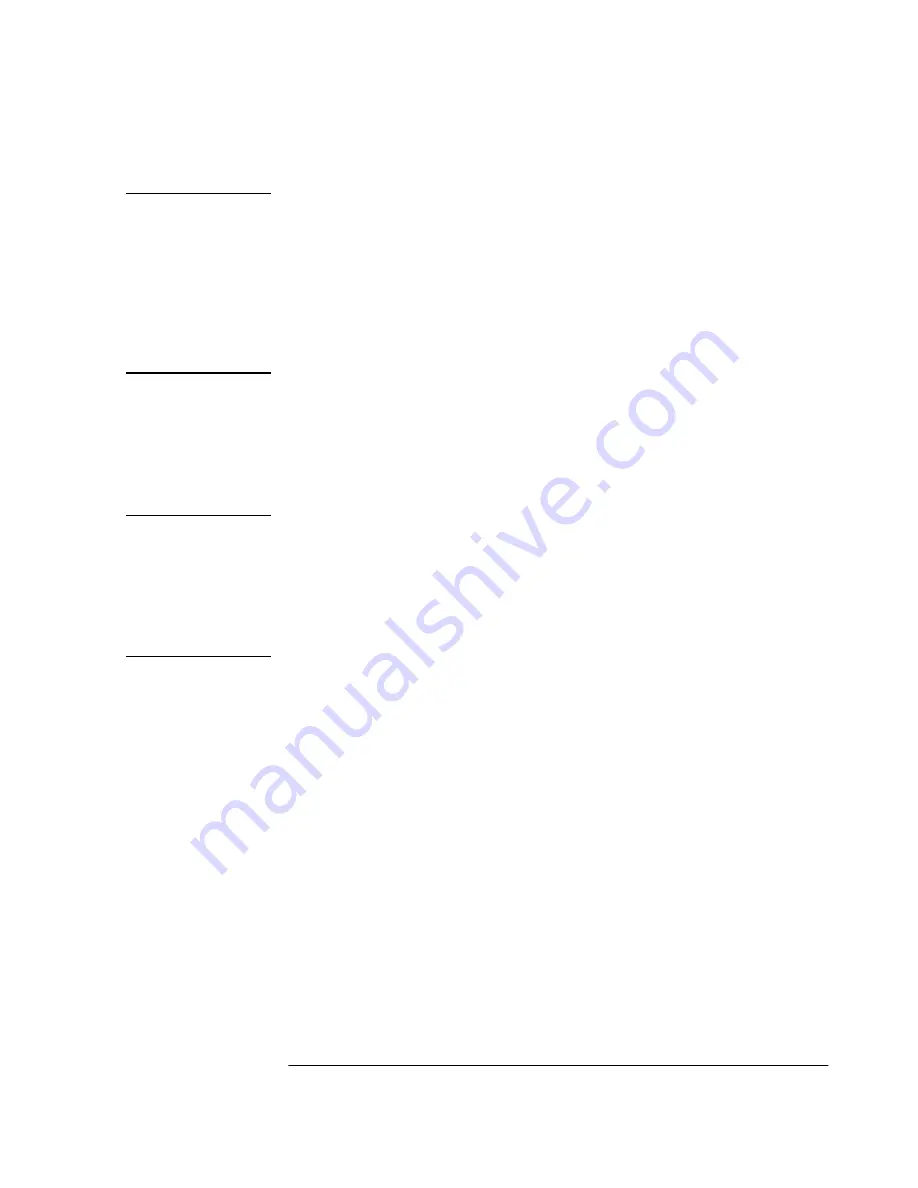
Chapter 2 Features and Functions
Configuring the RS-232C Port(s)
Getting Started Guide
2-21
Making Changes to the Serial Port Settings
(If Needed)
CAUTION
If you change the serial port settings, your changes will be
stored in the Receiver. Cycling power will not reset to factory
defaults. Therefore, if you make a change, it is recommended
that you record the settings and keep the record with the
Receiver.
If you need to change the serial port settings, for example, to set
up for a different computer, use the guidelines given in this
section.
Serial port settings are changed by issuing commands.
It is recommended that you issue a single compound command which
simultaneously sets all the serial port parameters. Then connect the
other computer and begin using the instrument with the new settings.
NOTE
If you choose to set parameters one at a time, you will make the
procedure more difficult. That is, with each change, the instrument
will be updated, but your computer will retain its original settings.
At each step, you will have stopped serial communications and be
forced to modify your PC settings to match the Receiver in order to
continue. It is recommended that you make all changes in a single
compound command, verify the changes, and record all parameters.
Configuring PORT 1 of the 59551A
Complete configuration of
PORT 1
of the 59551A requires that you set
five
parameters. The command line sent in the following example
would set the RS-232C port pacing to XON, baud rate to 2400, parity to
EVEN, data bits to 7, and stop bits to 2. This command line must be
transmitted on
PORT 1
.
SYST:COMM:SER:PACE XON; BAUD 2400; PARITY EVEN; BITS 7; SBITS 2
Configuring PORT 1 of the 58503B and PORT 2 of the
59551A
Complete configuration of
PORT 1
(58503B) and
PORT 2
(59551A)
require that you set
three
parameters. The command line sent in the
following example would set the RS-232C port pacing to XON, baud
rate to 2400, and parity to EVEN. This command line must be
transmitted on
PORT 1
or
PORT 2
.
SYST:COMM:SER2:PACE XON; BAUD 2400; PARITY EVEN
Summary of Contents for 58503B
Page 13: ...1 Getting Started ...
Page 37: ...2 Features and Functions ...
Page 62: ...Chapter 2 Features and Functions In Case of a Problem 2 26 Getting Started Guide ...
Page 63: ...3 Using Option 001 Front Panel Display Keypad 58503B Only ...
Page 75: ...4 58503B Specifications ...
Page 80: ...Chapter 4 58503B Specifications Specifications and Characteristics 4 6 Getting Started Guide ...
Page 81: ...5 59551A Specifications ...
Page 86: ...Chapter 5 59551A Specifications Specifications and Characteristics 5 6 Getting Started Guide ...