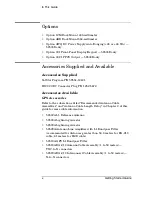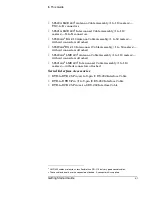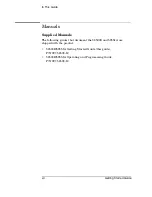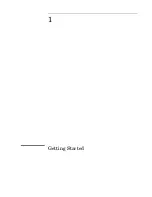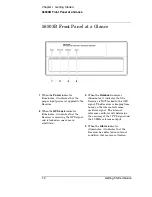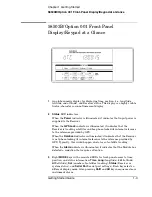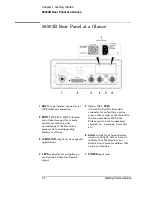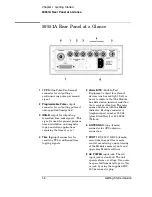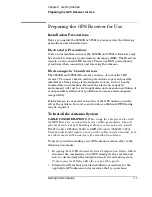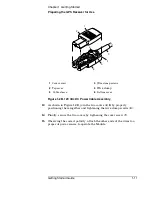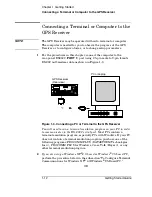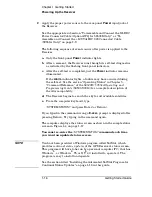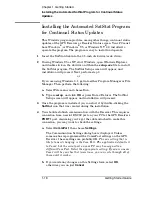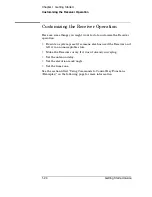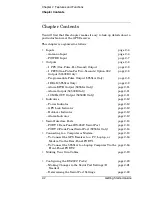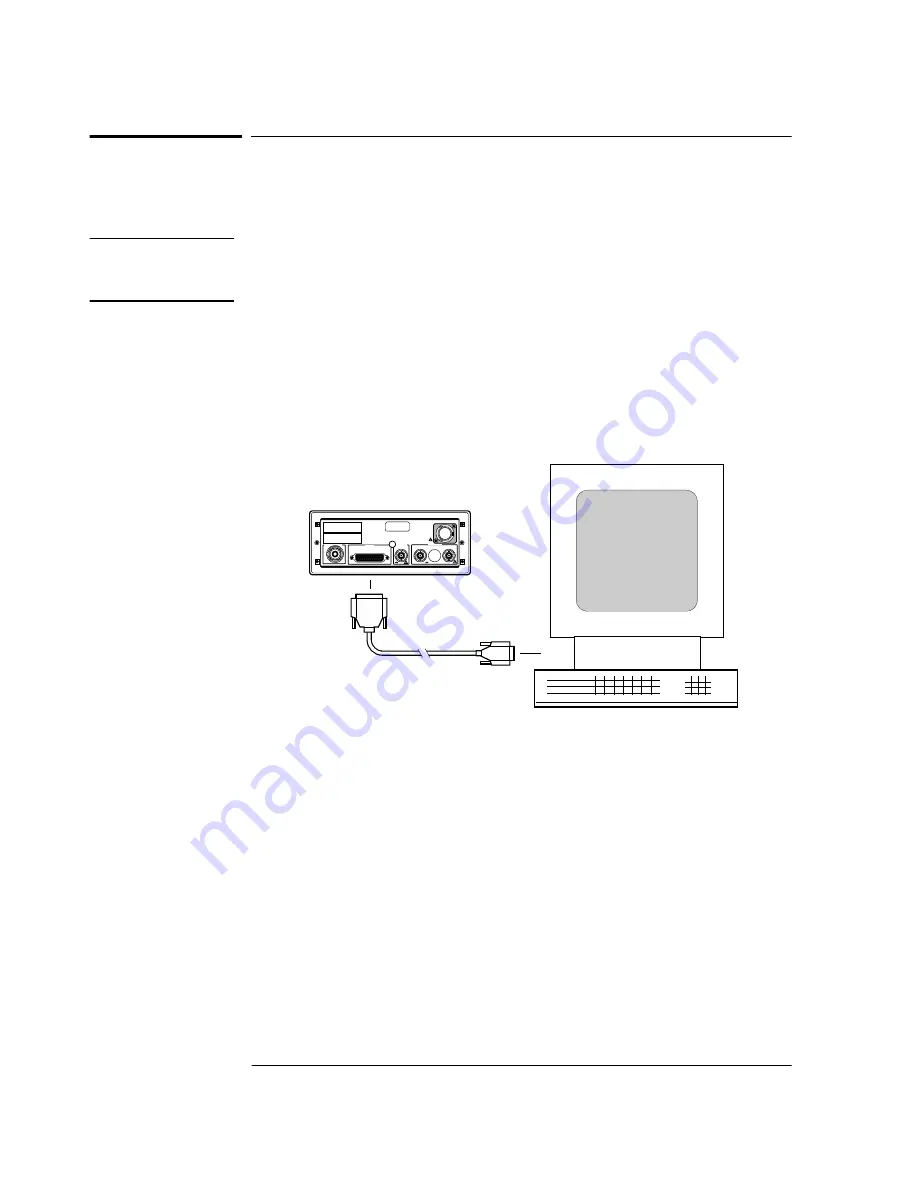
Chapter 1 Getting Started
Connecting a Terminal or Computer to the GPS Receiver
1-12
Getting Started Guide
Connecting a Terminal or Computer to the
GPS Receiver
NOTE
The GPS Receiver may be operated without a terminal or computer.
The computer is needed for you to observe the progress of the GPS
Receiver or to configure alarms, or to change setup parameters.
1
For the procedures in this chapter, connect the computer to the
rear-panel RS232C (
PORT 1
) port using 25-pin male to 9-pin female
RS-232 null-modem cable as shown in Figure 1-3.
Figure 1-3. Connecting a PC or Terminal to the GPS Receiver
You will need to run a terminal emulation program on your PC in order
to communicate via the RS-232C serial port.
Most PCs contain a
terminal emulation program, especially PCs with Windows. If your PC
does not contain a terminal emulation program, purchase one of the
following programs: PROCOMM PLUS (DATASTORM Technologies,
Inc.
), PROCOMM PLUS for Windows, Cross Talk (Hayes
), or any
other terminal emulation program.
2
If you are using a Windows NT
®
4.0-based or Windows
®
95-based PC
,
perform the procedure below in the subsection “To Configure Terminal
Communications for Windows NT
®
4.0/Windows
®
95-Based PC.”
OR
PC or Laptop
GPS Receiver
(Rear view)
!
!
ANT
!
Summary of Contents for 58503B
Page 13: ...1 Getting Started ...
Page 37: ...2 Features and Functions ...
Page 62: ...Chapter 2 Features and Functions In Case of a Problem 2 26 Getting Started Guide ...
Page 63: ...3 Using Option 001 Front Panel Display Keypad 58503B Only ...
Page 75: ...4 58503B Specifications ...
Page 80: ...Chapter 4 58503B Specifications Specifications and Characteristics 4 6 Getting Started Guide ...
Page 81: ...5 59551A Specifications ...
Page 86: ...Chapter 5 59551A Specifications Specifications and Characteristics 5 6 Getting Started Guide ...