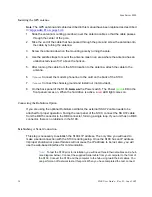28
S100 User Guide – Rev. D – June 2005
SyncServer S100
Testing Network Functionality
To ensure that your network is functioning correctly, check to see if the S100 is on the
network.
First, check the Ethernet connection between the client computer and the S100:
1. Call up the client computer’s command prompt. Use the Windows MS-DOS command
prompt. At the command line, type:
IPCONFIG
<Enter>. Your computer’s IP address
appears (see A).
Figure 3-9:
IPCONFIG and PING Screen
Note:
In Win95, type WINIPCFG at the command line in Step 1.
At the command prompt (See Figure 3-9), type a ping command to verify that the S100 is
visible on the network. Use the IP address for the S100. For example:
ping xxx.xxx.xxx.xxx (where xxx = the IP address of the S100).
2. Press <Enter>. The message shown in Figure 3-9 indicates the ping command was
successful. Four packets were sent and none were lost. An unsuccessful ping results in
packets lost and a Timed Out message.
If there is an affirmative response, the S100 is visible to the network.
Note:
If there is no response, then troubleshoot and fix the connection problem before
proceeding with the next steps. Problems may include physical network connections or IP
addresses.
A
B
C
Summary of Contents for SyncServer S100
Page 2: ...2 S100 User Guide Rev D June 2005 1 ...
Page 20: ...12 S100 User Guide Rev D June 2005 1 SyncServer S100 ...
Page 60: ...52 S100 User Guide Rev D June 2005 SyncServer S100 ...
Page 94: ...86 S100 User Guide Rev D June 2005 SyncServer S100 ...
Page 108: ...100 S100 User Guide Rev D June 2005 SyncServer S100 Figure 5 43 Large Net NTP Configuration ...
Page 109: ...S100 User Guide Rev D June 2005 101 2 5 3 Figure 5 44 Large Net NTP Configuration 2 ...
Page 116: ...108 S100 User Guide Rev D June 2005 SyncServer S100 ...
Page 126: ...118 S100 User Guide Rev D June 2005 SyncServer S100 ...
Page 150: ...142 S100 User Guide Rev D June 2005 1 SyncServer S100 ...
Page 166: ...158 S100 User Guide Rev D June 2005 1 SyncServer S100 ...