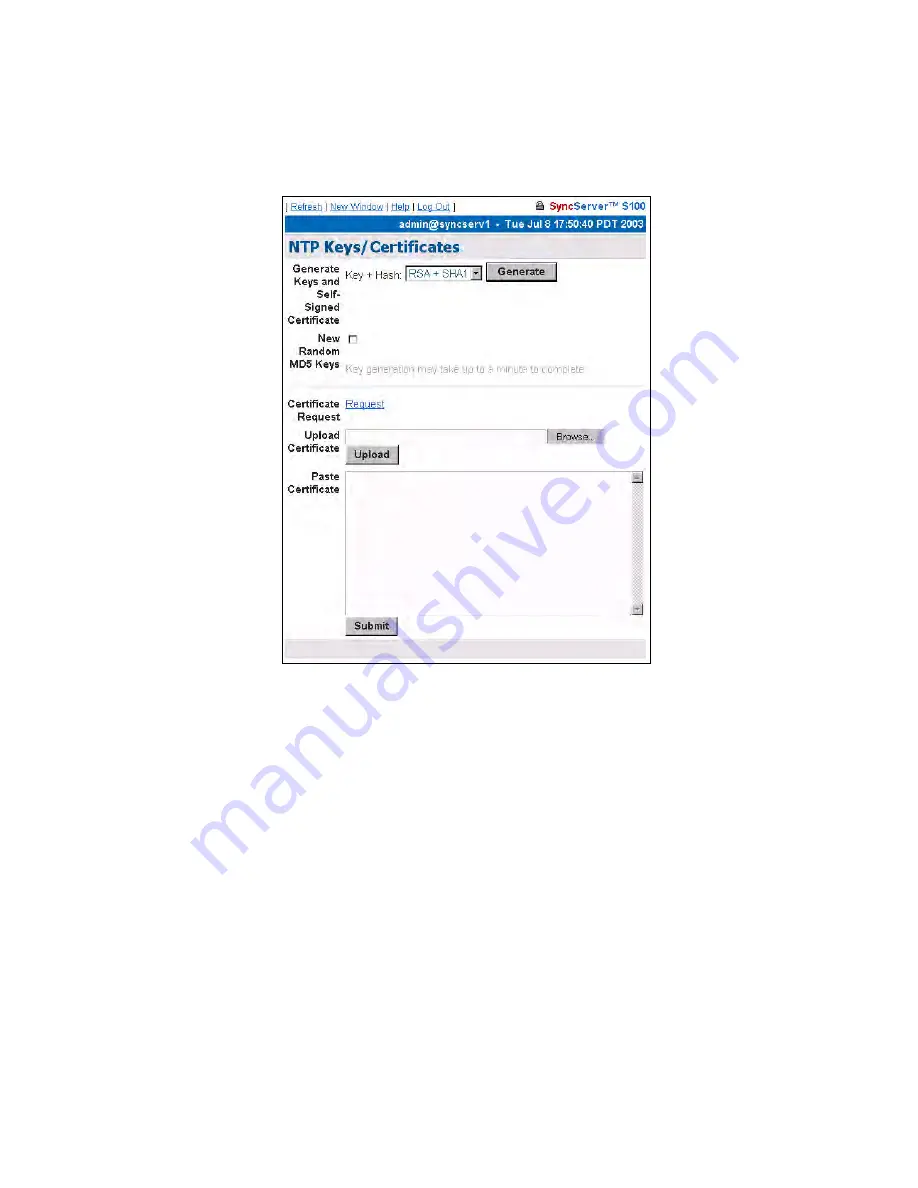
64
S100 User Guide – Rev. D – June 2005
SyncServer S100
Advanced: Keys/Certificates
Use this
NTP Keys/Certificates
dialog to obtain a digital certificate that verifies the identity of
the S100.
Working from top to bottom:
Generate Keys
- Select the key algorithm and hash algorithm you wish to use:
•
RSA + MD5
•
RSA + SHA1
•
DSA + SHA1
DSA + SHA1 is the default.
New Random MD5 Keys
- Select this checkbox to generate random MD5 keys.
Then click
Generate
.
The screen refreshes and a “keys generated” message displays in the upper left corner.
Next to the
Certificate Request
field, click
Request
to issue a certificate request. A
confirmation dialog will prompt you to tell the system where you want the certificate; respond
to the prompt.
If you choose
Upload Certificate
, browse to the certificate request, as sent to you by the
Certificate Authority, or enter its name. Then click
Upload
.
Figure 4-11:
Obtaining and Generating Keys
and Certificates
Summary of Contents for SyncServer S100
Page 2: ...2 S100 User Guide Rev D June 2005 1 ...
Page 20: ...12 S100 User Guide Rev D June 2005 1 SyncServer S100 ...
Page 60: ...52 S100 User Guide Rev D June 2005 SyncServer S100 ...
Page 94: ...86 S100 User Guide Rev D June 2005 SyncServer S100 ...
Page 108: ...100 S100 User Guide Rev D June 2005 SyncServer S100 Figure 5 43 Large Net NTP Configuration ...
Page 109: ...S100 User Guide Rev D June 2005 101 2 5 3 Figure 5 44 Large Net NTP Configuration 2 ...
Page 116: ...108 S100 User Guide Rev D June 2005 SyncServer S100 ...
Page 126: ...118 S100 User Guide Rev D June 2005 SyncServer S100 ...
Page 150: ...142 S100 User Guide Rev D June 2005 1 SyncServer S100 ...
Page 166: ...158 S100 User Guide Rev D June 2005 1 SyncServer S100 ...
















































