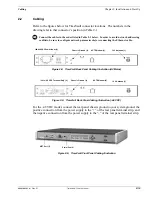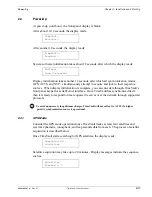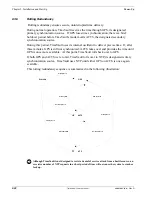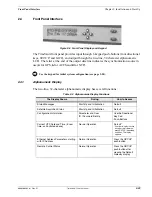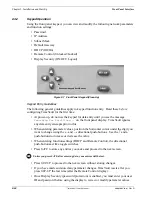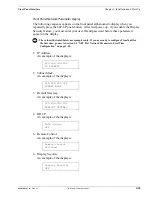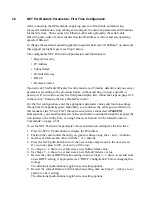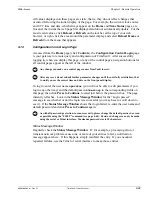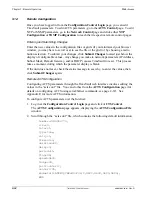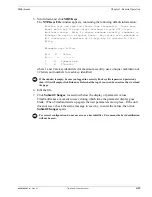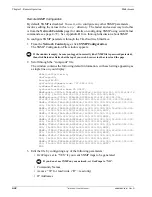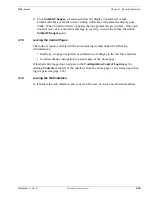2.5
NET Port Network Parameters: First Time Configuration
After connecting the GPS antenna, supplying power to TimeVault, and achieving
successful stabilization, stop cabling and configure the network parameters and functions
for the first time. Then connect the Ethernet cable and, optionally, the serial cable.
Observing this order of events ensures that the IP Address is correct and sets operating
speed at 10Base-T.
To change the maximum operating speed to negotiate between 10/100Base-T on networks
that support the higher speed, see Step 9 below.
The configurable NET Port network parameters and functions are:
• Display Security
• IP Address
• Subnet Mask
• Default Gateway
• DHCP
• Remote Control
Upon arrival, TimeVault’s Display Security feature is off (factory default), and you can set
parameters according to the procedure below, without entering or using a user ID or
password. If you wish to secure the front panel display first, follow the steps on page 2-26
in the section “Entering the User ID and Password”.
For the first configuration, enter the appropriate parameter values and function settings
through the front panel keypad. Optionally, you could use the serial port (referred to in
this manual as the “Utility Port”) through a serial device connected at
9600 8N1
.
Subsequently, you can edit parameter values and function settings through the keypad, the
web interface, the Utility Port, or using Telnet (see Section 4.4 “Extended Function
Commands” on page 4-59).
To set the NET Port network parameter values and function settings for the first time:
1. Press the
SET-UP
push-button to display the IP Address.
2. Position the cursor under the digit you want to change using the
←
and
→
buttons.
3. Increase or decrease the value with the
↑
or
↓
buttons.
4. Press the
SAVE
push-button to store the new values and proceed to the next screen.
If you do not press
SAVE
, your entry will be lost.
5. Use Steps 2 – 4 above to set and store a new Subnet Mask value.
6. Use Steps 2 – 4 above to set and store a new Default Gateway value.
7. Review the current DHCP function setting, then use Steps 3 – 4 above to set and store
a new DHCP setting, if appropriate (see “DHCP Configuration” before changing this
setting).
The directional push-buttons toggle between setting options.
8. Review the current Remote Control function setting, then use Steps 3 – 4 above to set
and store a new setting.
The directional push-buttons toggle between setting options.
Summary of Contents for Time Server
Page 1: ...6000 100 Revision D January 2 2003 TimeVault Trusted Time Server User s Manual TM ...
Page 7: ...6000 100Front fm Rev D TimeVault User s Manual v ...
Page 10: ...viii TimeVault User s Manual 6000 100Front fm Rev D ...
Page 24: ......
Page 118: ......
Page 138: ......
Page 142: ......
Page 148: ......