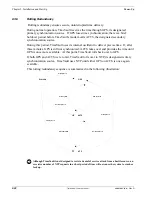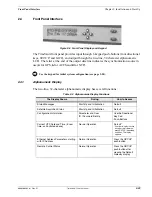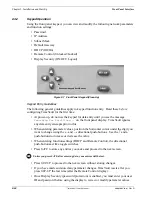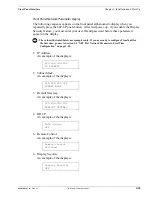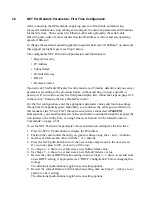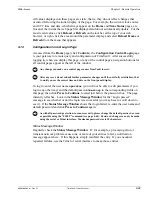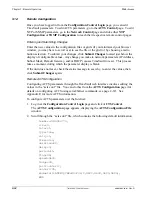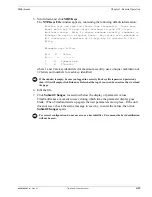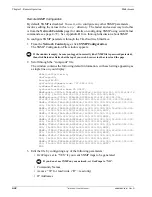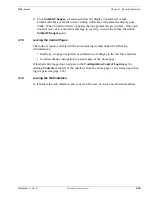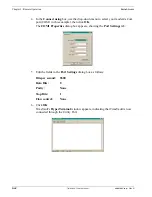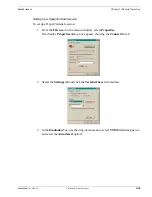3-32
TimeVault™ User’s Manual
6000-100Ch3.fm Rev. D
Chapter 3: Remote Operation
Web Access
3.1.2
Accessing TimeVault’s Web Pages
In the
Location
field (Netscape), the
Address:
field (IE), or the equivalent field in the
window of a different web browser, enter the IP address assigned to TimeVault’s NET Port
in the following format:
http://<ipaddress>
An example of an TimeVault’s NET Port IP address is:
http://192.168.1.1
After entering the NET Port IP address, Symmetricom’s home page appears in the browser
window. The
Home
page, which always displays UTC time and date, as well as the
current clock source, is your access to all the other web pages. For future quick access,
you can bookmark the
Home
page (in Netscape), or add it to your browser favorites (in
IE). Use the buttons that always appear in the left portion of the Symmetricom web
interface window to navigate from page to page.
The following list shows all the available web pages and how to find them. An
indentation means you get to that particular page from the page just above it. For
example, you reach the
Satellite Status
page from the
GPS Status
page:
• Home
(links to...)
• Time Status
(click
Time
)
• GPS Status
(click
GPS
; links to...)
• Satellite Status
• ACTS Status
(click
ACTS
)
• Network Status
(click
Network
)
• Configuration Control Login
(click
Controls
; links to...)
• Time Control
• GPS Control
• Satellite Control
• ACTS Control
• Network Control
(links to...)
• NTP Configuration
(links to...)
• SNMP Configuration
• MD5 Keys
• View NTP Log
• SNMP Configuration
(links back to...)
• NTP Configuration
• Home
Summary of Contents for Time Server
Page 1: ...6000 100 Revision D January 2 2003 TimeVault Trusted Time Server User s Manual TM ...
Page 7: ...6000 100Front fm Rev D TimeVault User s Manual v ...
Page 10: ...viii TimeVault User s Manual 6000 100Front fm Rev D ...
Page 24: ......
Page 118: ......
Page 138: ......
Page 142: ......
Page 148: ......