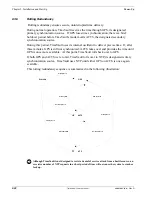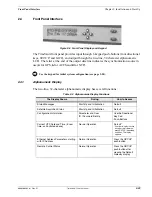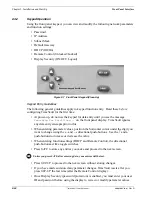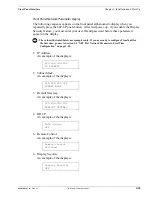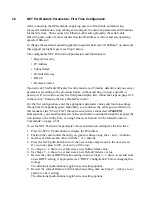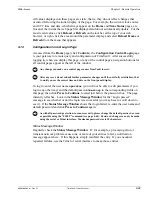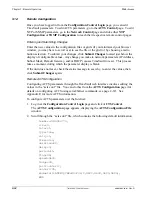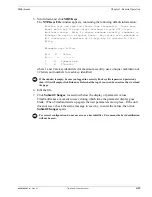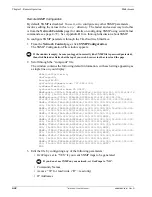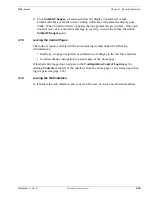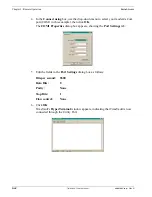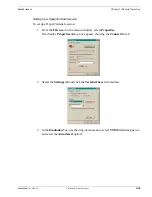3-34
TimeVault™ User’s Manual
6000-100Ch3.fm Rev. D
Chapter 3: Remote Operation
Web Access
3.1.4
Remote Configuration
.
Once you have logged in from the
Configuration Control Login
page, you can edit
TimeVault parameters. To edit ACTS parameters, go to the
ACTS Control
page. To edit
NTP or SNMP parameters, go to the
Network Control
page and click either
NTP
Configuration
or
SNMP
Configuration
to reach their respective remote control pages.
Entering and Submitting Changes
Enter the new values in the configuration files or grids (if you minimized your browser
window, you may have to scroll over to see the file or the grid) or by choosing a radio
button selection. To submit your changes, click
Submit Changes
located just below the
display of configurable values. Any change you make to network parameters (IP Address,
Subnet Mask, Default Gateway, and/or DHCP) causes TimeVault to reset. This process
takes a moment, during which the parameter display is blank.
If the unit does not reset, check the status message to see why, re-enter the values, then
click
Submit Changes
again.
Remote ACTS Configuration
Configuring ACTS parameters through the TimeVault web interface involves editing the
values in the “acts.conf” file. You can do this from the
ACTS Configuration
page (for
details on configuring ACTS using serial/Telnet commands, see page 4-67). See
Appendix E for more ACTS information.
To configure ACTS parameters over the Internet:
1. Log in at the
Configuration Control Login
page and click
ACTS Control
.
The
ACTS Configuration
page appears, displaying the
ACTS Configuration File
window.
2. Scroll through the “acts.conf” file, which contains the following default information:
number=3034944774,
line=9,
inter=1,
type=tone,
retry=5,
timeout=4,
duration=60,
delay=3,
period=15,
flag=ON,
speed=9600,
fudge=40,
pollCounter=7,
center=745,
modemInit=ATMS=V32,0,9600,9600,9600,9600;,
END
Summary of Contents for Time Server
Page 1: ...6000 100 Revision D January 2 2003 TimeVault Trusted Time Server User s Manual TM ...
Page 7: ...6000 100Front fm Rev D TimeVault User s Manual v ...
Page 10: ...viii TimeVault User s Manual 6000 100Front fm Rev D ...
Page 24: ......
Page 118: ......
Page 138: ......
Page 142: ......
Page 148: ......