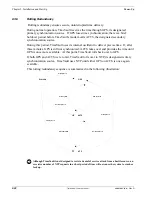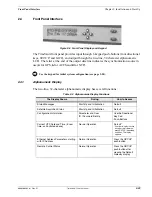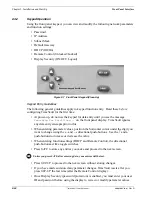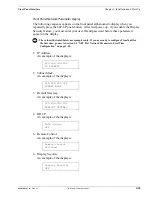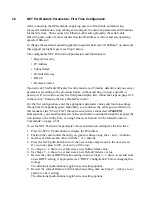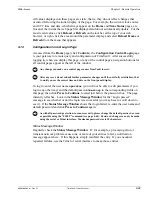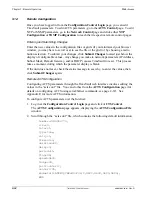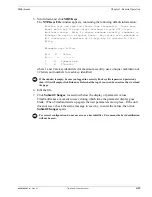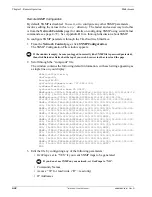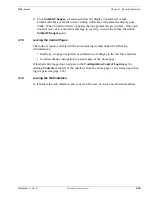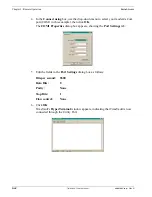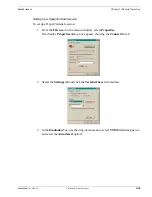3-36
TimeVault™ User’s Manual
6000-100Ch3.fm Rev. D
Chapter 3: Remote Operation
Web Access
Remote NTP Configuration
Configuring NTP parameters through the TimeVault web interface involves editing the
values in the “ntp.conf” and “ntp.keys”
files. You can do this from the
Network
Controls
page (for details on configuring NTP using serial/Telnet commands, see
page 4-69). See Appendix B for a thorough discussion about the use of NTP, with and
without MD5 authentication.
To configure NTP parameters over the Internet:
1. From the
Network Controls
web page, click
NTP Configuration
.
The
Network Time Protocol Configuration
window appears.
2. Scroll through the “ntp.conf” file, which contains the following default information:
# ALL servers are optional. If GPS and/or ACTS are connected and configured
# correctly, the servers in this file are not used. These servers are useful
# only when both GPS and ACTS fail. Failure is detected automatically. When
# using these timeservers the system is running with only 15 millisecond
# precision. Up to 10 NTP servers can be assigned. The addresses below are
# examples, and should be changed as required by your network configuration.
#
# The following are public Symmetricom NTP Timeservers. Uncomment one or both
# to enable NTP fallback to Symmetricom if primary synchronization is lost.
Add
# any other server address. Further note the first server in the list is
# the cross-check server.
#
#server 206.54.0.20
#server 206.54.0.21
# Private time servers (example only).
#
#server 192.168.1.35
# Uncommenting the line below enables NTP broadcast mode with MD5 using key 1.
# The key is optional and adds security. If a key is used a corresponding
# key entry must appear in the NTP keys file. A maximum of 20 keys can be
# defined on this line.
#
#broadcast 192.168.1.255 key 1
# The line below defines current trusted keys. See the NTP keys file for
# the keys and corresponding key numbers. Keys 1 and 2 are listed for example.
# All keys listed must appear in the NTP keys file. Note remember to change
# keys regularly. A maximum of 20 trusted keys can be defined on this line.
#
trustedkey 1 2
3. Edit the file.
4. Press
<Enter>
or click
Submit Changes
just below the display of parameter values.
TimeVault takes a moment to reset, during which time the parameter display goes
blank. When TimeVault starts up again, the new parameters are in place. If the unit
does not reset, check the status message to see why, re-enter the values, then click
Submit Changes
again.
Summary of Contents for Time Server
Page 1: ...6000 100 Revision D January 2 2003 TimeVault Trusted Time Server User s Manual TM ...
Page 7: ...6000 100Front fm Rev D TimeVault User s Manual v ...
Page 10: ...viii TimeVault User s Manual 6000 100Front fm Rev D ...
Page 24: ......
Page 118: ......
Page 138: ......
Page 142: ......
Page 148: ......