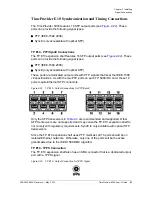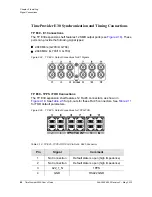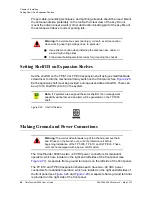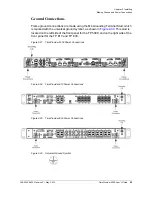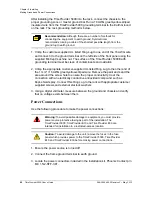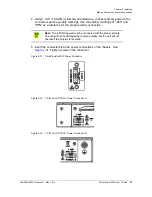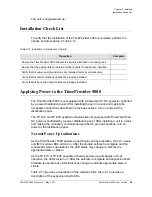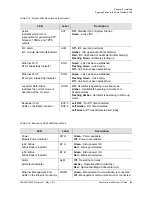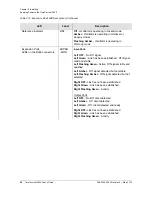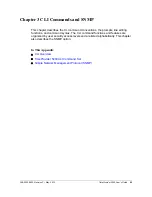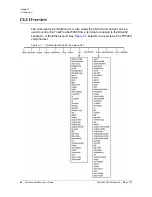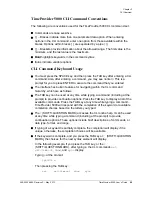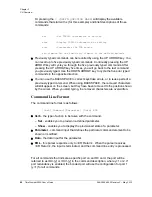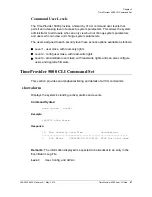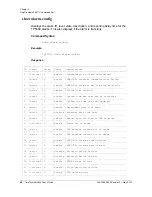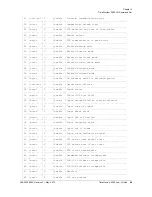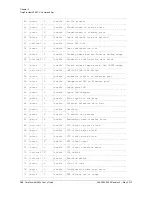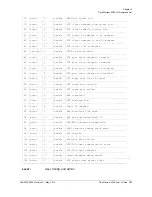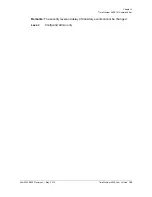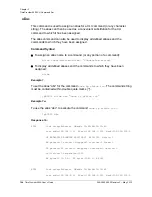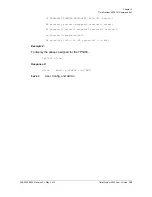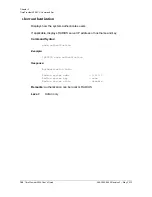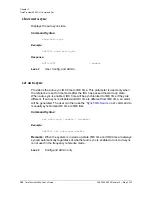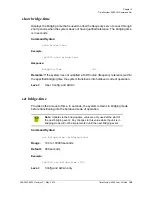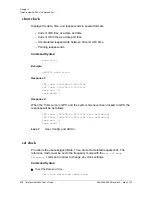098-00028-000 Revision F – May, 2012
TimeProvider 5000 User’s Guide
95
Chapter 3
CLI Overview
TimeProvider 5000 CLI Command Conventions
The following are conventions used for the TimeProvider 5000 CLI command set .
Commands are case sensitive
{ }
Braces indicate more than one parameter data option. When entering
options in the CLI command, enter one option from those available within the
braces. Options within braces { } are separated by a pipe ( | ).
[ ]
Brackets provide information about the allowed range. The first value is the
minimum, and the last value is the maximum.
Bold
highlights keywords in the command syntax
Italics
indicate variable options.
CLI Command Keyboard Usage
You must press the SPACE key, and then press the TAB key after entering a CLI
command. Also, after entering a command, you may see <enter>. This is a
prompt for you to press ENTER to execute the command that you entered.
The interface has built-in features for navigating within the CLI command
hierarchy, which are as follows:
The TAB key can be used at any time while typing a command (including at the
prompt) to provide continuation options. Press the TAB key to display a list of the
available commands. Press the TAB key at any time while typing a command
TimeProvider 5000 will respond with the completion of the keyword or available
completion choices based on the letters you typed.
The
?
(SHIFT+QUESTION MARK) accesses the CLI online help. It can be used
at any time while typing a command (including at the prompt) to provide
continuation options. These options include brief descriptions of commands, or
data type, format, and range.
If typing of a keyword is partially complete, the completion will display if it is
unique, otherwise, the completion choices will be available.
If the keyword is complete, and you press the TAB key or
?
(SHIFT+QUESTION
MARK), the choices for the next syntax element will display.
In the following example, if you press the TAB key, or the
?
(SHIFT+QUESTION MARK), after typing s, the CLI commands
set
,
set-timeout
,
show
, and
sync
display.
Typing
s
at the prompt:
tp5000> s
Then pressing the TAB key :
set
set-timeout
show
sync
Summary of Contents for TimeProvider 5000
Page 12: ...Table of Contents 12 TimeProvider 5000 User s Guide 098 00028 000 Revision F May 2012 ...
Page 16: ...List of Figures 16 TimeProvider 5000 User s Guide 098 00028 000 Revision F May 2012 ...
Page 20: ...List of Tables 20 TimeProvider 5000 User s Guide 098 00028 000 Revision F May 2012 ...
Page 56: ...56 TimeProvider 5000 User s Guide 098 00028 000 Revision F May 2012 Chapter 1 Overview Alarms ...
Page 534: ...Index W W 534 TimeProvider 5000 User s Guide 098 00028 000 Revision F May 2012 ...