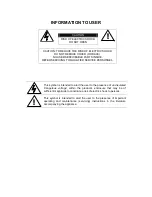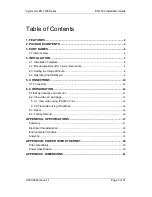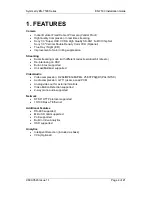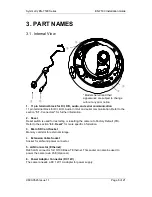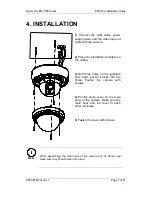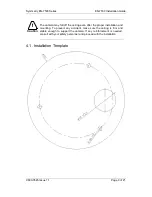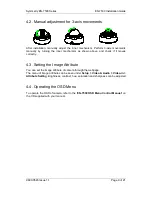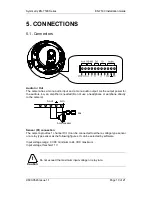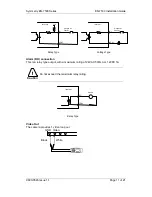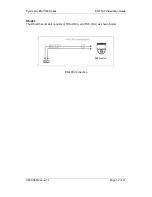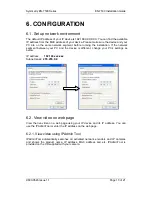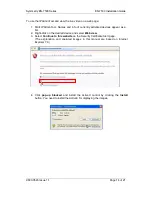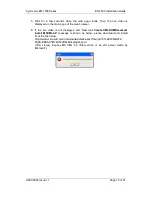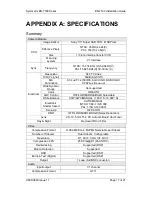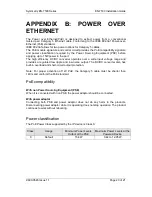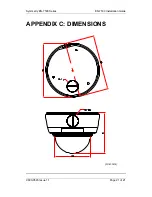Symmetry EN-7500 Series
EN-7530 Installation Guide
9600-0545 Issue 1.1
Page 16 of 21
6.2.2. View video using IP address
View the live video on a web page using your IP device and its IP address. To have the
correct IP address ready and use it on a web page:
1. Convert a MAC address to an IP address or check the IP address on the
IPAdminTool.
Windows Calculator has a useful „Scientific‟ mode („Programmer‟ mode
in Windows 7) to assist with this conversion.
(The MAC address is attached on the side or bottom of the device.)
2. Open a web browser and enter the IP address of the device.
3. Click
Continue to this website
on the Security Certificate Alert page.
4. Click
pop-up blocked
and install the ActiveX control as below. You need to install the
ActiveX for displaying the images.
5. Wait for a few seconds while the web page loads. The live video is displayed.
6.3. Reset
1. While the device is in use, press and hold the Reset button.
2. Release the Reset button after 3 seconds.
3. Wait for the system to reboot.
6.4. Factory Default
1. Disconnect the power supply from the device.
2. Connect the power to the device with the Reset button pressed and held.
3. Release the Reset button after 5 seconds.
4. Wait for the system to reboot.
The factory default settings can be inferred as follows:
IP address:
192.168.xx.yy
Network mask:
255.255.0.0
Gateway:
192.168.0.1
User ID:
root
Password:
pass
MAC address = 00-13-23-01-14-B1 → IP address = 192.168.20.177
Convert the Hexadecimal number to Decimal number.