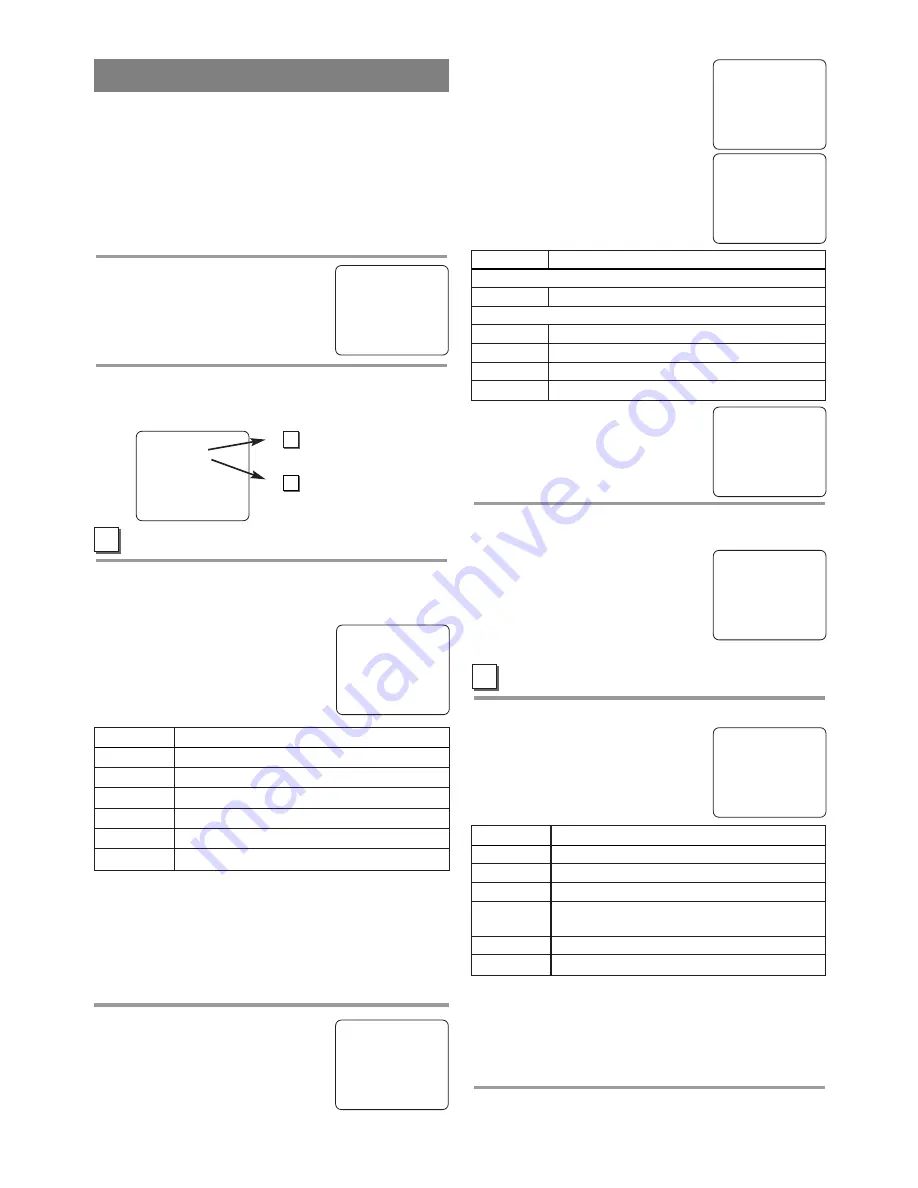
Press
[PLAY/
K
K
]
or
[STOP/
L
L
]
to
select a rating with sub-ratings you
wish to block, then hit
[F.FWD/
B
B
]
twice.
Press
[PLAY/
K
K
]
or
[STOP/
L
L
]
to
select a sub-rating, then hit
[F.FWD/
B
B
]
to set it to [BLOCK]
or [VIEW].
NOTE:
•
The blocked sub-ratings will
appear next to the rating category
in the “TV RATING” menu.
5
Exit the V-Chip setting mode
Press
[MENU]
to return to original mode.
NOTE:
•
To change the rating, the TV
must be turned to an unprotected
program. If “PROTECTED
PROGRAM by ...” appears on
the screen, please change the
channel to a station that is not protected.
MPAA RATING SET UP
Follow steps
1
to
2
in the “V-CHIP SET UP”.
3
Select your desired item
Press
[PLAY/
K
K
]
or
[STOP/
L
L
]
to
point to your desired item, then hit
[F.FWD/
B
B
]
to select [BLOCK] or
[VIEW].
•
When you select a rating and set it to [BLOCK],
the higher ratings will be blocked automatically.
The lower ratings will be available for viewing.
•
When you set the lowest rating to [VIEW], all
other ratings will automatically be available for
viewing.
4
Exit the V-Chip setting mode
Hit
[MENU]
to return to original mode.
- 16 -
EN
This feature enables parents to prevent their children
from watching inappropriate material on TV. When
you try to access a program which is blocked,
“PROTECTED PROGRAM by ...” message appears
on the TV screen.
V-CHIP SET UP
Make sure ...
•
The unit must be turned on.
1
Select “V-CHIP SET UP”
Hit
[MENU]
.
Press
[PLAY/
K
K
]
or
[STOP/
L
L
]
to
select “V-CHIP SET UP”, then hit
[F.FWD/
B
B
]
.
2
Select the desired item
Press
[PLAY/
K
K
]
or
[STOP/
L
L
]
to select “TV RAT-
ING” or “MPAA RATING”, then hit
[F.FWD/
B
B
]
.
TV RATING SET UP
Follow steps
1
to
2
in the “V-CHIP SET UP” section
above.
3
Blocking TV programs
Press
[PLAY/
K
K
]
or
[STOP/
L
L
]
to
select a rating that you wish to
block.
Hit
[F.FWD/
B
B
]
repeatedly to set it
to [BLOCK] or [VIEW].
V-CHIP SET UP
B
TV–Y
[VIEW]
TV–Y7 (
)
[VIEW]
TV–G
[VIEW]
TV–PG (
)
[VIEW]
TV–14 (
)
[VIEW]
TV–MA (
)
[VIEW]
Selection
Rating Category Explanations
TV-Y
Appropriate for all children
TV-Y7
Appropriate for children seven and older
TV-G
General Audience
TV-PG
Parental Guidance suggested.
TV-14
Unsuitable for children under 14
TV-MA
Mature audience only
TV–Y
[VIEW]
TV–Y7 (
)
[VIEW]
TV–G
[VIEW]
B
TV–PG (DLSV )
[BLOCK]
TV–14 (DLSV )
[BLOCK]
TV–MA ( LSV )
[BLOCK]
Selection
Rating Category Explanations
TV-Y7
FV
Fantasy Violence
TV-PG, TV-14, TV-MA
D
Suggestive Dialog (TV-PG, TV-14 only)
L
Coarse Language
S
Sexual Situation
V
Violence
A
Selection
Rating Category Explanations
G
General Audience
PG
Parental Guidance suggested.
PG-13
Unsuitable for children under 13
R
Restricted; under 17 requires accompa-
nying parent or adult guardian
NC-17
No one under 17 admitted
X
Mature audience only
G
[VIEW]
PG
[VIEW]
PG–13
[VIEW]
B
R
[BLOCK]
NC–17
[BLOCK]
X
[BLOCK]
B
PROTECTED PROGRAM
by TV-Y
NOTE:
•
When you select a rating and set it to [BLOCK],
the higher ratings will be blocked automatically.
The lower ratings will be available for viewing.
•
When you set the lowest rating to [VIEW], all
other ratings will automatically be available for
viewing.
4
Setting “Sub-Ratings”
When you select the ratings of TV-
Y7, TV-PG, TV-14 or TV-MA you
will have the option of setting sub
rating categories.
– M E N U –
TIMER PROGRAMMING
PICTURE CONTROL
SETTING CLOCK
CHANNEL SET UP
USER’S SET UP
B
V-CHIP SET UP
LANGUAGE [ENGLISH]
CAPTION [OFF]
ZERO RETURN
TIME SEARCH
– V-CHIP SET UP –
B
TV RATING
MPAA RATING
Step
3
Step
3
A
B
TV–Y7
[BLOCK]
B
FV
[BLOCK]
TV–PG
[BLOCK]
B
D
[BLOCK]
L
[BLOCK]
S
[BLOCK]
V
[BLOCK]
TV–Y
[VIEW]
B
TV–Y7 (
)
[VIEW]
TV–G
[VIEW]
TV–PG (
)
[VIEW]
TV–14 (
)
[VIEW]
TV–MA (
)
[VIEW]
















































