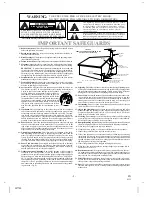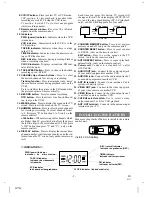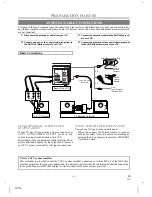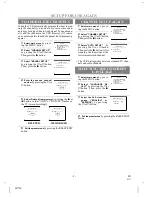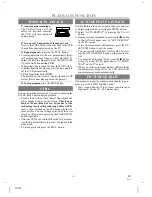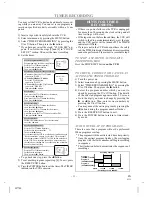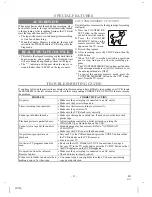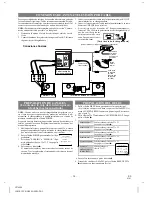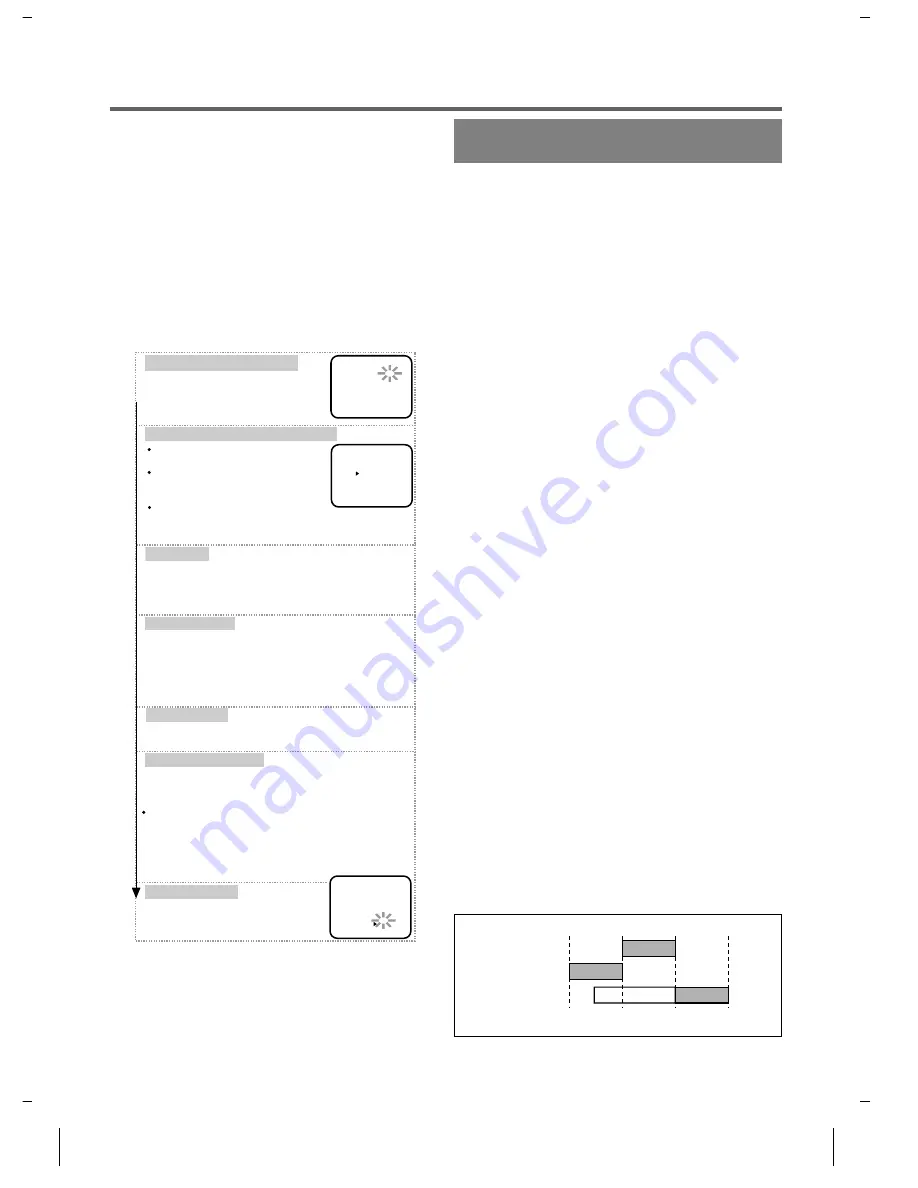
TIMER RECORDING
You may set the VCR to start and end time for a record-
ing while you are away. You can set seven programs to
record on specific days, daily or weekly within a 1 year
period.
1) Insert a tape with its safety tab into the VCR.
2) Select main menu by pressing the MENU button.
3) Select "TIMER PROGRAMMING" by pressing the
▲
or
▼
button. Then, press the
B
button.
●
If you have not yet set the clock, "CLOCK SET" ap-
pears. If so, follow the steps [3] and [4] in "CLOCK
SET UP " section. Then, set the timer recording.
4) Set the timer.
●
To go back one step, press the
s
button.
5) To set another program, repeat step [4]. To exit, press
the RESET/EXIT button.
6) Press the POWER button to set the timer. The TIMER
indicator on the VCR comes on.
HINTS FOR TIMER
RECORDING
●
If there is a power failure or the VCR is unplugged
for more than 30 seconds, the clock setting and all
timer settings will be lost.
●
If the tape runs out before the end time, the VCR will
switch to the Stop mode immediately, eject the tape
and the VCR power will be turned off. The TIMER
indicator will flash.
●
If a tape is not in the VCR or does not have the safety
tab, the TIMER indicator flashes and timer recording
cannot be performed. Please insert a recordable tape.
TO STOP A STARTED AUTOMATIC
TIMER PROGRAM
Press the STOP/EJECT button on the VCR.
TO CHECK, CORRECT, OR CANCEL AN
AUTOMATIC TIMER PROGRAM
1) Turn the power on.
2) Select main menu by pressing the MENU button.
3) Select "TIMER PROGRAMMING" by pressing the
▲
or
▼
button. Then, press the
B
button.
4) Select the program number which you want to
check by pressing the
▲
or
▼
button. The details
of the selected program appears on the TV screen.
●
Go to the digit you want to change by pressing the
B
or
s
button. Then, enter correct numbers by
pressing the
▲
or
▼
button.
●
You may cancel the entire program by pressing the
s
button during the program number flashes.
5) Press the RESET/EXIT button to exit.
6) Press the POWER button to return to timer stand-
by mode.
AVOID OVERLAP OF PROGRAMS ...
There is a case that a program will not be performed.
When programs overlap:
●
The program with the earliest start time has priority.
●
Once the earliest program finishes, the overlapping
program with the lower number will begin recording
in sequence.
●
The illustration below demonstrates the sequence of
recordings.
Select once, daily or weekly recording
Set the start time
Then, press the
B
button.
Set the end time
Set the channel number
Set the tape speed
Press the
▲
or
▼
button repeatedly
for the desired channel number.
Press the
▲
or
▼
button repeatedly
for the desired tape speed.
Set the program number (1~7)
Program number which is not set up flashes.
Press the
▲
or
▼
button repeatedly
for the desired program number.
Then, press the
B
button.
Set the date
First, press the
▲
or
▼
button for the month,
then, press the
B
button.
Next, press the
▲
or
▼
button for the day.
First, press the
▲
or
▼
button for the hour,
then, press the
B
button.
Next, press the
▲
or
▼
button for the minute,
then, press the
B
button.
And then, press the
▲
or
▼
button for AM or PM.
Follow the instructions of "Set the start time"
to set the end time.
ONE TIME PROGRAM
PROGRAM NUMBER 4
DATE 05/03 THU
START TIME 07:30 PM
END TIME 08:30 PM
CHANNEL 16
REC SPEED SP
SP
SLP
PROGRAM NUMBER 4
ONCE
DAILY
WEEKLY
PROGRAM NUMBER 4
DATE - - / - -
START TIME - - : - - - -
END TIME - - : - - - -
CHANNEL - -
REC SPEED - -
Then, press the
B
button.
Then, press the
B
button.
Then, press the
B
button.
If you connected the VCR to a cable box or satellite box as in
"Basic connections" on page 6, select the VCR to channel 3
or 4 the same channel as the CH3 or CH4 switch on the back
of the VCR. Then, select the channel you want to record at
the cable box or satellite box. Leave the cable box or satellite
box on for timer recording.
For once: Press the
▲
or
▼
button
to point to "ONCE".
For weekly: Press the
▲
or
▼
button
to point to "WEEKLY".
For daily (Monday~Friday):
Press the
▲
or
▼
button
to point to "DAILY".
Then, press the
B
button.
9:00AM
10:00AM
12:00PM
Program 1
(10:00AM-11:00AM)
Program 2
(9:00AM-10:00AM)
Program 3
(9:30AM-12:00PM)
11:00AM
Recording Sequence
*Recording period is SHADED
0J11
H7740
- 11 -
EN