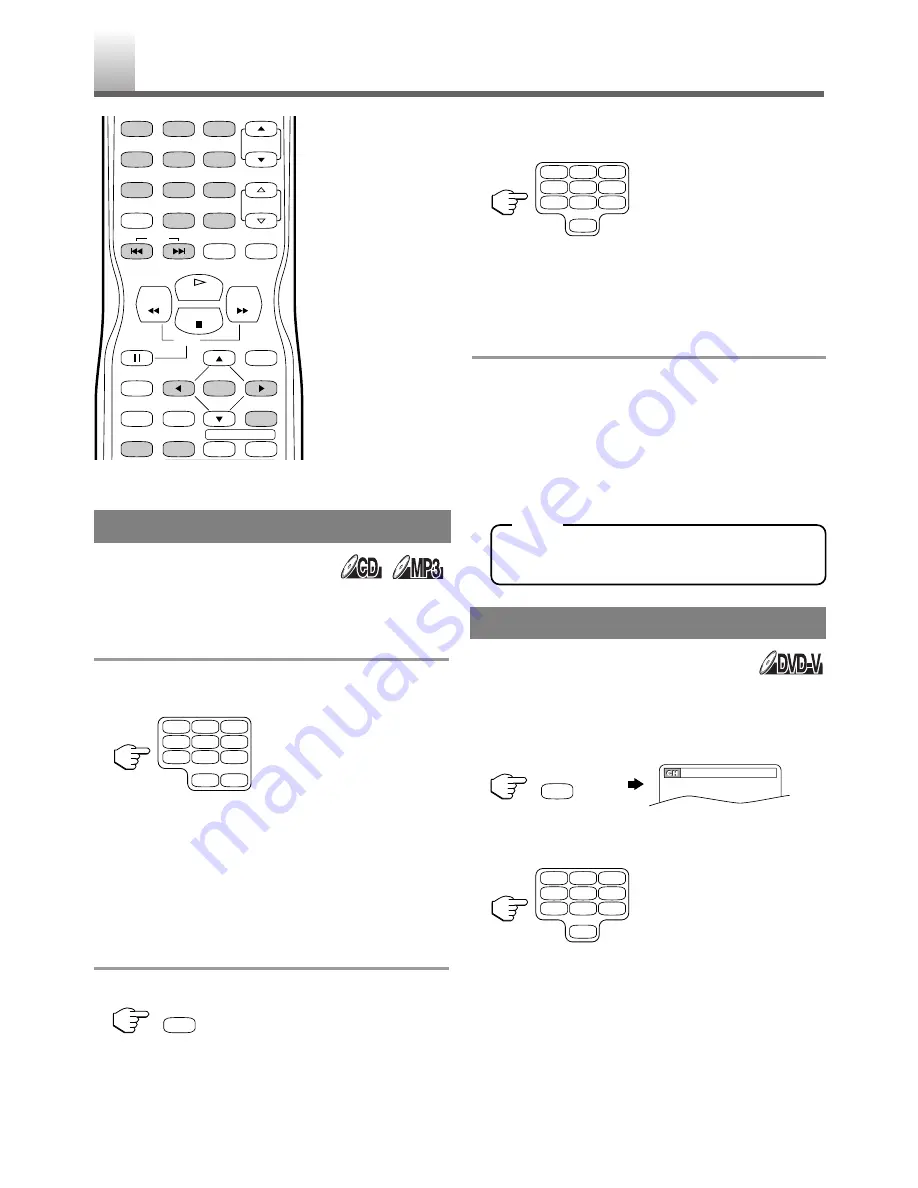
– 22 –
EN
•
Shaded buttons are used for following operation.
There are three ways to begin playback on an Audio
CD and MP3 at a specific track.
Using the number buttons
1
Press the
Number buttons
to enter the
desired track number.
•
Playback will start at the selected track.
•
To select single-digit track number, press single
number. (e.g. Press
[3]
for track number 3.)
•
To select track numbers which are higher than 9,
press
[+100/+10]
first.
(e.g. Press
[+100/+10] [2] [5]
for track number
25.)
Using [SEARCH MODE]
1
Press
[SEARCH MODE]
.
•
The track search display appears.
2
Within 30 seconds, select the desired track
number using the
Number buttons
.
•
To select single-digit track number, press
[0]
first if the total number of track in the disc is 10
or more. (e.g. Press
[0] [3]
for track number 3.)
•
Playback will start at the selected track.
Using [SKIP
H
/
G
]
During playback, press
[SKIP
G
]
to move the next
track. Press it repeatedly to skip subsequent tracks.
Press
[SKIP
H
]
to go back to beginning of the cur-
rent track. Press it repeatedly to go to the previous
tracks.
•
If
[SKIP
H
/
G
]
is pressed while the play-
back is paused, the playback will be paused
again after skipping to the next track.
•
[SKIP
H
/
G
]
are not operative when
playback is stopped.
1
Press
[SEARCH MODE]
once for the Chapter
search, twice for the Title search during play-
back.
2
Within 30 seconds, enter the desired chapter/
title number using the
Number buttons.
•
Playback will start at the selected chapter or
title.
•
Press
[CLEAR]
to erase the incorrect input.
•
To select single-digit chapter/title number, press
[0]
first if the total number of chapter/title in the
disc 10 or more. (e.g. Press
[0] [2]
for
chapter/title 2.)
TRACK SEARCH
TITLE / CHAPTER SEARCH
_/2
S
EARCH FUNCTION
REV
SLOW
PLAY
STOP
FWD
ENTER
PAUSE
DISC
MENU
RETURN
TITLE
SETUP
A-B
REPEAT
SEARCH MODE
CLEAR
DISPLAY
SKIP
CH.
VOL.
MUTE
ZOOM
SLEEP
1
2
3
4
5
6
7
8
9
0
+10
+100
1
2
3
4
5
6
7
8
9
0
+10
+100
SEARCH MODE
1
2
3
4
5
6
7
8
9
0
once
SEARCH MODE
1
2
3
4
5
6
7
8
9
0
NOTE
Summary of Contents for STL20D5
Page 46: ... 46 ES MEMO ...
Page 47: ... 47 ES MEMO ...
















































