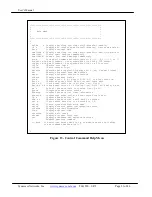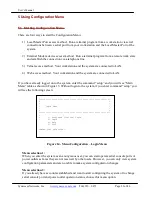User’s Manual
Synaccess Networks, Inc.
www.synaccess-net.com
(760) 930 – 0473 Page 35 of 46
5.6 Power Outlet Setup Menu:
This section describes:
1)
Manual Power Outlet Set Swith Operation.
2)
Power Outlet Configuration
3)
AutoPing Functions
4)
Timer Usages.
Manual Power Outlet Set Switch Operation:
1)
Press the switch for more than 0.5 seconds (but less than 3 seconds) and then release the
switch. You will see a LED on the front panel blinking. Continue the procedure until the
desired LED/power outlet number is selected.
2)
Once the desired LED (power outlet number) is blinking, holding down the switch for 3
seconds. Then you will observe the LED is changed to solid On or Off state. The power
outlet power status is changed accordingly.
3)
Repeat the procedure 1) and 2) for change the next power outlet state.
If you run a terminal program, power outlet setup starts with the following menu:
Figure 26 – Power Outlet Setup Menu (Terminal Screen)
Change Power Port Parameters:
Enter power outlet configuration submenu.
Change Power Reboot Duration:
Enter power reboot duration value. When the reboot process starts, the system flips current
power outlet status from On to Off, or Off to On for the number of seconds that this
parameter defines. The default value is 5 seconds. This is parameter applies to all power
outlets.
List of All Power Port Status:
Display all power ports current statuses, as shown in Figure 30.
************************************************************
* *
* *
* Power Outlet Port Setup Menu *
* *
* *
************************************************************
>
> 1) Change power port parameters.
2) Change power reboot Duration (for all outlets).
3) List all power port status.
4) Quit and go back to previous menu.
>Please enter your selection: