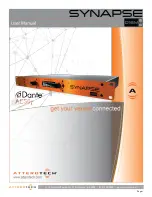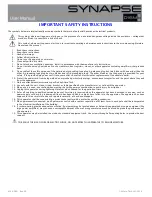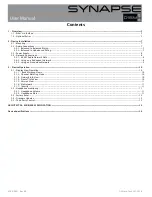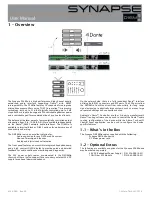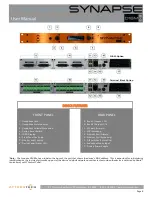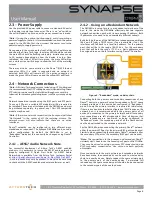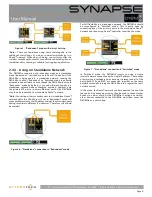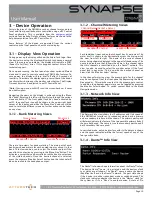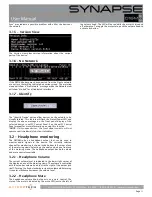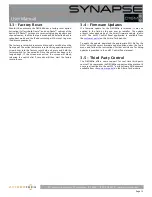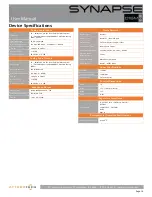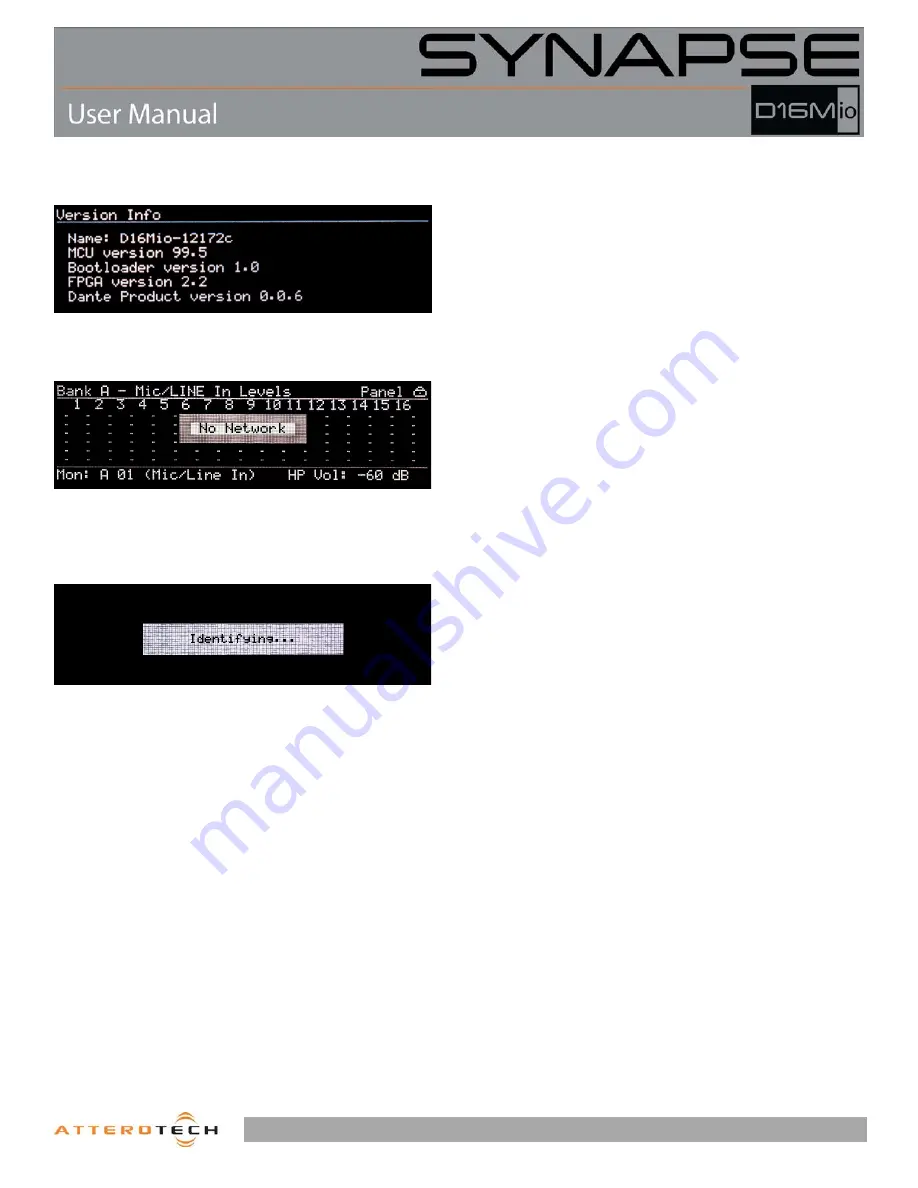
Page 11
1315 Directors Row Suite 107 Fort Wayne, IN 46808
⁞
(260) 496-9668
⁞
www.atterotech.com
Sync” may indicate a possible problem with either the device or
the network.
3.1.5 – Version View
The Version view gives version information about the various
parts of the device.
3.1.6 – No Network
If the DM16Mio becomes disconnected from the Dante network
at any time, that will be indicated on various views. The metering
views will show a “No Network” message while the Network view
will show “No link” for all indicated interfaces.
3.1.7 – Identify
The “Identify Device” option allow devices on the network to be
visually located. This feature will flash the Status/Power LED, and
display the above message on the front panel display of the
selected device in unIFY Control Panel. See the unIFY Control
Panel manual for more information on using this function.
*NOTE
: On Synapse devices, the front panel controls will not
operate until the Identify function is disabled.
3.2 – Headphone monitoring
The DM16Mio has a headphone output that can be used to
monitor audio signals in the device. The currently selected
channel for monitoring is shown in the bottom left corner of any
of the metering views. Selecting a channel can be done from any
of the metering views. The headphone output has both volume
and mute controls available.
3.2.1 – Headphone Volume
The current volume level is indicated in the lower right corner of
the display on any of the metering views. The volume is controlled
with the monitor volume knob just to the right of the output jack
itself. Turning the knob clockwise increases volume while turning
it counter-clockwise decreases the volume level.
3.2.2 – Headphone Mute
The headphone volume knob also acts as a mute control. The
state of the mute is indicated by the mute LED just to the left of
the volume knob. The LED will be red while the mute is active and
off otherwise. To toggle the mute state, push the volume knob to
activate its button.