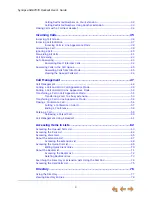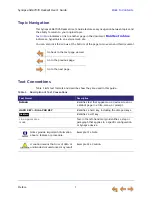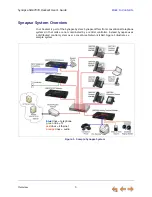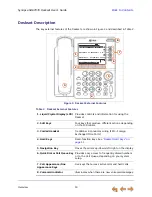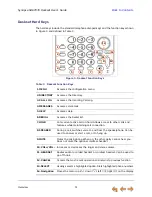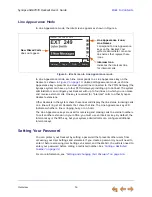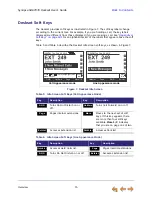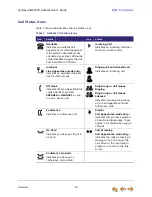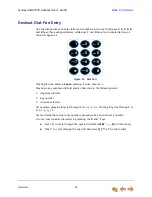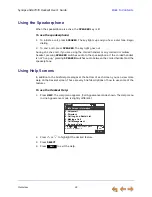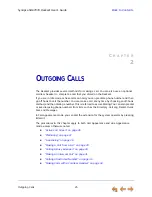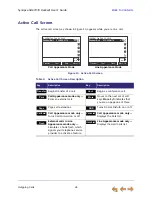Overview
12
Synapse SB67035 Deskset User’s Guide
Back to Contents
Deskset Idle Screen
Figure 4 identifies the basic elements of the Idle screen in Call Appearance mode (see
“Modes of Operation” on page 13
). Table 4 describes the call functions displayed on the
Idle Screen. The Idle screen appears when the system is first turned on and when there
is no call activity. The display is backlit when you are using it, but the backlight turns off
30 seconds after the most recent button press.
Figure 4. Idle Screen
Table 4 Idle Screen
1. Time and Date
2. Extension Number and
Name
Your extension number and name appear in the Idle
screen. Extensions may be 3 or 4 digits.
3. New Missed Calls (Call
Appearance mode only)
Press
SELECT
when this is highlighted to display the
name, number, and time of recently received calls.
4. New Messages
Press
SELECT
when this is highlighted to access the list
of new voicemail messages.
5. Help
Brief, context-sensitive help for the current screen.
6. Soft Keys
See
“Deskset Soft Keys” on page 15
.
7. Quick Dial or Call Queue
When the nearby key is pressed, the Call/Line
Appearance icons change to display up to six quick-dial
numbers. If Call Queue is set up (Call Appearance mode
only), pressing the key displays the Call Queue list,
where you can view and retrieve calls in the Call Queue.
8. Call Appearance/Line
Appearance Icons
Show whether there is an active, conference, or held
call, or whether there is a line available for making a call.
9. Status Indicators
Status indicators appear in this space. See
“Deskset
Status Indicators” on page 16
.
10. Navigation Arrows
Appear when pressing
and
on the navigation key
will move the highlight.
Quick
Dial
More 1/2
Page
DND
CallFwd
12:30PM Thu Feb 25 2010
Press or to move highlight, then
press SELECT.
1
2
3
4
5
6
7
8
9
10