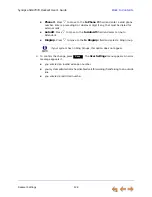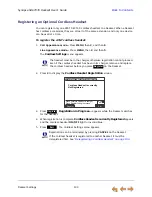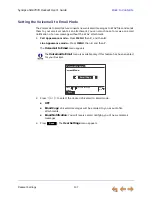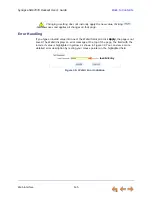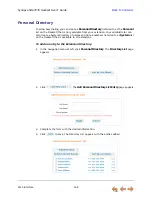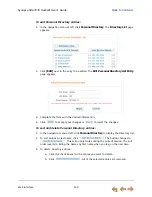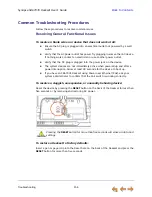Deskset Settings
141
Synapse SB67035 Deskset User’s Guide
Back to Contents
Auto-Attendant Settings
If your system administrator has set your extension as an Auto Attendant Manager, you
can use the Deskset to manage one or more Auto Attendants.
To manage the Auto Attendant Settings:
1. Press
MENU
to display the
Menu
with a fifth item,
Auto Attendant Settings
.
2. Press
5
to display the
Auto-Attendant Settings
. The screen displays a list of Auto
Attendants that you can manage.
3. Highlight the name of the Auto Attendant you want to manage and press
SELECT
.
4. Press
or
to select
Scheduled
,
OFF
, or
Manual
.
Scheduled
: Turns the selected Auto Attendant on. Incoming calls are forwarded
to an Auto Attendant menu or destination according to the weekly schedule that
the system administrator has set.
Menu
1. Deskset Settings
3. Admin Settings
2. User Settings
Use or to scroll then press
SELECT or press 1-5.
Quick
Dial
4. Deskset Information
5. Auto Attendant Settings
Auto Attendant Settings
Parts
Sales
Service
Quick
Dial
Use or to scroll then press
SELECT to edit settings.
Auto Attendant Settings
Scheduled
Press or to cycle through
options.
Quick
Dial
Save
Sales