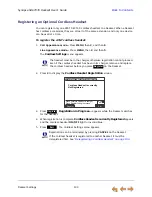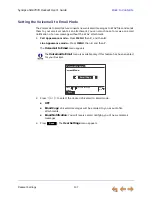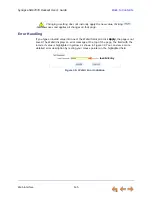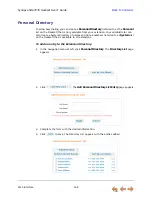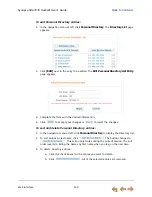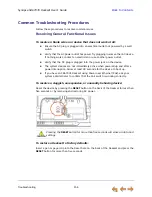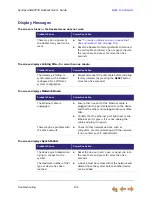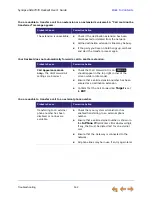Web Interface
147
Synapse SB67035 Deskset User’s Guide
Back to Contents
Extension
: Select an extension number or the Operator extension.
Outside Phone Number
: Enter an external telephone number. Enter a
preceding
9
or whatever digit, if any, that you would dial for an external
call. For example, enter your cell phone number as the Outside Phone
Number to have all calls forwarded to your cell phone. This option does
not appear if your system administrator has disabled call
forwarding/transferring to an outside line. An error message appears
after you click
if you enter a restricted number.
Auto Attendant
: Select an appropriate Auto Attendant. Your callers will
be directed to the Auto Attendant you select.
Ring Group
: Select a Ring Group.
Call
Appearance
mode
2. Under
Auto Answer Settings
, select an Auto Answer delay or disable Auto Answer
if it was previously enabled from the Deskset. See
“Auto Answering” on page 43
and
“Automatic Answering” on page 129
.
Line
Appearance
mode
Under
Intercom Auto Answer
, select an Auto Answer delay or disable Auto Answer
if it was previously enabled from the Deskset.
3. Configure the
Voicemail to Email Settings
:
a. Click
Yes
or
No
to enable or disable Voicemail to Email for this extension.
b. Enter your Email Address. Audio files or notifications will be sent to this address.
c. Click
Off
or
On
to disable or enable Auto Delete. When on, messages are
automatically deleted from your personal mailbox once they are sent to email as
audio files. This setting does not apply to Group Mailboxes.
d. Select the
Current Mode
for Voicemail to Email.
Email copy (audio attachment)
Email notification (no attachment)
Off.
4. Under
Set Password
, create or change your Deskset password. The password must
consist of up to 6 digits.
5. Click
Apply
to save your changes.