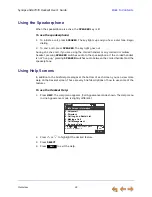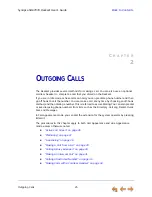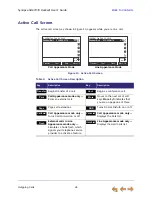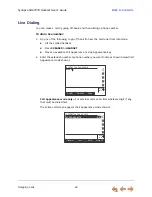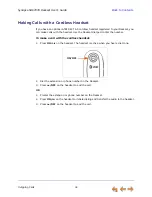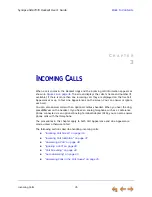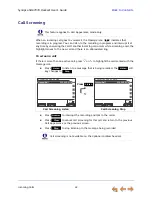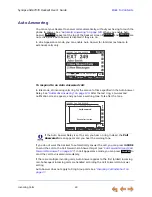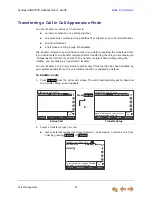Incoming Calls
36
Synapse SB67035 Deskset User’s Guide
Back to Contents
Incoming Call Screen
The incoming call
and active call screens are shown in Figure 16.
.
Figure 16. Incoming Call and Active Call
.
$QVZHU
,JQRUH
)ZG90
/LI WUHFHLY HURUSUHVV$QVZHU63($.(5
+($'6(7RUI ODVKLQJ&DOO$SSHDUDQFH
Incoming Call
Active Call
Press
Answer
12:30PM Thu Feb 25 2010
Graham Bell 232-555-0176 0:11
Transfer
Conf
Quick
Dial
Park
More 1/3
Table 10. Incoming Call Screen Soft Keys
Key
Description
Answers incoming call.
Silences ringer during incoming call.
Call Appearance mode only —
Forwards incoming call to voicemail.
Answer
Ignore
FwdVM