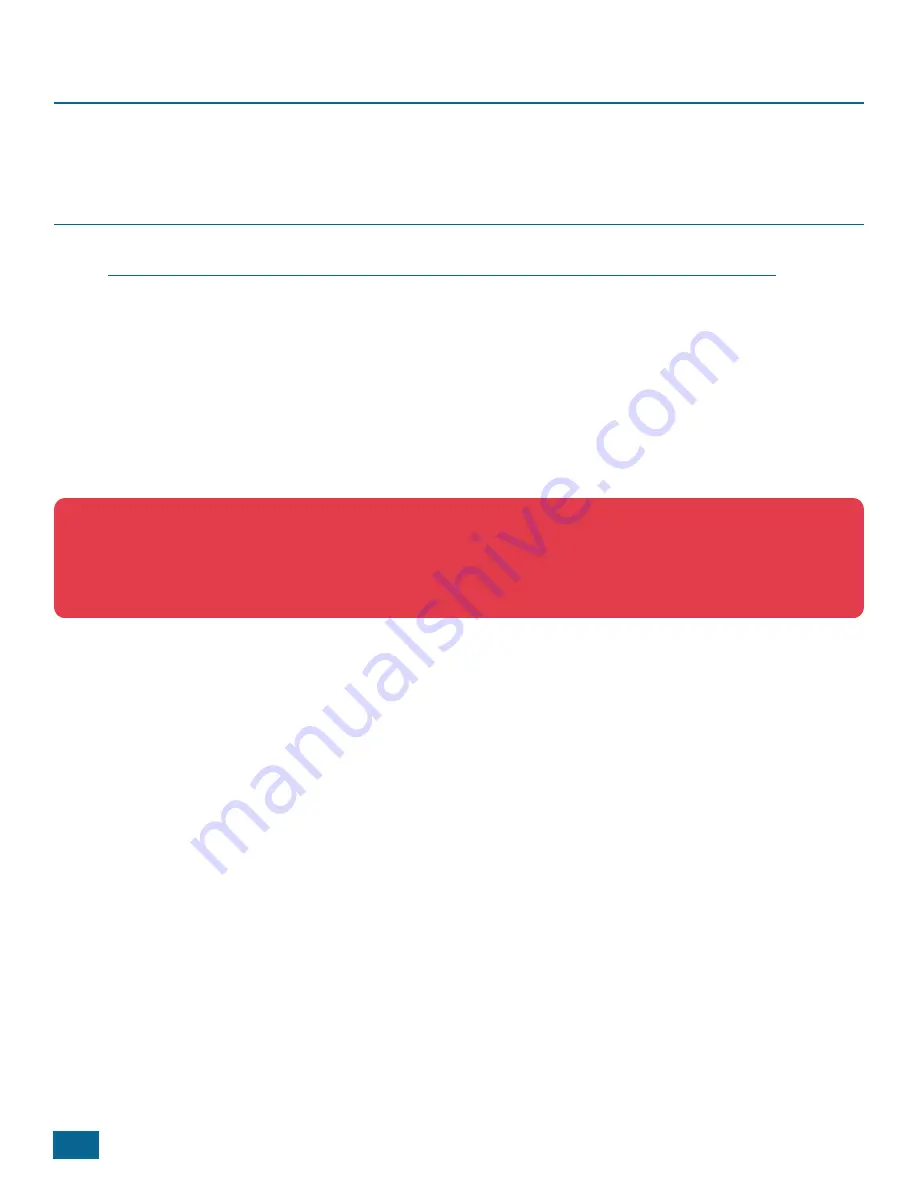
24
SNAPconnect E12 User Guide — 116-081614-030-B001
Factory Restore / Re-Flashing Your E12
From time to time you may need to restore an E12 to the factory default state. The instructions below will help you do
that.
Restoring from a MicroSD Card
l
Download the newest microSD card E12 installer image from:
https://developer.synapse-wireless.com/downloads/gateways/index.html#gateway-downloads
l
Write this image to your microSD card.
l
In Windows, this is easiest using something like Win32DiskImager.
l
In Linux, you can use dd from the command line, :
$ dd if=E12-VERSION-sdcard.img of=/dev/sdX bs=1M
# where E12-VERSION-sdcard.img is the sdcard image file
# and /dev/sdX is the device file of the uSD card device
$ sync
$ eject /dev/sdX
WARNING:
Make sure that the “of” variable points to the correct device before executing this command. (An
easy way to verify which device is the SD card is to execute the ls command in the /dev directory before and
after inserting the SD card.) Writing to the wrong device could potentially overwrite critical information such as
your system hard drive.
l
Remove power to the device.
l
Insert the microSD card into the microSD card slot.
l
Hold the button near the USB port, apply power, and release the button. On older boards, you may
experience a 4 - 5 minute delay before the board begins programming. You can identify affected boards by a
black Synapse logo next to the programming button.
l
A few moments after programming begins, LEDs 1, 2, 3 and 4 will begin cycling to indicate the E12 is being
programmed.
l
After about five minutes (your time may vary depending on factors such as the speed of your microSD card),
the LEDs will all blink and then stay on, indicating that the process is complete.
l
Disconnect power from the device, and remove the microSD card.
l
Your E12 is now refreshed and ready to use.
Summary of Contents for SNAPconnect E12
Page 30: ...26 SNAPconnect E12 User Guide 116 081614 030 B001 E12 Dimensions ...
Page 34: ......
Page 35: ......








































