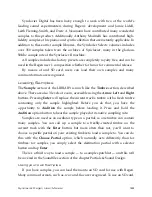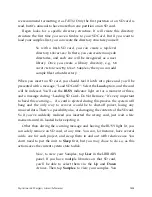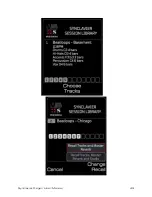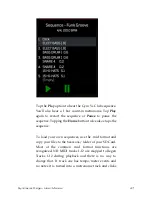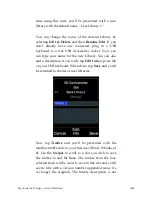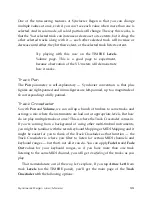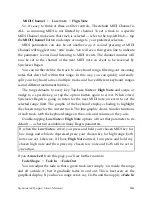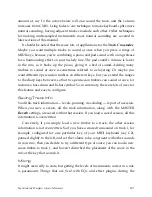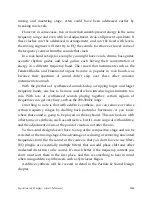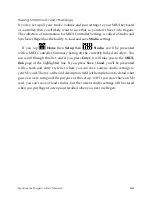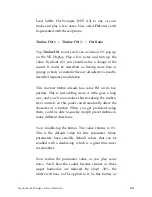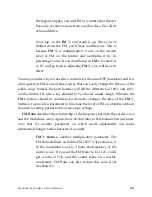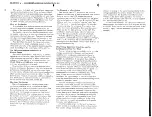Synclavier Regen User Manual
51
Sessions
With sessions, the saving procedure is a little different. Sessions don’t have bank
and entry slots, so you just start typing the name you want to save the session
under, tap the
Save
option button, optionally edit the description, and hit
Save
option again. If you don’t have a USB keyboard and don’t want to overwrite a
session with the same name, hit
Nudge Up
to add an appended version number
and then tap
Save
option.
When you save a session, you’re saving all the tracks, the master reverb
setting, and any studio settings you have set. This means you can revisit the
session anytime and your
workspace
will be restored for you. NB: The timbres in
the tracks are not saved: i.e., if you load a timbre to track 3, say, and tweak a few
parameters, when you save a session, this new tweaked timbre is saved in the
session in track 3, but not updated in the timbre library; if you wanted to do that,
you’d have to also save the tweaked timbre. Likewise, all your CC mappings are
saved in the session, but if you want to save those mappings for use as a studio,
you would have to explicitly save it in the studio settings.
Renaming Timbres
Timbres can be renamed by loading one and going through the save process
again. With a session, you’d have to save it under your new name and then
delete the old session.
Importing from Go! or Synclavier
3
Synclavier Go! timbres you may have created can be loaded to Regen. Simply
copy them from your iCloud or iPad folder and put them in a library folder on
an SD Card. Regen recognizes Go! timbres, but not the other way around — the
synth engine on Regen is more sophisticated that that of Go! with lots of
advanced features, so it makes little sense to load Regen timbres onto the Go! app
— they just wouldn’t sound or behave the way you’ve designed them.
And, if you own Synclavier
3
, existing Synclavier II timbres can be exported to
Go! format by following the instructions here: https://www.synclavier.com/
Synclavier3Documentation/Timbre-Library-Descriptions-and-Export.pdf