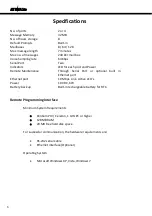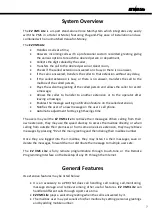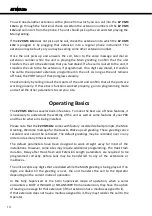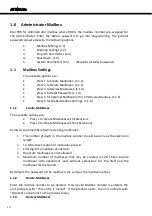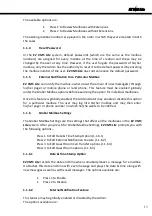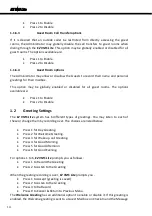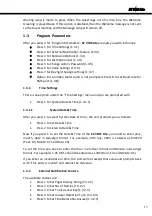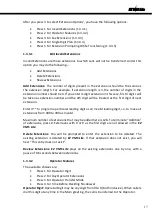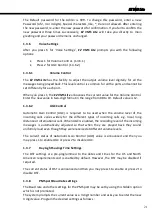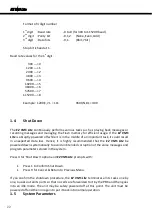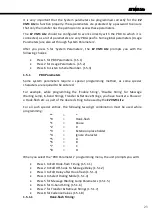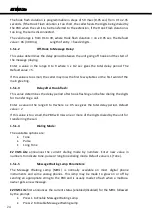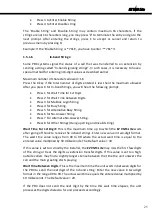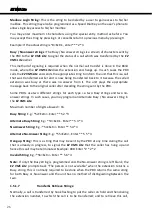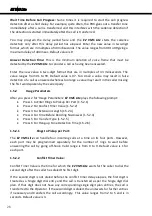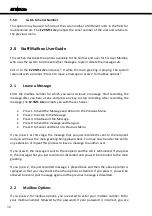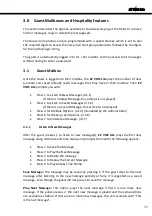EZ VMS Lite
Distribution Lists are used for sharing or forwarding messages to multiple persons
(mailboxes). Each Distribution List is associated with a “Name” for the list and is
considered as created only when the name for it is recorded and saved by the Admin.
After Admin presses 4 to select the ‘Distribution List’ from ‘Program Parameters’,
EZ
VMS Lite
prompts the following options…
Press 1 to Create New List (1.3.4.1)
Press 2 to Select an Existing List (1.3.4.2)
1.3.4.1
Create New List
First, record the name after you hear a beep sound and stop recording by pressing any
key. After the name is recorded, the following 4 options are available :
Press 1 to Accept Recording
Press 2 to Listen to the Recording
Press 3 to Re-Record
Press 9 to Cancel & Return to Previous Menu.
If you accept the recording, the name of the distribution list is saved and the List is
created.
EZ VMS Lite
now prompts you to add extensions for that newly created list.
While adding mailboxes to a distribution list, the number of digits in the mailbox-number
should be same as the extension length, the first digit of a mailbox cannot be 0 or 9 and
duplicate mailboxes are not allowed. To terminate creation of mailboxes, press #.
Maximum number of mailboxes allowed for each Distribution list is 16. Only an already
existing mailbox may be added to a distribution list. If you enter a mailbox number which
does not exist, the unit prompts back with the error message.
1.3.4.2
Select an Existing List
After you press 2 to ‘Select an Existing List’, the
EZ VMS Lite
prompts you with the names
of all the Distribution lists sequentially asking you to press a digit corresponding to each
List. The following options are available after you choose a name.
Press 1 to Add Mailboxes
Press 2 to Delete Mailboxes
Press 3 to Review Mailboxes
Press 4 to Change Name
Press 5 to Delete Entire List
Add Mailboxes one by one as prompted by the unit. Delete one Mailbox at a time. While
reviewing the entries, all the Mailboxes are prompted back one by one in the order in
which they were entered. The option to ‘Change Name’ allows you to record a new
name for an existing list.
1.3.5
Change Admin. Password
20
Summary of Contents for EZ VMS Lite
Page 1: ......
Page 5: ...EZ VMS Lite 4...
Page 58: ...EZ VMS Lite 5 0 Flow Charts 57...
Page 59: ...EZ VMS Lite 58...
Page 60: ...EZ VMS Lite 59...
Page 61: ...EZ VMS Lite 60...
Page 62: ...EZ VMS Lite 61...
Page 63: ...EZ VMS Lite 62...
Page 64: ...EZ VMS Lite 63...
Page 65: ...EZ VMS Lite 64...
Page 66: ...EZ VMS Lite 65...
Page 67: ...EZ VMS Lite 66...
Page 68: ...EZ VMS Lite 67...
Page 69: ...EZ VMS Lite 68...
Page 70: ...EZ VMS Lite 69...
Page 71: ...EZ VMS Lite 70...
Page 72: ...EZ VMS Lite 71...
Page 73: ...EZ VMS Lite 72...
Page 74: ...EZ VMS Lite 73...
Page 75: ...EZ VMS Lite 74...
Page 76: ...EZ VMS Lite 75...
Page 77: ...EZ VMS Lite 76...