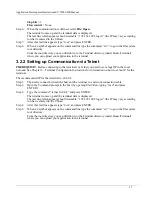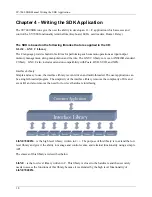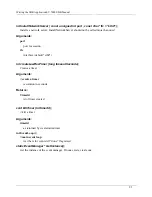SY-7000 SDK Manual Terminal Configuration Instructions
11
Chapter 2 -Terminal Configuration Instructions
The following section describes the way in which to initially configure the terminal, using the
standard
configuration
of the factory default
SY-7000 application.
Most of the configuration can be done using the standard Linux system commands via Telnet or Serial
port, as explained in
Communication Between the Host and Terminal on page 16
.
2.0.1 Configuration Menu
The terminal is configured using the configuration menu.The configuration menu contains a variety of sub
menus, all of which have their own distinct functions. The default keypad code for accessing the
configuration menu is “00000”.
Below is a sitemap of the configuration menu (ver1.5 as of 03/06/2006):
Configuration
Dates
Set Date and Time
Daylight Savings
Communication
Wired
DHCP
Manually Config
TCP\IP Address
Gateway Address
Subnet Mask
Terminal ID
Wireless
SSID
Security
Wireless Security
WEP
64 Bit
128 Bit
IP Settings
DHCP
Manually Config
TCP\IP Address
Gateway Address
Subnet Mask
Terminal ID
Set Readers
N/A
Accessory Test
N/A
Clock Reset
Reset Clock
Clock Info
Summary of Contents for SY-7000 SDK
Page 1: ...SY 7000 SDK Manual SYnel Industries LTD...
Page 10: ...IntroductionSY 7000 SDK Manual 10 1 1 3 2Bottom connector panel...
Page 33: ...Writing the SDK ApplicationSY 7000 SDK Manual 33...
Page 37: ...Creating and Loading the Application File to the TerminalSY 7000 SDK Manual 37...
Page 40: ...SY 7000 SDK Manual 40 Step 6 Use the default settings on this screen and click Next...
Page 42: ...SY 7000 SDK Manual 42 Step 8 Select Direct Connection and click Next...
Page 44: ...SY 7000 SDK Manual 44 Step 10 Click the sign next to Devel to expand it...
Page 45: ...SY 7000 SDK Manual 45 Step 11 Under Devel scroll down to gcc...
Page 46: ...SY 7000 SDK Manual 46 Step 12 Select gcc by clicking on the word Skip once...
Page 48: ...SY 7000 SDK Manual 48 Cygwin will now download and install the packages that you selected...
Page 49: ...SY 7000 SDK Manual 49 Step 14 Leave the options checked and click Finish...
Page 51: ...SY 7000 SDK Manual 51...
Page 52: ...SY 7000 SDK Manual 52...
Page 54: ...SY 7000 SDK Manual 45...