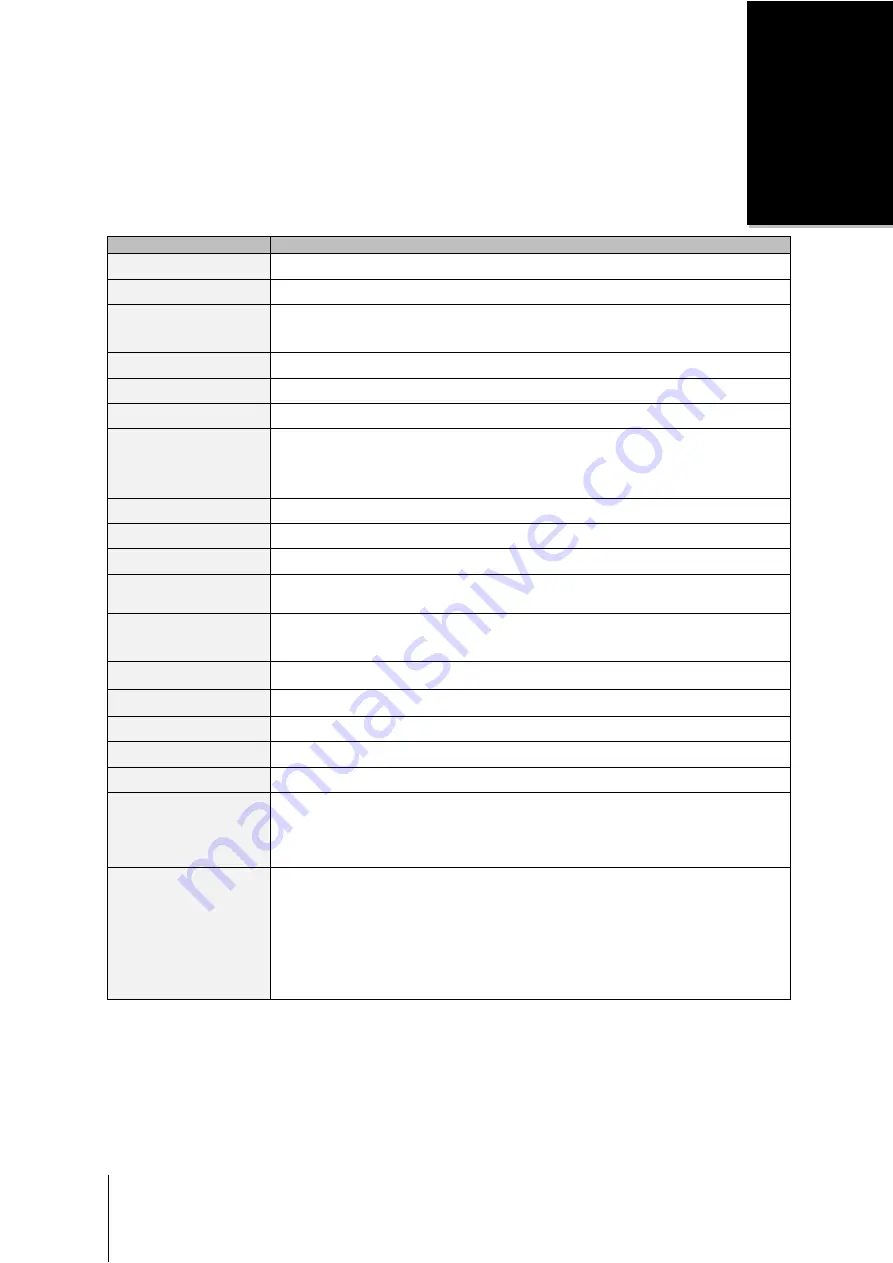
10
Appendix
A
Appendix A:
Specifications
Item
DS114
Internal HDD
3.5" or 2.5" SATA(II) X 1
Max. Capacity
4TB (1 X 4TB HDD)
External HDD Interface
‧
USB 3.0 x 2
‧
eSATA x 1
LAN Port
Gigabit x 1
Size (HxWxD) (mm)
166 X 71 X 224
Weight (Kg)
0.705
Supported Clients
‧
Windows XP onward
‧
Mac OS X 10.5 onward
‧
Ubuntu 9.04 onward
Max. User Accounts
2048
Max. Group Accounts
256
Max. Shared Folders
256
Max. Concurrent
Connections
128
File System
‧
EXT4
‧
EXT3, FAT, NTFS (External disk only)
Volume Type
‧
Basic
Agency Certifications
‧
FCC Class B
‧
CE Class B
‧
BSMI Class B
HDD Hibernation
Yes
Scheduled Power On/Off
Yes
Wake on LAN
Yes
Language Localization
‧
English
‧
Deutsch
‧
Français
‧
Italiano
‧
Español
‧
Dansk
‧
Norsk
‧
Svensk
‧
Nederlands
‧
Русский
‧
Polski
‧
Magyar
‧
Português do Brasil
‧
Português Europeu
‧
Türkçe
‧
Č
eský
‧
日本語
‧
한국어
‧
繁體中文
‧
简体中文
Power Consumption And
Environment Requirements
‧
Line voltage: 100V to 240V AC
‧
Frequency: 50/60Hz
‧
Operating Temperature: 40 to 95
˚F (5 to 35˚C)
‧
Storage Temperature: 15 to 155
˚F
(-10 to 70
˚C)
‧
Relative Humidity: 5% to 95% RH
‧
Maximum Operating Altitude: 2,000 m (6,500 ft)
Note:
Model specifications are subject to change without notice. Please refer t


































