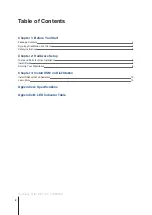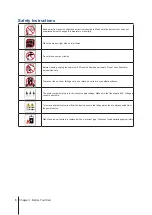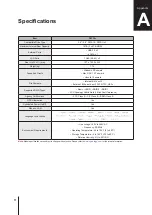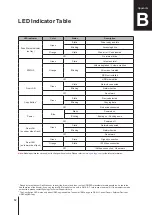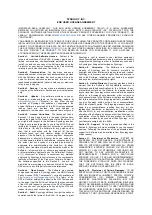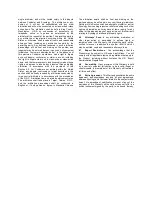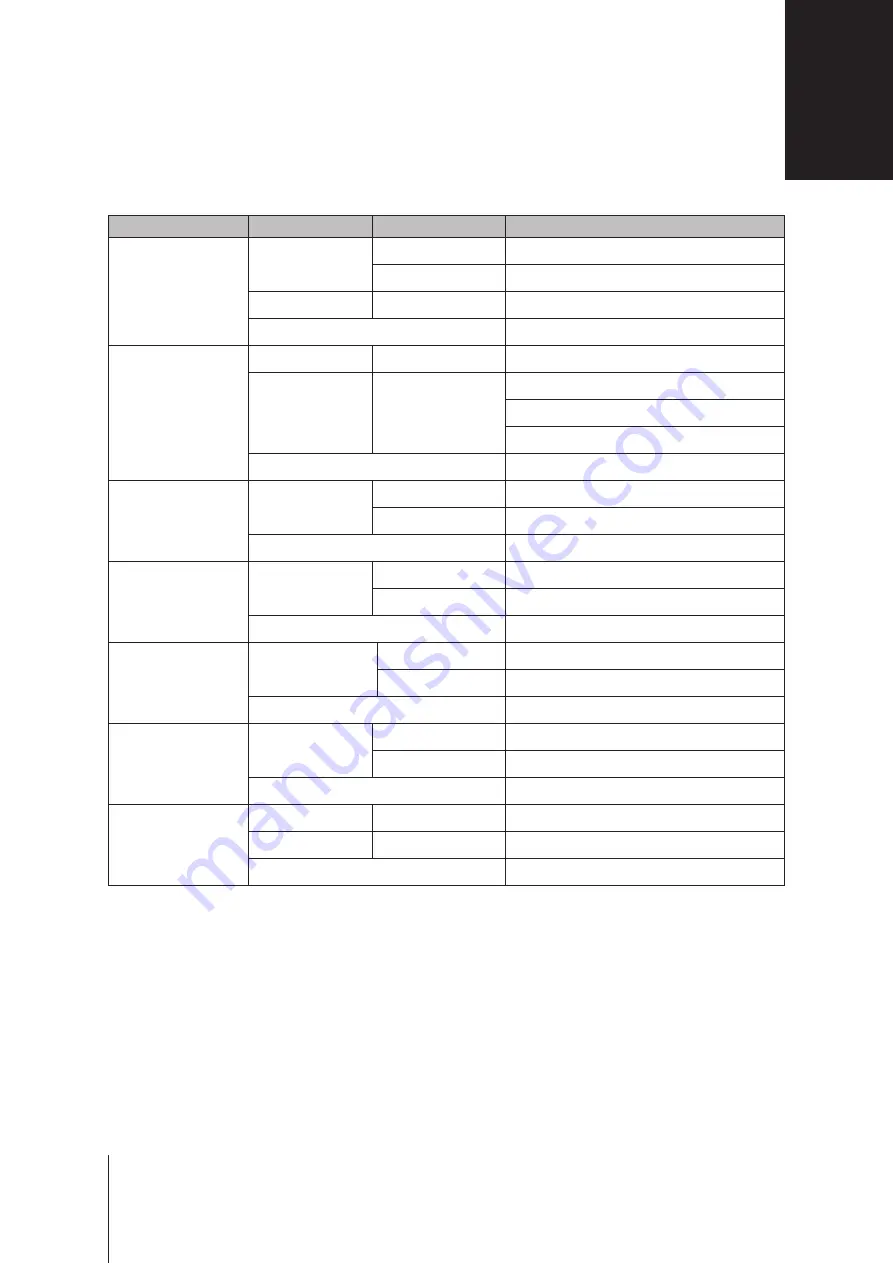
LED Indicator
Color
Status
Description
Drive Status Indicator
(on tray)
Green
Static
Drive ready and idle
Blinking
Accessing drive
Orange
Static
Drive error / Port disabled
1
Off
No internal drive
STATUS
Green
Static
Volume normal
Orange
Blinking
Volume degraded / Volume crashed
Volume not created
DSM not installed
Off
HDD hibernation
Front LAN
Green
Static
Network connected
Blinking
Network active
Off
No network
Copy Button
2
Green
Static
Device detected
Blinking
Copying data
Off
No device connected
Power
Blue
Static
Powered on
Blinking
Booting up / Shutting down
Off
Powered off
Rear LAN
(on upper side of jack)
Green
Static
Network connected
Blinking
Network active
Off
No network
Rear LAN
(on lower
side of jack)
Green
Static
Gigabit connection
Orange
Static
100 Mbps connection
Off
10 Mbps connection / No network
Note:
Model specifications are subject to change without notice. Please refer to
www.synology.com
for the latest information.
LED Indicator Table
B
12
Appendix
1
Please try to restart your DiskStation or re-insert the drive(s), and then run the HDD/SSD manufacturer's diagnostic tool to check the
health status of the drive(s). If you can log into DSM, please run the built-in S.M.A.R.T. test to scan the drive(s). If the problem remains
unresolved, please contact Synology Technical Support for help.
2
The Copy Button LED works only when USBCopy is enabled. To enable USBCopy, go to DSM > Control Panel > External Devices >
USBCopy/SDCopy.