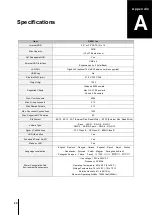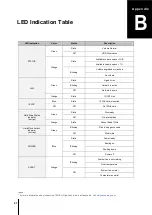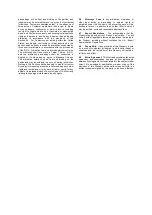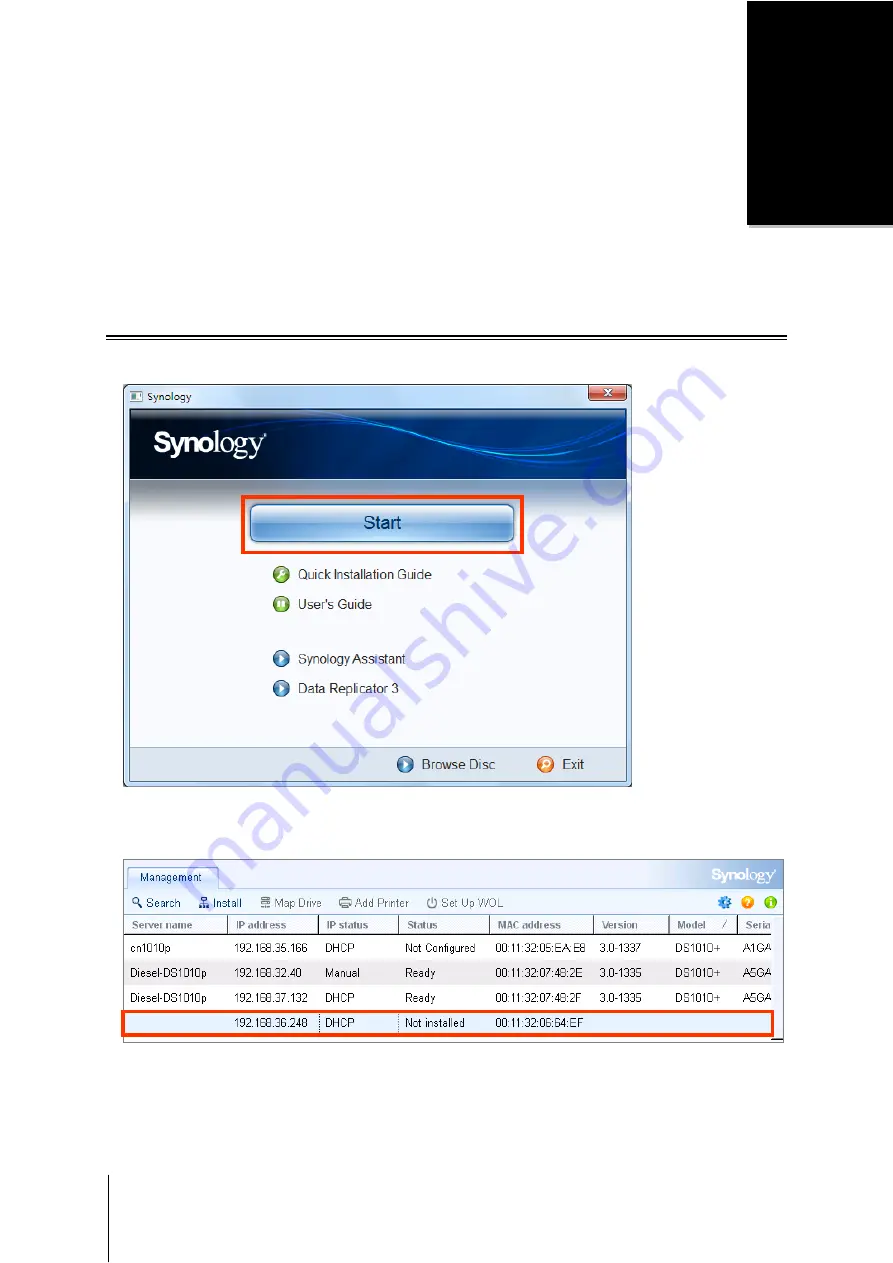
15
Chapter
3
Chapter 3:
Install DSM on DiskStation
On a network computer, follow the steps in this chapter to install DSM on your DiskStation. After DSM is installed,
you can manage all features of your DiskStation by logging in to DSM with a web browser.
Install from Windows
1
Insert the installation disc into your computer, and click
Start
. Follow the onscreen instructions to complete the
setup process.
2
Synology Assistant will be installed and launched on your computer. It will search and find your DiskStation
within LAN, and the status of your DiskStation should be
Not Installed
. Double-click your DiskStation to start
the setup process.
3.1-1605
DS411
3.1-1605
DS411
3.1-1605
DS3611xs
A5GA
DiskStation