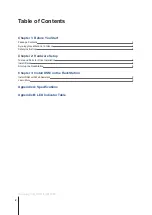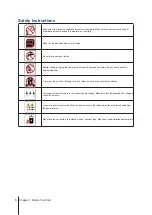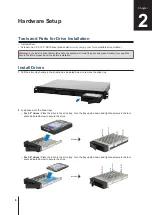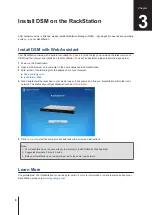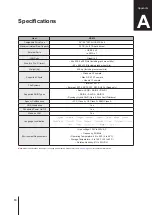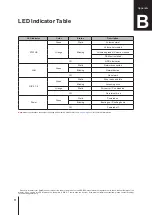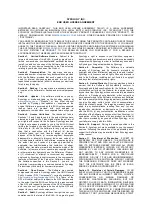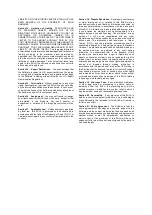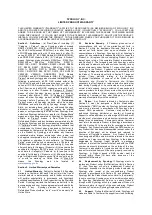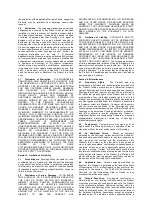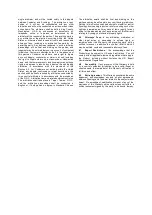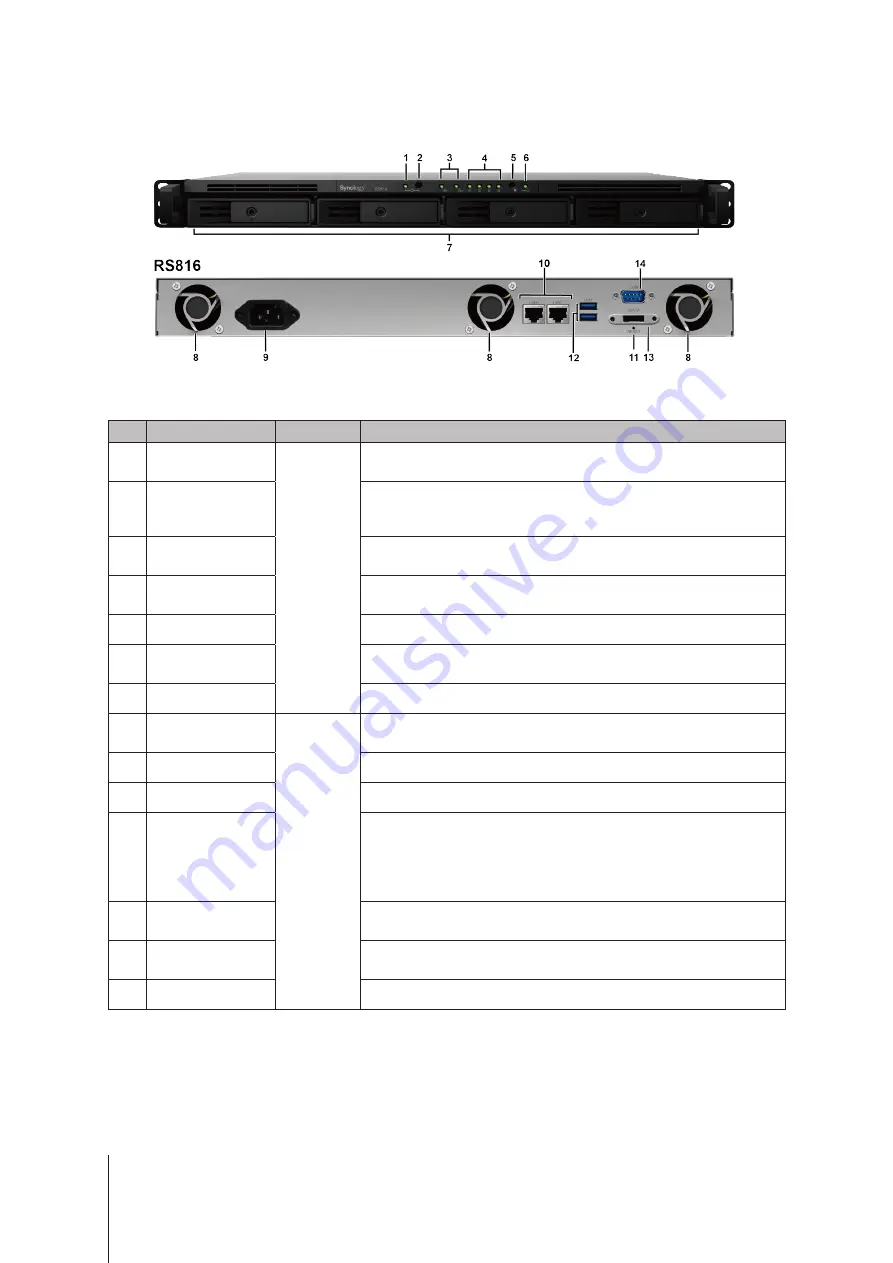
4
Chapter 1: Before You Start
Synology RackStation at a Glance
No.
Article Name
Location
Description
1
Power Indicator
Front
Panel
Displays power status of the RackStation. For more information, see
"Appendix B: LED Indicator Table".
2
Power Button
1. Press to power on the RackStation.
2. To power off the RackStation, press and hold until you hear a beep sound
and the Power LED starts blinking.
3
LAN Indicator
Displays LAN status of the RackStation. For more information, see "Appendix
B: LED Indicator Table".
4
Drive Status Indicator
Displays the status of installed drives. For more information, see "Appendix B:
5
Beep off Button
Press to deactivate beep sound when malfunctions occur.
6
Status Indicator
Displays the status of the system. For more information, see "Appendix B:
7
Drive Tray
Install drives here.
8
Fan
Back
Panel
Disposes of excess heat and cools the system. If the fan malfunctions, the
RackStation will emit a beeping sound.
9
Power Port
Connect power cord here to supply power to the RackStation.
10
LAN Port
Connect network cables here.
11
RESET Button
1. Press and hold until you hear a beep sound to restore the default IP
address, DNS server, and password for the
admin
account.
2. Press and hold until you hear a beep sound, then press and hold again until
you hear three beep sounds to return the RackStation to “Not Installed”
status so that DiskStation Manager (DSM) can be reinstalled.
12
USB 3.0 Port
Connect external hard drives, USB printers, or other USB devices to the
RackStation here.
13
eSATA Port
Connect an external SATA drive or Synology Expansion Unit
1
to the
RackStation here.
14
Console Port
For manufacturing use only.
1
For more information about Synology Expansion Units supported by your RackStation, please visit