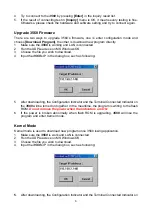4
Introduction
The
3560
Access Point is a unit that contains a Bluetooth radio module and acts as a bridge
between
8060
/
8360
and 10/100BASE-T Ethernet. Bluetooth is a short-range wireless
technology operating in the 2.4 GHz band. It enables devices to have the ability to form
networks and exchange information.
3560
followed the
B
luetooth
N
etwork
E
ncapsulation
P
rotocol (BNEP) to provide networking capability for
8060
/
8360
portable terminals. Each
3560
can allow up to 7 terminals to gain access to its services.
This document describes how to use
3560
to provide a networking service to
8060
/
8360
.
Packing List
The
3560 Access Point
package includes the following:
1. A 3560 Access Point
2. An AC Adaptor
Names of parts and their functions
No.
Item
Description
A
LAN Status Indicator
Flash, if LAN is working
B
Terminal Connected Indicator Flash, if communicating with terminal
C
Configuration Indicator
ON, if enter configuration mode
D
Reset Switch
For entering default settings only
E
LAN Cable Connecter
LAN connector
F
DC 5V Input
Power input connector
No.
Status
Configuration Terminal Connected LAN Status
1 LAN Cable is OK
---
---
Flash
2 Switch Detecting
ON 3 sec.
OFF
OFF
3 Standby (No Terminal)
----
ON
----
4 Standby (Terminal connected)
----
Flash fast
----
5 Configuration On
ON
----
Flash
6 User Mode Downloading
Flash fast
OFF
Flash
7 Kernel Mode
Flash slowly
Flash slowly
----
8 Kernel Mode Downloading
Flash fast
Flash slowly
Flash
9 Burn-in Mode(Internal Test)
OFF
Flash slowly
----
10 Burn-in Mode Host Connected
ON
Flash slowly
Flash
11 Flash ROM Upgrading
ON
ON
----