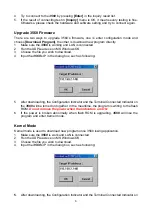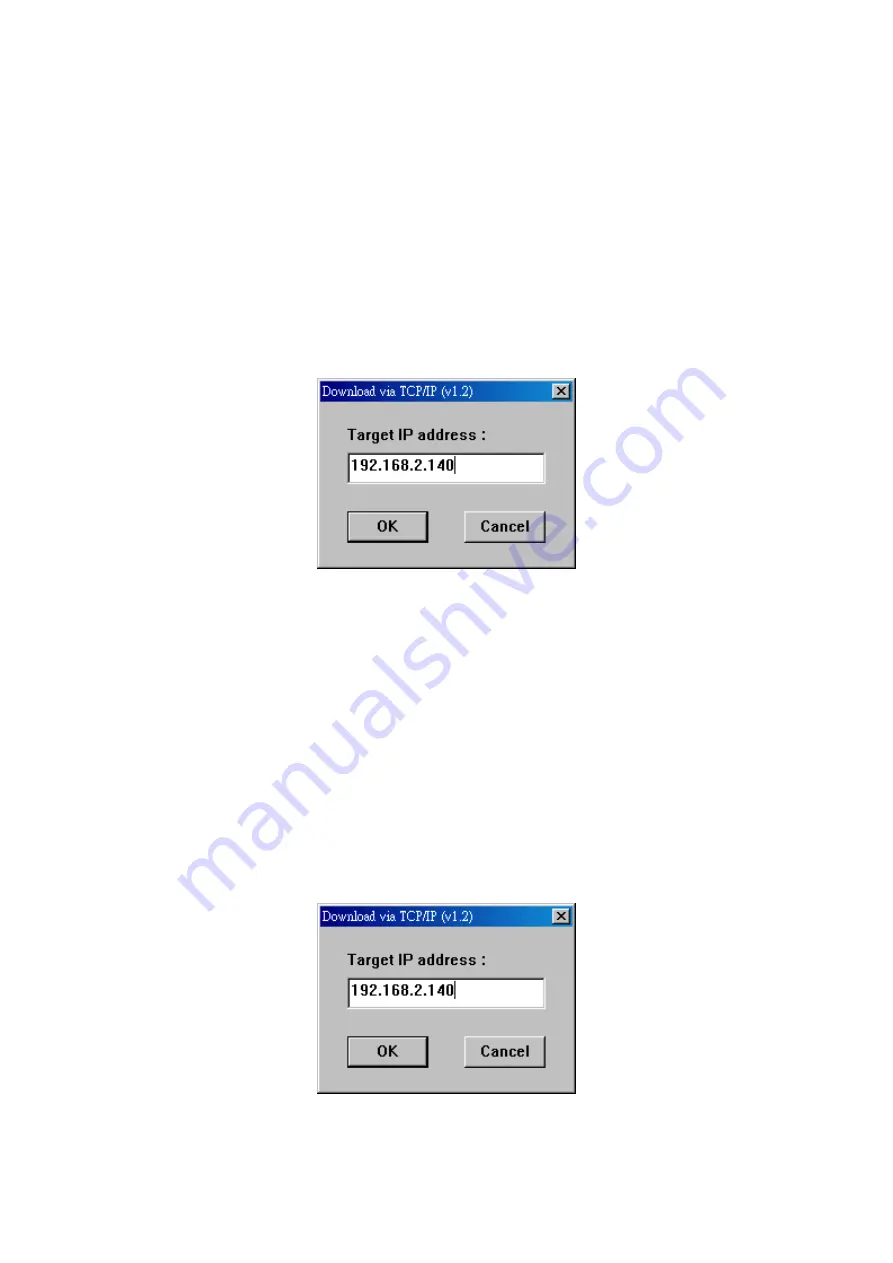
6
4. Try to connect to the
3560
by pressing
[Enter]
in the inquiry result list.
5. If the result of connecting test in
[Inquiry]
menu is OK, it means every testing is fine.
Otherwise, please check the hardware and software setting and try to connect again.
Upgrade 3560 Firmware
There are two ways to upgrade 3560’s firmware, one is enter configuration mode and
choose
[Download Program]
,
the other is download new program directly.
1. Make sure the
3560
is working and LAN is connected
2. Run the UDPLoad.exe on MS Windows OS.
3. Choose the file you wish to download.
4. Input
the
3560
’s IP in the dialog box, such as following:
5. After downloading, the Configuration Indicator and the Terminal Connected Indicator on
the
3560
will be turned on together. In the meantime, the program is writing to the flash
ROM.
Do not remove the power when the indicators are ON.
6. If the power is broken abnormally when flash ROM is upgrading,
3560
will lose the
program and enter Kernel mode.
Kernel Mode
Kernel mode is used to download new program once 3560 losing application.
1. Make sure the
3560
is work and LAN is connected
2. Run the UDPLoad.exe on MS Windows OS.
3. Choose the file you wish to download.
4. Input
the
3560
’s IP in the dialog box, such as following:
5.
After downloading, the Configuration Indicator and the Terminal Connected Indicator on