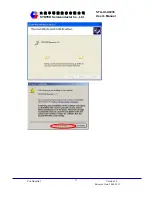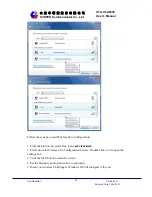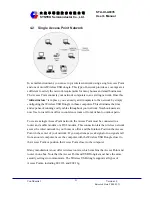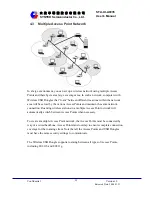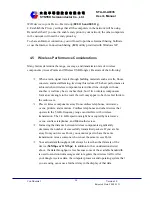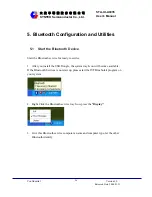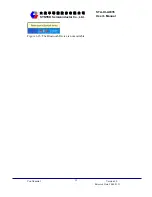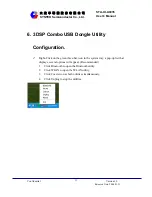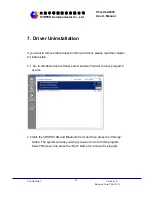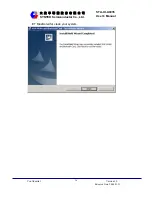Confidential
Version1.0
Released
Date:
2008.03.31
23
太
欣
半
導
體
股
份
有
限
公
司
SYNTEK Semiconductor Co., Ltd.
STA-UI-A0035
User’s Manual
4.4 Setting Up a Peer-to-Peer Network
A Peer-to-Peer Network consists of two or more notebook or desktop computers with
Wireless USB Dongles that communicate directly to each other without the use of an
Access Point. Such networks are usually small but they can be very useful.
Co-workers can quickly set up a Peer-to-Peer group in a temporary environment. If
there is a printer nearby that is equipped with a wireless device, the members of the
Peer-to-Peer group can send print files to that printer. In addition, if one member of
the group is connected to an Infrastructure Network (one that uses an Access Point),
all the members of the Peer-to-Peer group can access network storage devices and the
Internet, provided that their computers have been set up with the necessary software.
In wireless-LAN literature, Peer-to-Peer Networks is sometimes referred to as Ad Hoc
Networks. Both terms mean exactly the same thing. The original term was Ad Hoc
(from the Latin “to this”). Ad hoc means done or set up solely in response to a
particular situation or problem. Because of the vagueness introduced by the Latin
term, some manufacturers have been using the more descriptive term “Peer-to-Peer”.
Peer-to-Peer Networks are used far less widely than Infrastructure Networks. Perhaps
that is because users have not learned the simple steps to set up a Peer-to-Peer
Network. One person in the group has to create a profile with a Network Name (
SSID
)
and other simple settings. After you create the profile, you can communicate that
Network Name (
SSID
) to the other people in your group. They will see the Network
Name on their Site Survey screen and connect to the network. These are the steps that
the first person, the person who is creating the network, must do on the Connection
Profile screen.
1. Enter a unique Profile Name and Network Name (
SSID
).
2. Select the Peer-to-Peer radio button.
3. In the Network Type pull-down menu, select the network type that matches all the