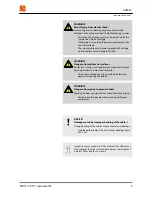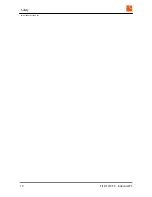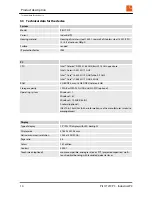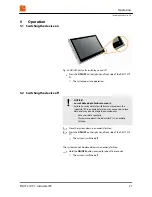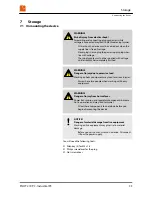4
Starting up
4.1 Unpacking the device
1.
Check the packaging for damage.
2.
Remove the packaging carefully to avoid damaging the contents.
3.
Check the device for damage.
If you find the packaging or the device to be damaged,
immediately inform the haulage company and the
supplier. Document the damage in some appropriate
way (e.g. incoming goods report, photos).
4.
Check the delivered goods against your order and the delivery
papers to make sure everything is present and correct.
5.
Retain the original packaging.
Retain the original packaging so that it can be reused
for
–
storage,
–
transport and
–
return for disposal
as and when necessary.
If you fail to do this it will no longer be possible to guar-
antee protection from damage or other harmful influ-
ences.
4.2 Setting up the device
The device is approved for operation in enclosed premises.
1.
Prior to initial commissioning:
n
If necessary, disinfect the device (spray or wipe with disinfec-
tant) (refer to the device’s chemical resistance
data
Ä
on page 30
).
n
Slowly acclimatize the device to room temperature.
2.
In the event of condensation: Do not switch the device on until it
is absolutely dry.
3.
To avoid overheating during subsequent operation:
n
Do not expose the device to solar radiation or other sources
of heat
n
Make sure the ambient temperature does not exceed the
specified maximum value (see
Ä
Chapter 3.3 “Technical data
for the device” on page 14
).
When installing the equipment also observe
Ä
Chapter 3.4 “Dimen-
sions” on page 16
.
Starting up
Setting up the device
PILOT 219 PC - Industrial PC
23
Summary of Contents for PILOT 219
Page 4: ...Table of contents PILOT 219 PC Industrial PC 4 ...
Page 6: ...General information Copyright notice PILOT 219 PC Industrial PC 6 ...
Page 10: ...Safety Important safety notes PILOT 219 PC Industrial PC 10 ...
Page 22: ...Product description Conformity PILOT 219 PC Industrial PC 22 ...
Page 34: ...Repairs PILOT 219 PC Industrial PC 34 ...
Page 38: ...Storage Storing the device PILOT 219 PC Industrial PC 38 ...
Page 40: ...Packaging and transport Transporting the device PILOT 219 PC Industrial PC 40 ...