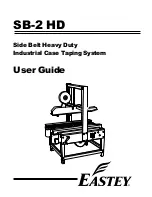pag.
6
INDUSTRIAL PC - COPILOT 15,6"
Order 2E00xxxx
November 2020 - Rev. 1.2
5. Touch-screen:
Operation and
calibration
The
Copilot 15.6”
features an innovative back-projected
capacitive touch screen (PCAP) with 10 possible touches
simultaneously.
System Electronics can provide different settings to co
-
ver the different needs of the operator interface: from
operation with gloves or in dirty environments to opti-
mization of touch precision, up to natural gestures with
Windows (rotation, movement and zoom with the hand)
The
Copilot 15.6”
is supplied already calibrated and
equipped with a setting that typically covers all needs
without penalizing any: however, there are commands
to customize the behavior according to the specific
application.
Figure 4.3.3 Removing the fixing screws of the connector gasket
Figure 4.3.4 Positioning of the connector gasket
Figure 4.3.5 Column inclination adjustment
Figure 4.3.2 Cable positioning