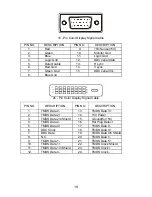16
ERROR MESSAGE & POSSIBLE SOLUTION
CABLE NOT CONNECTED :
1. Check that the signal-cable is properly connected , If the connector is loose,
tighten the connector’s screws.
2. Check the signal -cable connection pins for damage.
INPUT NOT SUPPORT :
Your computer has been set to unsuitable display mode ,set the computer to
display mode given in the following table.(page18)