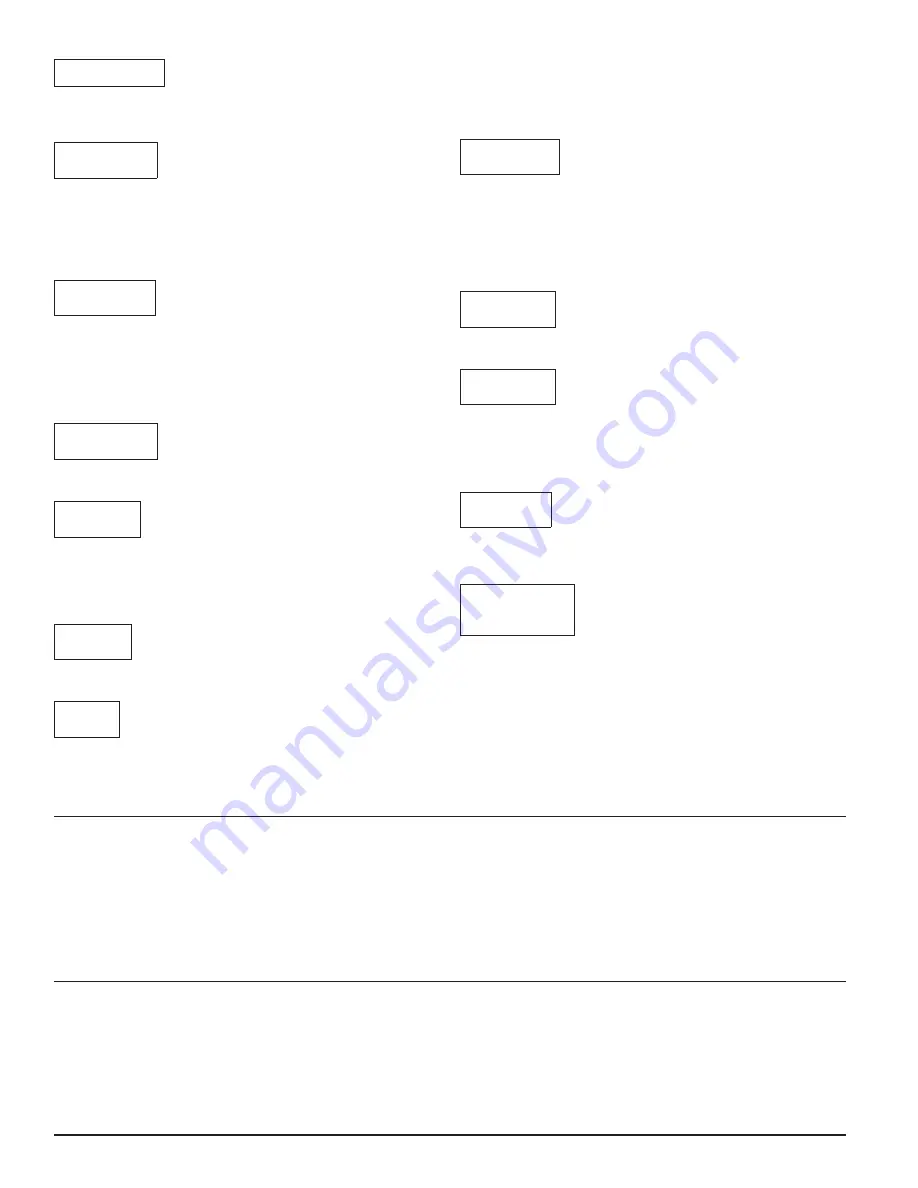
5.2 EXIT ALARM
Pressing enter on this choice will end the test on the given device. Point to the
selected device whose alarm is to be cleared. If the communication is success-
ful and the test is ended the following screen will appear:
OK ALARM
TEST CLR
6. CHOOSE TARGET
This option is for communicating with devices that cannot be seen in the line
of sight of the EA-CT such as those mounted above the ceiling or below the
floor. Begin by selecting a device within the line of sight. The out of sight
device will be able to communicate through that SELECTED device. When this
option is selected, the following screen is displayed:
LOOP?000
ADDR?000
Enter the specific address of the device with which communication is desired
and press the enter key. The user will then proceed to the main menu and
perform read/write options.
7. TOOL OPTIONS
The user can scroll through the different choices of the options menu by using
the arrow keys.
7.1 PIN
EN./DIS.
This option enables or disables the PIN number function. When ENTER is
pressed the following screen appears:
ENABLE
*DISABLE
The asterisk points to the setting currently selected. Use either of the arrow
keys to move the asterisk to the desired option and press ENTER. If the aster-
isk moves to the Enable line, then the PIN number is enabled.
NOTE: If the wrong PIN number is entered upon power-up, the EA-CT will
automatically shut off.
7.2 PIN
CHANGE
This option is used to enter or change the PIN number. When this is selected
the following screen comes up:
?PIN#
XXXX
The user types the desired PIN number and presses the enter key. The new
PIN number is activated.
NOTE: Any PIN number entered here supersedes any previous PIN number
that was being used.
MASTER KEY PROTECTION
The EA-CT also provides a security feature for the user in the event that a PIN
number is entered and then forgotten, preventing access to the device. When
the PIN screen is displayed upon power-up, press the ESC key on the keypad.
A screen similar to this one will be displayed:
MASTER
KEY: 5698
(Note: 5698 is just an example)
Make note of the number that is displayed and contact System Sensor techni-
cal support (800-sensor2). Tell the representative the Master Key number on
the display and they will be able to provide access to the device via a tempo-
rary PIN number.
NOTE:
The Master Key number on the display is different every time, so the
user must always look at the number before calling System Sensor.
7.3 LCD
INTENS.
This option adjusts the viewing of the screen. Select this option and use the ar-
rows to change the intensity of LCD screen.
7.4 CHK.
BATTERY
This option checks the status of the battery. The more shadow boxes the
screen shows, the more life a battery has. When the screen is showing only
one asterisk, the battery should be replaced. A low battery message is dis-
played once the battery is too low to provide enough power to operate the
EA-CT.
7.5 MENU
MODES
This option allows changes to the date code of the EA-CT to either month-day-
year format or the day-month-year format. When this option is selected the
following screen will be displayed:
SET MENU
STYLES: US
EU
Use the arrow keys to select the requested choice and press the enter key. The
date codes will automatically be displayed in the requested format.
THREE-YEAR LIMITED WARRANTY
System Sensor warrants its enclosed product to be free from defects in materials and
workmanship under normal use and service for a period of three years from date of
manufacture. System Sensor makes no other express warranty for the enclosed product.
No agent, representative, dealer, or employee of the Company has the authority to in-
crease or alter the obligations or limitations of this Warranty. The Company’s obligation
of this Warranty shall be limited to the replacement of any part of the product which is
found to be defective in materials or workmanship under normal use and service during
the three year period commencing with the date of manufacture. After phoning System
Sensor’s toll free number 800-SENSOR2 (736-7672) for a Return Authorization number,
send defective units postage prepaid to: Honeywell, 12220 Rojas Drive, Suite 700, El Paso
TX 79936, USA. Please include a note describing the malfunction and suspected cause
of failure. The Company shall not be obligated to replace units which are found to be
defective because of damage, unreasonable use, modifications, or alterations occurring
after the date of manufacture. In no case shall the Company be liable for any consequen-
tial or incidental damages for breach of this or any other Warranty, expressed or implied
whatsoever, even if the loss or damage is caused by the Company’s negligence or fault.
Some states do not allow the exclusion or limitation of incidental or consequential dam-
ages, so the above limitation or exclusion may not apply to you. This Warranty gives you
specific legal rights, and you may also have other rights which vary from state to state.
FCC STATEMENT
This device complies with part 15 of the FCC Rules. Operation is subject to the following two conditions: (1) This device may not cause harmful interference, and (2) this device must
accept any interference received, including interference that may cause undesired operation.
NOTE:
This equipment has been tested and found to comply with the limits for a Class B digital device, pursuant to Part 15 of the FCC Rules. These limits are designed to provide reason-
able protection against harmful interference in a residential installation. This equipment generates, uses and can radiate radio frequency energy and, if not installed and used in
accordance with the instructions, may cause harmful interference to radio communications. However, there is no guarantee that interference will not occur in a particular installa-
tion. If this equipment does cause harmful interference to radio or television reception, which can be determined by turning the equipment off and on, the user is encouraged to
try to correct the interference by one or more of the following measures:
– Reorient or relocate the receiving antenna.
– Increase the separation between the equipment and receiver.
– Connect the equipment into an outlet on a circuit different from that to which the receiver is connected.
– Consult the dealer or an experienced radio/TV technician for help.
4
I56-2245-006
©2016 System Sensor. 06-10






















