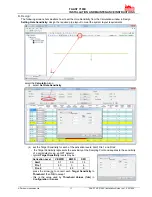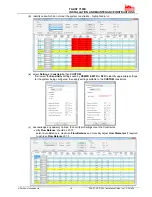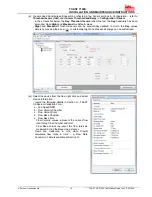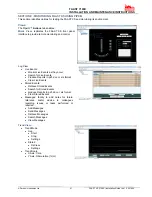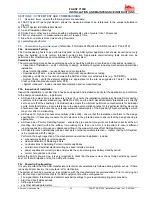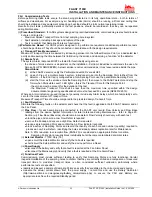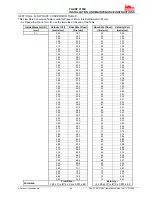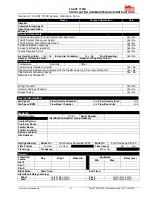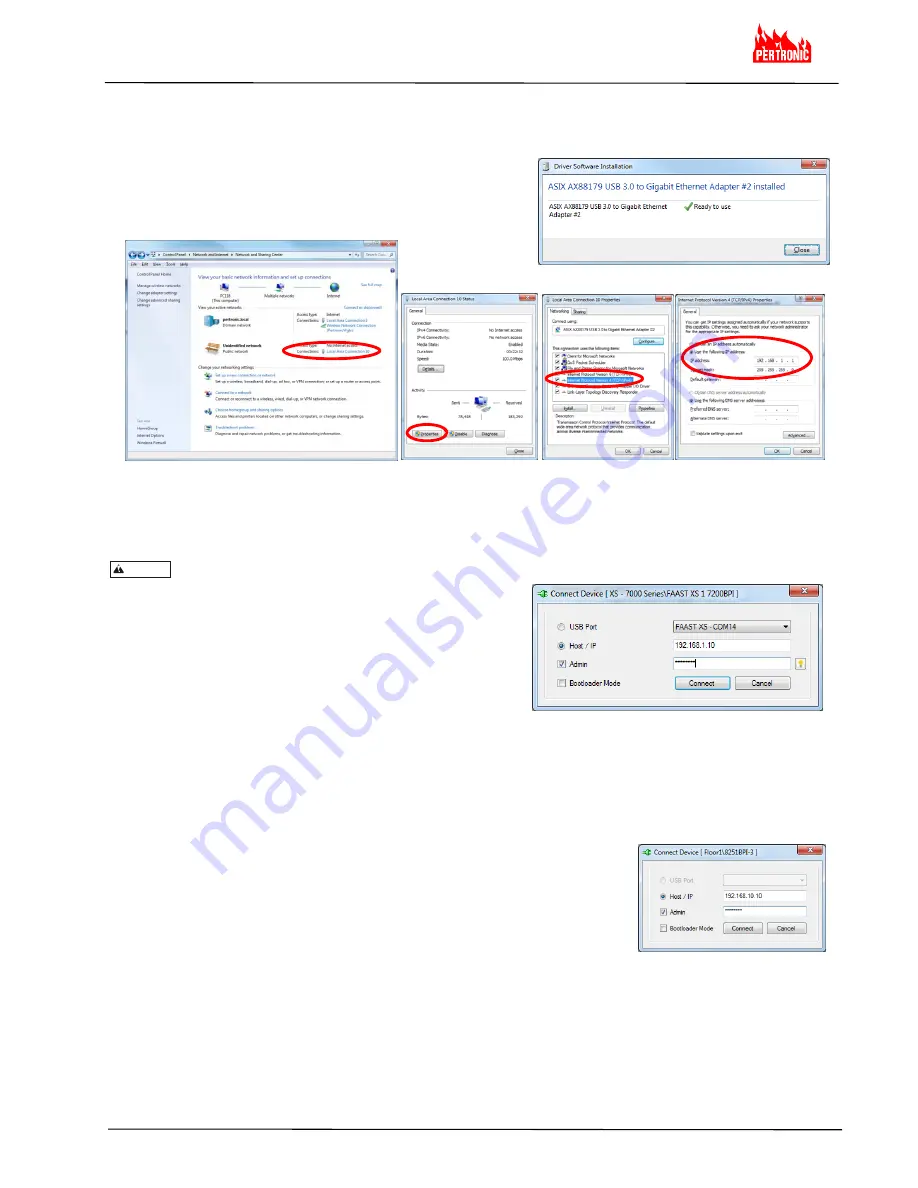
FAAST 7100X
INSTALLATION AND MAINTENANCE INSTRUCTIONS
© Pertronic Industries Ltd
13
FAAST XS (7100X) Installation Guide Iss 1.0, 201606
Ethernet Connection:
equipment required -
a) RJ45 EtherNet connector: the FAAST XS series detectors have an RJ45 socket sockets located in the wiring
cabinet
b) USB – EtherNet Adaptor : this sequence is based upon configuration of a Digitus DB-3023 USB 3.0 EtherNet
Adapter
(i) Install the Digitus Driver software – may be required for initial
use
(ii) Configure the USB-EtherNet Adapter
i. Control Panel\Network and Internet\
ii. Local Area Connection
iii. Internet Protocol
iv. IP Address
Network and Sharing Center
- Properties
Version 4
c) PC with PipeIQ v2 or greater installed. PipeIQ software is available for download from:
https://www.systemsensor.com/en-us/Pages/PipeIQ.aspx
You will be requested to register and login to the site to gain access to the software.
Caution: DO NOT use PipeIQ v1
d) Select Host / IP
e) Enter the IP Address – default IP Address is
192.168.1.10
f) Select Admin: enter the password
-
default is ‘
password
’
g) Connect
Connection to the FAAST XS:
a)
Open PipeIQ (v2 or greater) on the PC – by default, PipeIQ opens in
Configuration
mode
b) Open
a project file (*.mdf) to continue – use one of the following methods:
i. open an existing project configuration (*.mdf) file for the FAAST XS or
ii. start a New Config and add a FAAST detector of the type to be installed or being maintained
- save this Config file : use a filename which will readily relate to the detector under test
eg. 7200BPI-3 20160218 for the third Analogue Addressable FAAST XS detector on the site
c) Power
the FAAST XS on - wait until the FAAST has completed initialisation (the Power LED turns green):
d)
Select
View \ Configuration
from the Menu bar, right click the detector
configured in line b) above and then select
Connect Device
e)
Select the detector at the appropriate
USB Port
or
Host / IP
. select
Admin
and
enter the password (default –
password
), then
Connect
:
f) Align
the detector and PC Configurations by either:
i. b) i. above. Right click the device and select Send Configuration to a new
detector or a detector which is being updated
ii. b) ii. above. Right click the device and select Get Configuration for an existing detector being maintained
WARNING