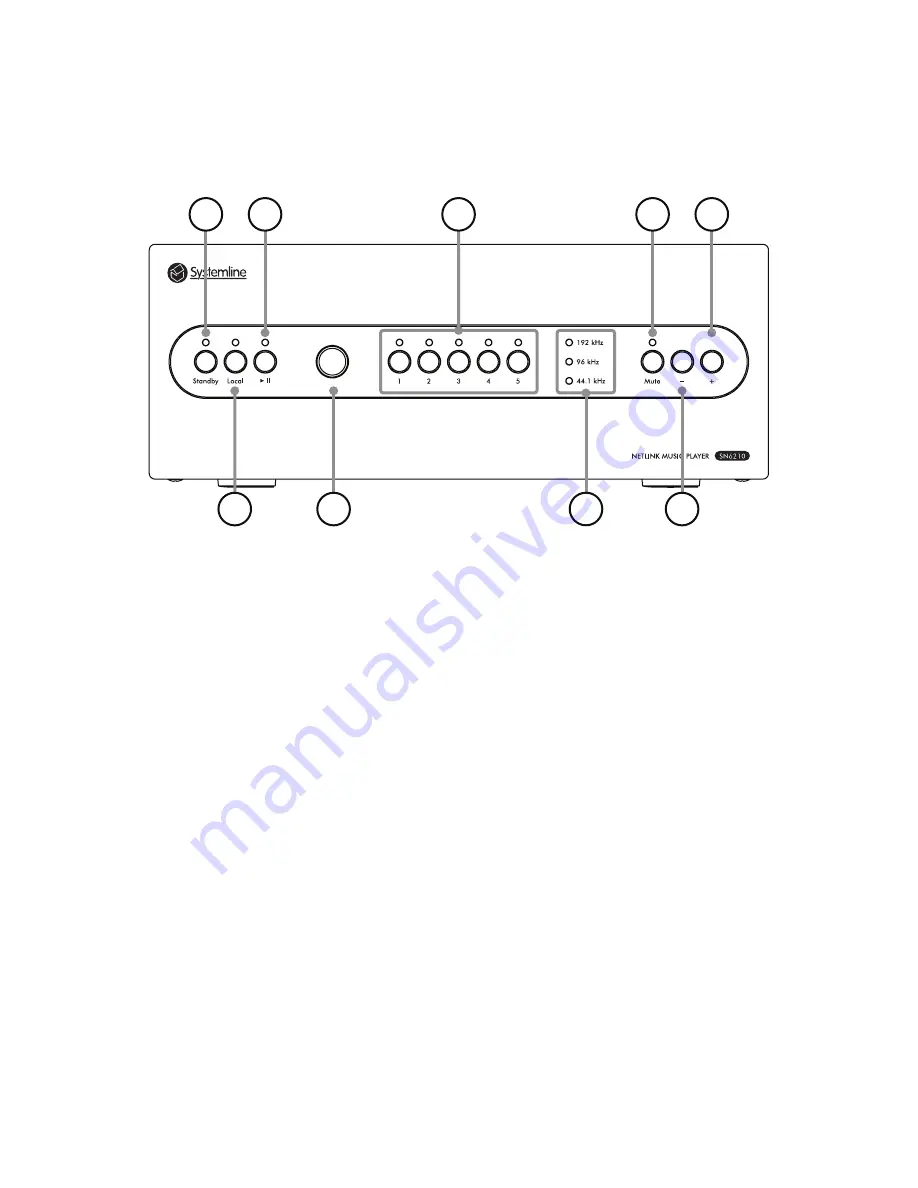
1
3
7
9
6
5
2
4
8
7
10. Network LAN (T568B)
RJ45 connection for network this must be used for control via your S7 App.
11. USB
These are for future use only.
5.0 NetLink Front Panel
1. Standby
Pressing will turn NetLink in and out of standby, and will also control a compatible AVR’s standby
state via IP or RS232. Holding down the standby button for 3 seconds will put NetLink into deep
sleep mode, and can only be reactivated by pressing standby as network and keypad control is
disabled in this state. Whilst the wake up process is occurring the red light will flash.
2. Local
Pressing local will select either the optical or RCA analogue inputs on the rear, and will illuminate
a green LED
3. Play/Pause
Will pause/play currently selected track.
4. IR Sensor
NetLink can be used with a learning or RC5 code infra-red remote control. By default the IR
receiver is switched off, it can be enabled by checking the box in the ‘Zone Setup’ web page. The
RC5 IR control code specification can be found in section 11.0
5. Pre-sets/Favourites
These will select favourites stored on the S7 server. By default these buttons select favourites
1-5 but can be configured to select any favourite number by editing then on the ‘Zone Setup’
webpage.
6. Input sample rate
Shows the sample rate that it being played from the S7 NetServer – The NetLink will automatically
upgrade all sample rates to 192kHz even if the input sample rate is 44.1kHz.
7. Mute
Puts the zone volume to 0.
Summary of Contents for SN6210 S7
Page 1: ...NetLink Music Player Systemline 7 Music Player Instruction manual SN6210...
Page 19: ...19 11 3 Product Dimensions...
Page 21: ...21...
Page 22: ...22...
Page 23: ...23...








































