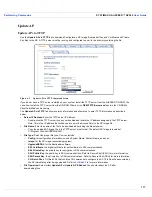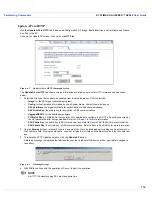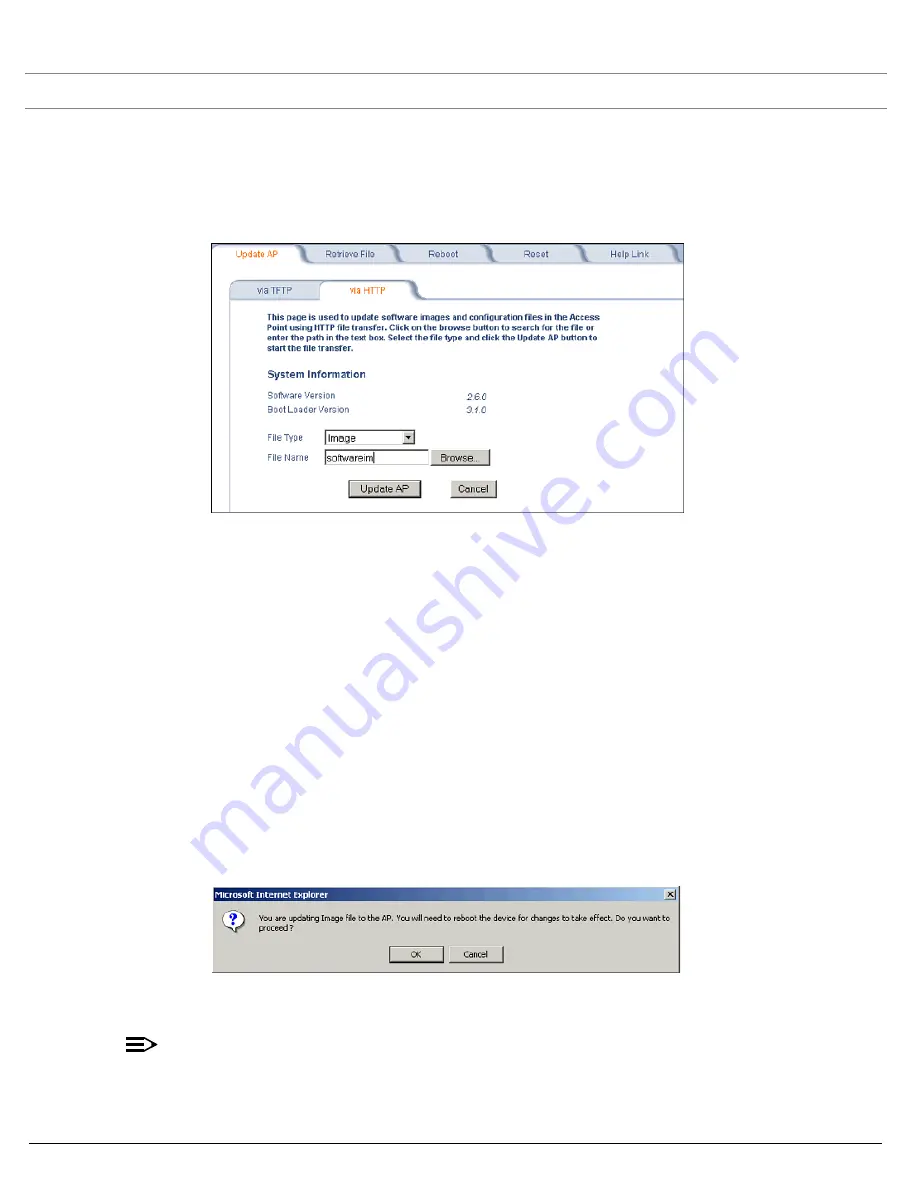
Performing Commands
SYSTIMAX® AirSPEED™ AP542
User Guide
118
Update AP via HTTP
Use the
Update AP via HTTP
tab to download Configuration, AP Image, Bootloader files, and Certificate and Private
Key files to the AP.
Once on the Update AP screen, click on the
via HTTP
tab.
Figure 6-3
Update AP via HTTP Command Screen
The
Update AP via HTTP
tab shows version information and allows you to enter HTTP information as described
below.
1. Select the File Type that needs to be updated from the drop-down box. Choices include:
•
Image
: for the AP Image (executable program).
•
Config
: for configuration information, such as System Name, Contact Name, and so on.
•
SSL Certificate
: the digital certificate for authentication in SSL communications.
•
SSL Private Key
: the private key for encryption in SSL communications.
•
UpgradeBSPBL
: for the Bootloader software.
•
CLI Batch File
: a CLI Batch file that contains CLI commands to configure the AP. This file will be executed by
the AP immediately after being uploaded. Refer to
CLI Batch File
for more information.
•
SSH Public Key
: the public key in SSH communications. Refer to Secure Shell (SSH) for more information.
•
SSH Private Key
: the private key in SSH communications. Refer to Secure Shell (SSH) for more information.
2. Use the
Browse
button or manually type in the name of the file to be downloaded (including the file extension) in
the File Name field. If typing the file name, you must include the full path and the file extension in the file name text
box.
3. To initiate the HTTP Update operation, click the
Update AP
button.
A warning message is displayed that advises the user that a reboot of the device will be required for changes to
take effect.
Figure 6-4
Warning Message
4. Click
OK
to continue with the operation or Cancel to abort the operation.
NOTE
An HTTP file transfer using SSL may take extra time.