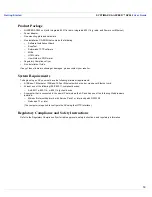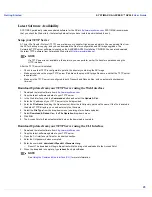Getting Started
SYSTIMAX® AirSPEED™ AP542
User Guide
25
Latest Software Availability
SYSTIMAX periodically releases updated software for the AP at
http://www.systimax.com
. SYSTIMAX recommends
that you check the Web site for the latest updates after you have installed and initialized the unit.
Setup your TFTP Server
A Trivial File Transfer Protocol (TFTP) server allows you to transfer files across a network. You can upload files from
the AP for backup or copying, and you can download the files for configuration and AP Image upgrades. The
Solarwinds TFTP server software is located on the AirSPEED AP542 Installation CD-ROM. You can also download
the latest TFTP software from Solarwind’s Web site at
http://www.solarwinds.net
.
NOTE
If a TFTP server is not available in the network, you can perform similar file transfer operations using the
HTTP interface.
After the TFTP server is installed:
•
Check to see that TFTP is configured to point to the directory containing the AP Image.
•
Make sure you have the proper TFTP server IP address, the proper AP Image file name, and that the TFTP server
is operational.
•
Make sure the TFTP server is configured to both Transmit and Receive files, with no automatic shutdown or
time-out.
Download Updates from your TFTP Server using the Web Interface
1. Download the latest software from
http://www.systimax.com
.
2. Copy the latest software updates to your TFTP server.
3. In the Web Interface, click the
Commands
button and select the
Update AP
tab.
4. Enter the IP address of your TFTP server in the field provided.
5. Enter the
File Name
(including the file extension). Enter the full directory path and file name. If the file is located in
the default TFTP directory, you need enter only the file name.
6. Select the
File Type
from the drop-down menu (use
Image
for software updates).
7. Select
Download & Reboot
from the
File Operation
drop-down menu.
8. Click
OK
.
9. The Access Point will reboot automatically when the download is complete.
Download Updates from your TFTP Server using the CLI Interface
1. Download the latest software from
http://www.systimax.com
.
2. Copy the latest software updates to your TFTP server.
3. Open the CLI interface via Telnet or a serial connection.
4. Enter the CLI password when prompted.
5. Enter the command:
download <tftpaddr> <filename> img
–
Result: The download will begin. Be patient while the image is downloaded to the Access Point.
6. When the download is complete, type
reboot 0
and press
Enter
.
NOTE
See
Using the Command Line Interface (CLI)
for more information.