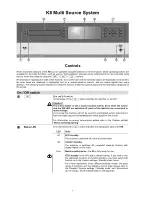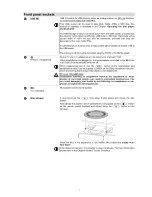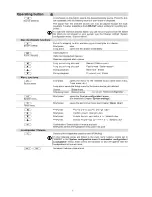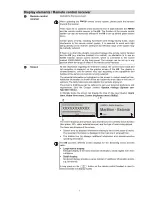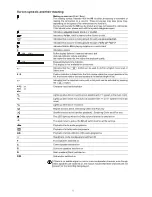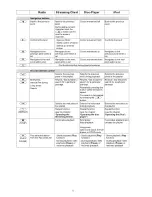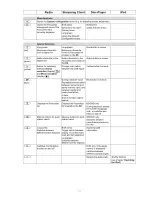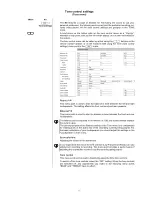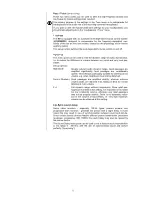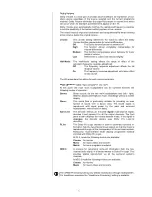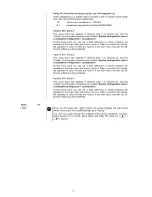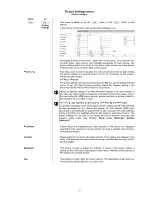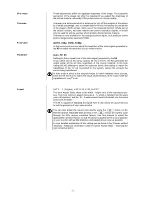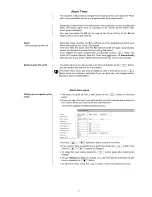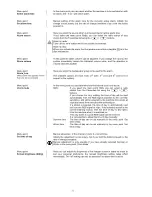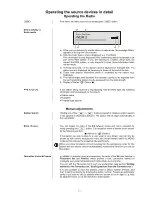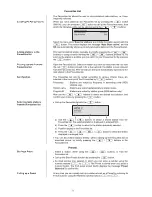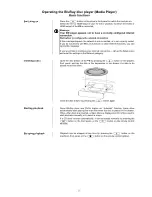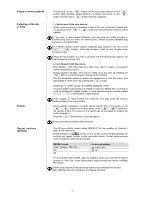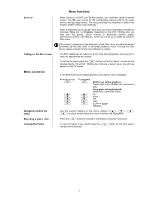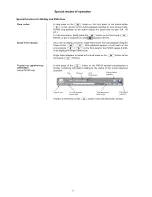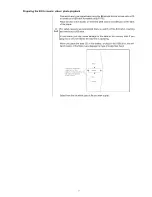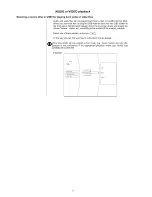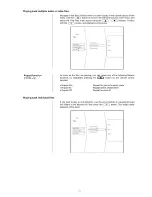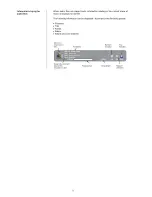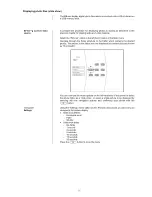20
Sharpness
These adjustments affect the apparent sharpness of the image. The subjective
perception of the image can often be improved if you adjust the sharpness of
the picture material, especially if the picture source is of poor quality.
Overscan
Overscan is a technique which is employed to trim off the margins of the picture
by a small percentage, and to compensate for this by increasing the remainder
of the image to fill the screen. Since use of the Overscan function forfeits part of
the picture content, and also reduces the picture resolution slightly, it should
only be used for picture sources which produce blurred picture margins
.
Overscan is only available for the analogue picture inputs, as it produces untidy
picture margins when used with HDMI.
Resolution
AUTO, 720p, 1080i, 1080p
In this menu point you can adjust the resolution of the video signal generated by
the
K8
to match the resolution of your video monitor.
Framerate
Auto, 50, 60
Setting the frame repeat rate of the video signal generated by the
K8
If you select one of the set-up options 50 Hz or 60 Hz, the K8 generates the
output signal at the set rate, regardless of the source material. In the Auto
setting the K8 attempts to select the optimum frame rate setting to match the
capabilities of the TV set connected to the system, taking into account the
source being reproduced.
In Auto mode it takes a few seconds longer to switch between video sources,
since the K8 first has to match the signal characteristics of the source with the
capabilities of your TV set.
Aspect
AUTO, 1:1 (Original), V-33, H-33, V+33, H+V-33
The term Aspect Ratio refers to the width : height ratio of the reproduced pic-
ture. The most common aspect ratios are 4 : 3, which is familiar from the early
years of television, and the 16 : 9 wide-screen format introduced into the home
arena with the DVD.
The K8 is capable of adjusting the signal from a vast variety of source devices
to suit the geometry of your video monitor.
You can also adjust the aspect ratio directly using the
button on the
FM100 handset. Repeated brief presses of the
button are used to cycle
through the K8’s various corrective factors. Use this method to select the
appropriate corrective factor, so that the picture supplied by the source appears
on your monitor with as little distortion and wasted screen area as possible.
A more detailed explanation of this setting can be found in the Chapter entitled
‘Glossary / Additional information’ under the point ‘Aspect Ratio – choosing the
right corrective factor’.