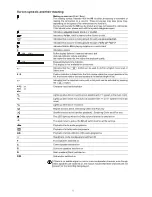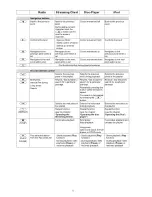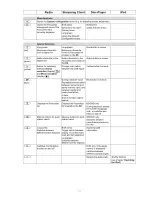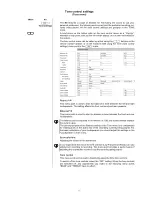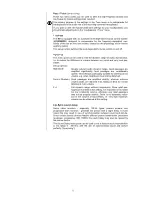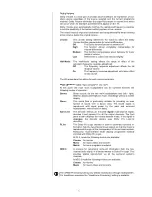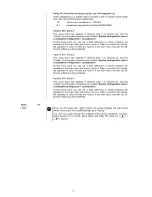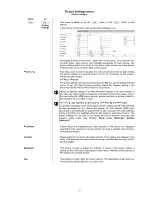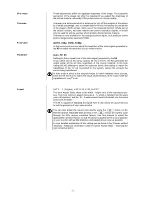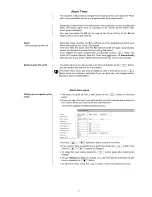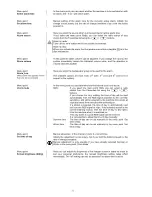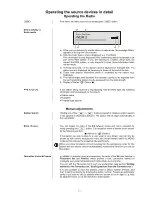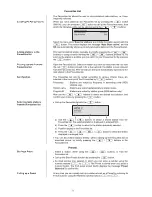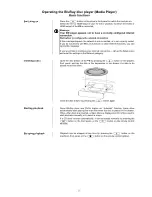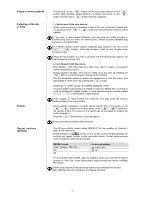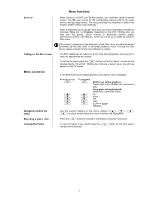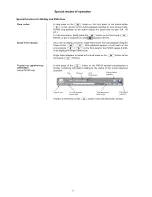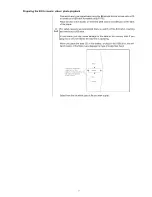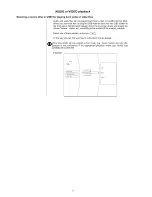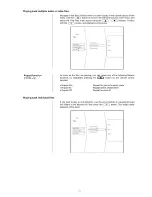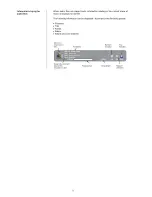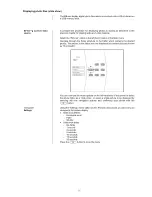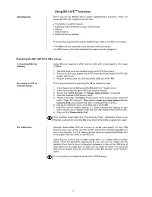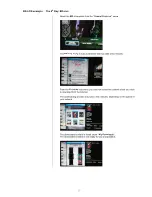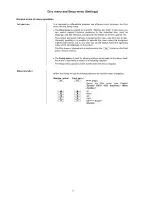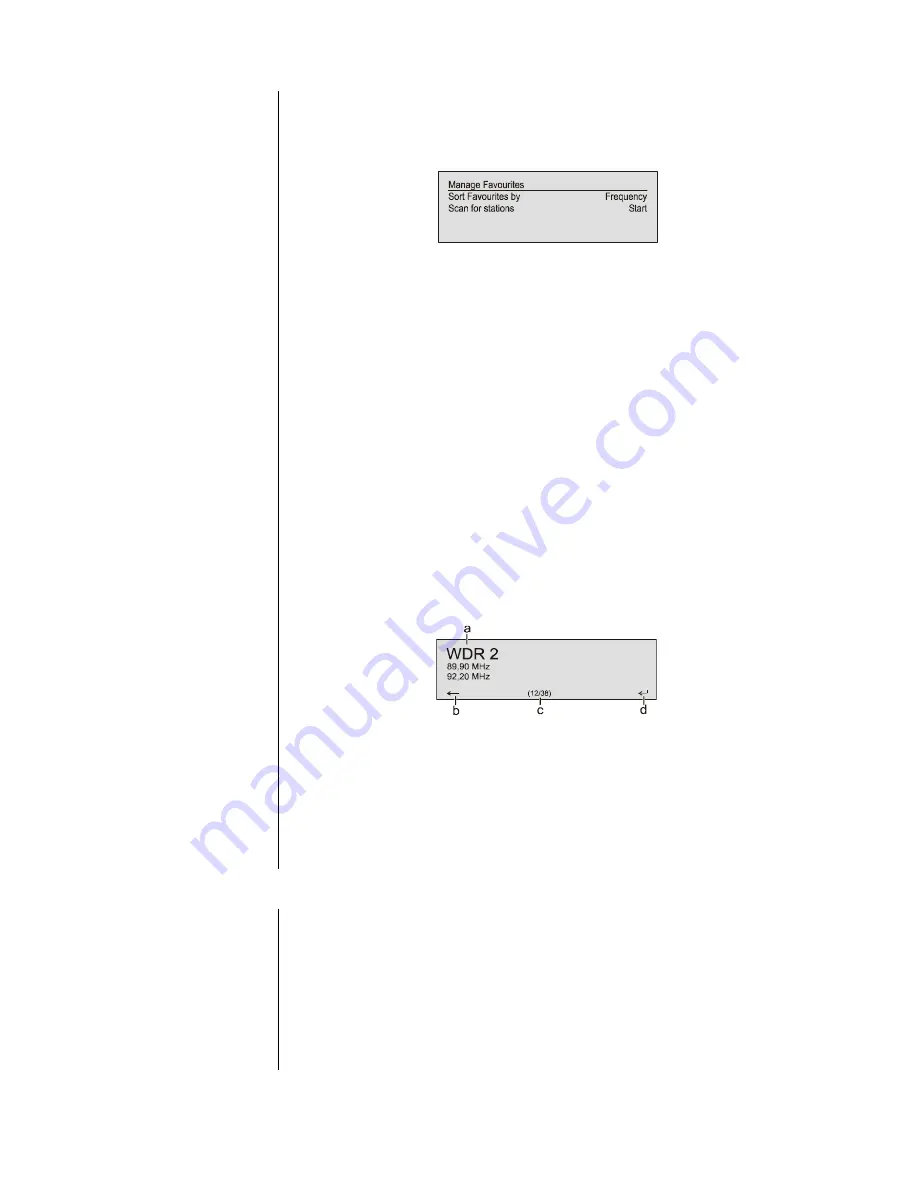
24
Favourites List
The Favourites list allows the user to store preferred radio stations, i.e. those
frequently selected.
Creating the Favourites list
When you have called up the Favourites list by pressing the
button
(FM100), you can press the
button to call up the Favourites menu, from
which the following points can be selected using the
/
buttons:
Select the menu point
'Scan for stations'
and initiate the station search with the
button. The screen displays the message
'Auto Store active'
, and the
K8
now automatically stores up to sixty receivable stations in the Favourites list.
Adding stations to the
Favourites list
First set the desired station manually (by briefly pressing the (
/
buttons) or using a search (holding the
/
buttons pressed in). As
soon as the station is audible, you can add it to your Favourites list by pressing
the
button.
Erasing stations from the
Favourites list
Open the Favourites list. Select the station you wish to erase from the list, hold
the red
button pressed in for a few seconds: the station is now removed
from the Favourites list. After the erasure the tuner automatically switches to the
next station in the Favourites list.
Sort function
The Favourites list can be sorted according to various criteria; these are
selected in the menu point 'Sort Favourites by': (
button):
Frequency
Stations are sorted by frequency in ascending order (RDS
stations only)
Station name
Stations are sorted alphabetically by station name
Program ID
Stations are sorted by station group (RDS stations only)
Now use the
/
buttons to select the desired sort criterion, and
confirm your choice by pressing the
button.
Selecting radio stations
from the Favourites list
•
Call up the Favourites list with the
button.
a) Use the
/
buttons to select a stored station from the
Favourites list. The selected station is displayed in enlarged form.
b) Press the
button to return to the station previously selected.
c) Position display in the Favourites list.
d) Press the
/
/
/
button to select the station
displayed in enlarged form.
•
You can also select stations directly, without calling up the Favourites list as
described above, by briefly pressing the
/
buttons in the
Favourites list.
Presets
Storing a Preset
•
Select a station, either using the
/
buttons, or from the
Favourites list.
•
Call up the Store Preset function by pressing the
button.
•
An input window now appears in which you can enter a number using the
numeric buttons (
to
). The Preset is stored when you press a
numeric button. The front panel screen briefly displays the message
'Preset
Stored at'
to confirm this.
Calling up a Preset
At any time you can quickly call up a station stored as a Preset by entering its
Preset number using the FM100’s numeric buttons
to
.