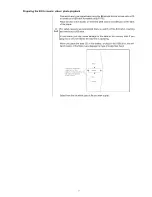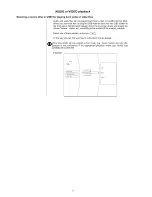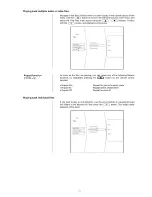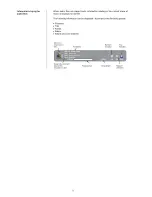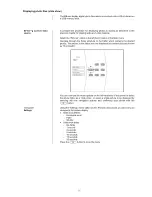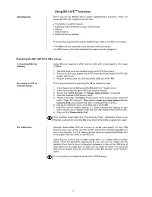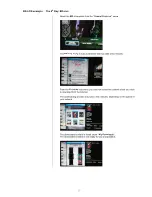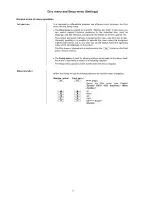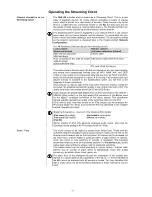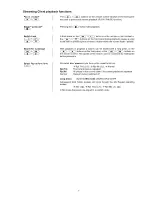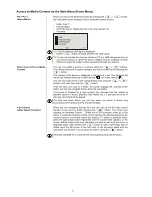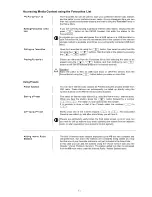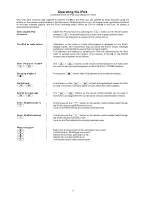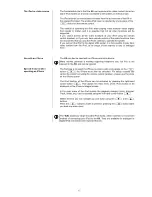44
Operating the iPod
Connected to the AV iPod input (Audio IN / iPod)
Once you have used the lead supplied to connect the
K8
to the iPod, you can operate its basic functions using the
buttons on the remote control handset or the front panel. While the iPod is in use, its integral screen provides information
on the track currently playing, and the iPod’s operating status. When an iPod is inserted in the Dock, its battery is
automatically recharged.
Selecting the iPod
as source
Select the iPod as source by pressing the
button on the remote control
handset (
front panel button) (you may have to press several times).
The iPod is now displayed on-screen as the source device.
The iPod as audio source
Information on the piece of music being played is displayed on the iPod’s
integral screen. We recommend that you leave the iPod’s screen backlight
switched on permanently to ensure that it is clearly legible.
The behaviour and method of operating the iPod are determined by the iPod
itself. In general terms the function of the buttons of the
K8
or the FM100
remote control handset are as follows:
Start and pause playback
/
The
/
buttons on the remote control handset or the front panel
are used to start and pause playback on the iPod (PLAY / PAUSE function).
Stopping playback
Pressing the
button halts iPod playback and unloads the playlist.
Switch track
/
A brief press on the
/
buttons during playback causes the iPod
to jump to the next or previous piece of music within the current playlist.
Search for a passage
/
The
/
buttons on the remote control handset can be used to
search for a passage within the current piece of music (fast forward / rewind)
Select Repeat functions
A brief press on the
button on the remote control handset leafs through
the iPod’s various repeat functions in turn:
Icons on the iPod indicate the currently selected mode.
Select Shuffle functions
A brief press on the
button on the remote control handset leafs through
the iPod’s random functions in turn.
Icons on the iPod indicate the currently selected mode.
Menu navigation
Returns to previous point / to the next higher menu level
Confirms input / Selecting a menu point
Selects the previous point within a list
Selects the next point within a list
Confirmation button when entering data