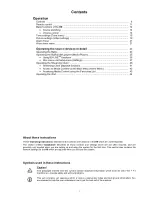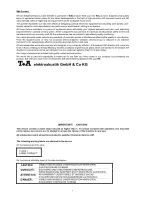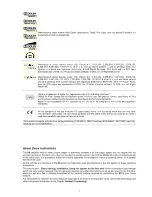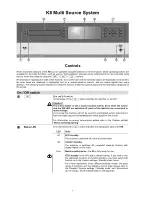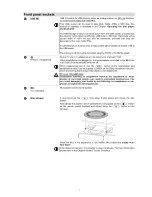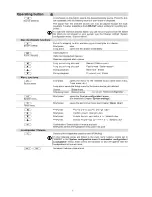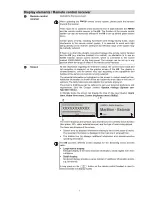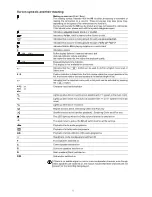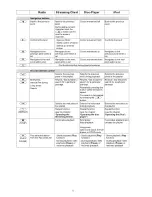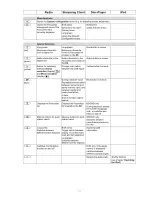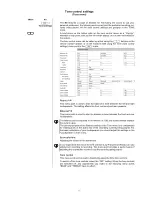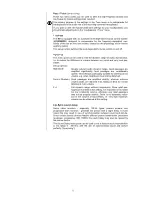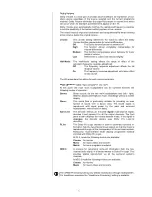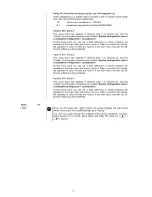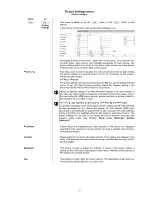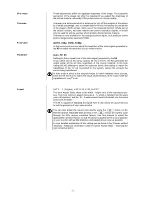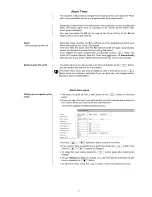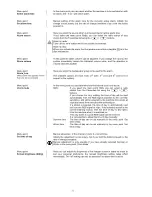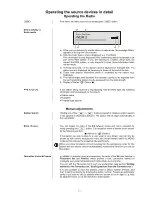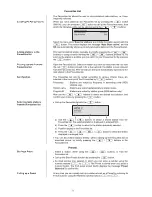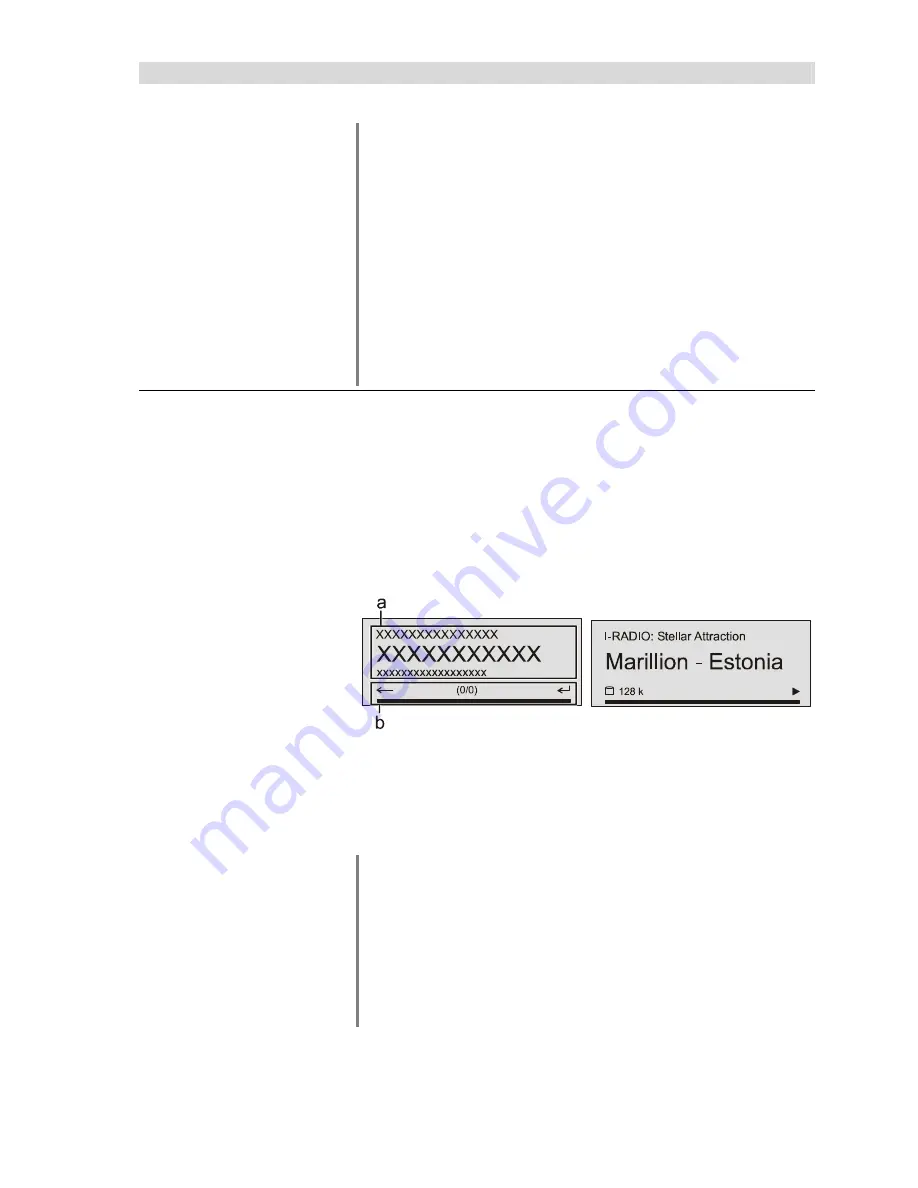
9
Display elements / Remote control receiver
Remote control
receiver
(behind the Perspex screen)
When operating the
FM100
remote control system, please point the handset
towards the receiver.
There must be no obstacle which blocks the line of sight between the
FM100
and the remote control receiver in the
K8
. The function of the remote control
system can also be adversely affected if the
K8
is set up behind glass cabinet
doors.
Certain types of lamp, including fluorescent and energy-saving bulbs, cause
interference to the remote control system. It is essential to avoid such light
falling directly on the receiver, otherwise the effective range of the system may
be markedly reduced.
If there is no direct line-of-sight connection between the remote control handset
and the
K8
(e.g. machine installed in a cabinet), an alternative is to use an
E2000 external remote control receiver, which is connected to the socket
marked ‘E2000 MAIN’ on the back panel. The receiver can be set up in any
position within the range of effect of the remote control handset.
Screen
All the information regarding the machine’s status, the current music track and
list navigation is displayed on the graphic screen of the
K8
. The display is
context-sensitive, and its content may vary according to the capabilities and
facilities of the service or medium currently selected.
The essential information is highlighted on the screen in context-sensitive form.
Additional information is shown above and below the main data in the form of
symbols. The table below lists and explains the symbols employed.
The screen’s brightness can be reduced to suit your personal preference and
requirements (see the Chapter entitled ‘
System settings (System con-
figuration menu)
’.
In Standby mode the screen can display the time of day (see Chapter ‘
Alarm
timer, Alarm timer menu, Screen brightness menu (Stdby)’
.
z. B.
The screen displays and symbols vary according to the currently active function
(disc player, SCL, radio, external sources) and the type of music being played.
The basic sub-divisions of the screen:
•
Screen area (a) displays information relating to the current piece of music.
The essential information is displayed in the main line in enlarged form.
•
The bottom line (b) displays additional information and context-sensitive
operating information.
The
K8
provides different screen displays for the Streaming Client and the
radio.
•
Large-format display:
Enlarged display of the most important information, clearly legible even from
a distance
•
Detail display:
Small-text display showing a large number of additional information points,
e.g. bit-rate etc.
A long press on the
button on the remote control handset is used to
switch between the display modes.