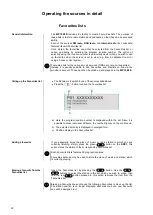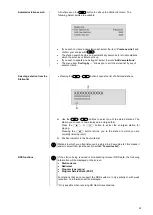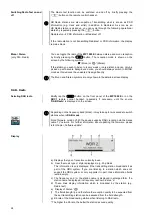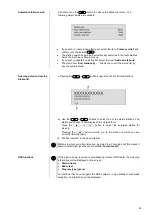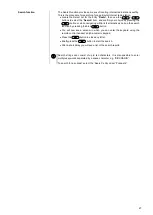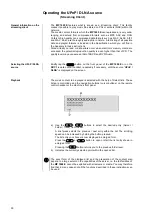15
Display brightness
menu item
At this point you can adjust the brightness of the integral screen to suit your per-
sonal preference for normal use; seven levels are available.
We recommend that brightness settings 6 and 7 should only be used when the
screen is difficult to read due to very bright ambient light.
A lower brightness setting will extend the useful life of the screen.
Display mode
menu item
This menu item offers the choice between three different display operation
modes:
Always on
Temporary
Always off
Selecting
'Temporary'
will switch the display is on for a short while each time
the
MP 1000 E
is being operated. Shortly after operation the display will be
switched off again automatically.
The brightness of the display can be adjusted separately with the menu item
'Display Brightness'
(see above).
Language
menu item
In this menu point you define the language to be used for the displays on the
screen of the front panel of the
MP 1000 E
.
The language used for data transferred to the machine, e.g. from an iPod or
other Internet radio station, is determined by the supplying device or the radio
station; you cannot define the language on the
MP 1000 E
.
Device name
menu item
This menu point can be used to assign an individual name to the
MP 1000 E
. In
a home network the device then appears under this name.
Energy saver
menu item
The
MP 1000 E
features two stand-by modes: ECO Standby with reduced
stand-by current drain, and Comfort Standby with additional functions, but
slightly higher current drain. You can select your preferred stand-by mode in
this menu point:
On
(ECO standby):
Active functions in ECO standby mode:
Power-on at the device itself, or by remote control.
Automatic power-down after ninety minutes without signal (only possible
with certain sources).
Off
(Comfort standby):
The following expanded functions are available:
Can be switched on using the
FD100
radio remote control handset
(the
FD100
is an optional accessory)
The automatic power-down function is disabled in Comfort standby mode.
Network
menu item
All network settings can be carried out at this menu point. For a detailed
description on setting up a LAN or WLAN connection please also refer to the
section e
ntitled “
Network configuration
”
on page 48.