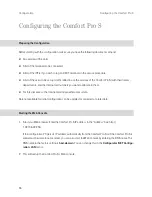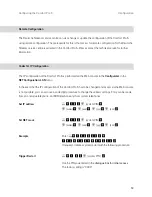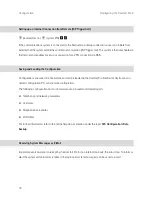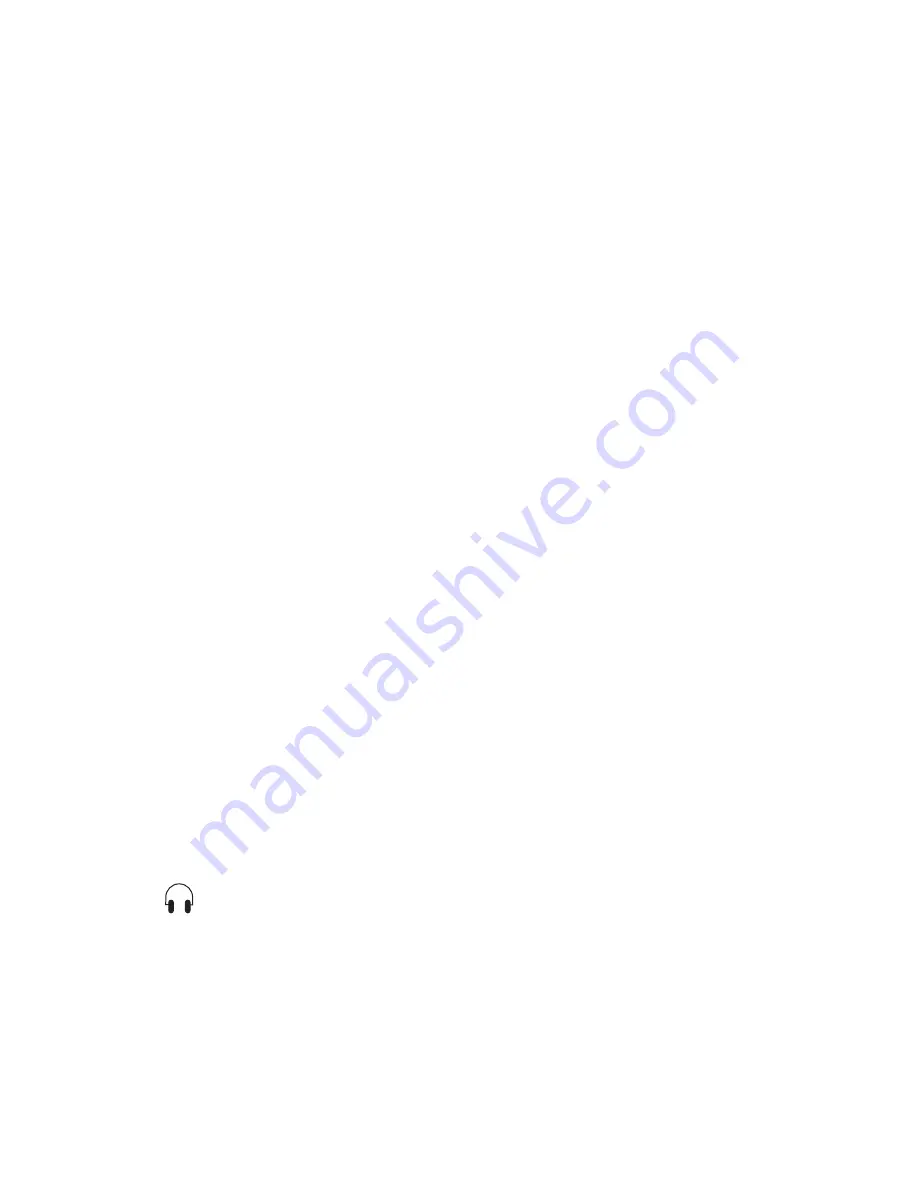
56
Comfort Pro P System Telephones: Extensions and Accessories
Headset
1. Plug the key extension’s RJ45 jack into the system telephone’s RJ45 socket (1).
2. Screw the key extension onto the system telephone (2).
3. Plug the power supply unit’s (“Comfort Pro PN Netzteil”) RJ45 jack into the socket provided on the right-
hand side of the key extension.
4. Pass the power supply unit’s cable through the recesses provided on the underside of the key extension
and the system telephone.
5. Connect the power supply unit to the mains power supply.
6. Connect the system telephone with the U
pn
or ethernet port.
Headset
A headset can be connected to the Comfort Pro P 100/300/500 system telephones and to the
Comfort Pro P 300 IP/500 IP telephones.
The headset must comply with the DHSG standard (connection via RJ45 jack). The manufacturers Plantronics
and GN Netcom make devices suitable for this purpose. Alternatively, you can connect a “normal” headset
(RJ11 jack) using an adapter. The headset must comply with DIN Norm EN 60950-1 Point 6.2 (“Safety of infor-
mation technology equipment including electrical business equipment”).
N
Note:
Please contact your Deutsche Telekom customer consultant for further
information on connectable headsets, adapters and adapter cables.
Connecting a Headset to a System Telephone
The connector for the headset is in the bottom of the system telephone’s casing and is indicated by this
symbol
.
1. Plug the RJ45 jack on the headset cable into the socket provided.
2. Pass the cable through the recesses provided on the underside of the system telephone.
3. Activate the headset on the system telephone in the menu
Phone settings: Headset
(see also the system
telephone’s user guide).
Summary of Contents for Comfort Pro S
Page 1: ...Comfort Pro S Mounting and Commissioning Installation Guide...
Page 2: ......
Page 166: ...164 Index Notes...
Page 167: ......