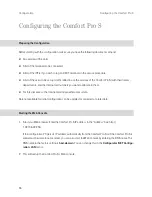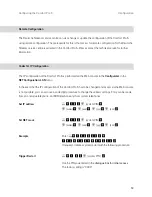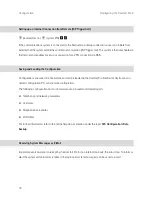66
Configuration
Configuring the Comfort Pro S
Configuring the Comfort Pro S
Preparing the Configuration
Before starting with the configuration, make sure you have the following documents at hand:
■
An overview of the ports
■
A list of the terminals to be connected
■
A list of the IPEIs, if you wish to log on DECT terminals in the secure procedure
■
A list of the users to be set up (staff entitled to use the services of the Comfort Pro S) with their names,
departments, and the internal call numbers you want to allocate to them
■
For Internet access: the Internet service provider access data.
Data not available for initial configuration can be updated or corrected at a later date.
Starting the Web Console
1.
Start your Web browser. Enter the Comfort Pro S IP address in the “Address” box: http://
192.168.99.254/.
If the configuration PC gets its IP address automatically from the Comfort Pro S or if the Comfort Pro S is
entered as the domain name server, you can also start the Web console by entering the DNS name. The
DNS name in the factory setting is
host.domain
. You can change this in the
Configurator
(
NET Configu-
ration: LAN
menu).
2. This will call up the Comfort Pro S’s Web console.
Summary of Contents for Comfort Pro S
Page 1: ...Comfort Pro S Mounting and Commissioning Installation Guide...
Page 2: ......
Page 166: ...164 Index Notes...
Page 167: ......