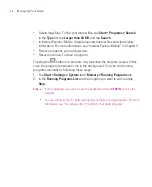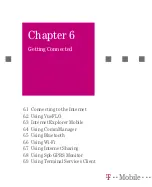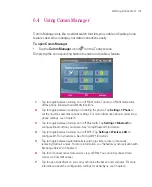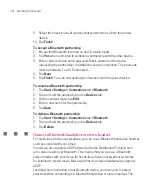109
Managing Your Ameo
To perform a hard reset
Warning!
Your Ameo will be set back to factory default settings. Please ensure any
additional installed programs and/or user data have been backed up before a
hard reset is performed.
1. Slide the Volume slider down and at the same time, use the stylus to press
the RESET button at the back of your Ameo.
2. After a brief period of time, two choices will appear on-screen. Press the
CENTRE OK button to perform the hard reset.
Volume Slider
RESET button
Note
If you do not want to perform a hard reset, press the CAMERA button to exit.
3. Press the POWER button.
Tip
To also format your Microdrive when you do a hard reset, tap
Start > Settings >
System
tab
> Clear Storage
. In Clear Storage, select
Also format hard drive
.
Summary of Contents for Ameo
Page 1: ...T Mobile Ameo User Manual...
Page 11: ...11...
Page 20: ...20 Getting Started 16 17 21 22 14 18 19 20 15 25 26 24 23 27...
Page 50: ...50 Entering and Searching for Information...
Page 68: ...68 Using Phone Features...
Page 84: ...84 Synchronising Information and Setting Up Email Security...
Page 110: ...110 Managing Your Ameo...
Page 172: ...172 Exchanging Messages and Using Outlook...
Page 236: ...236 Appendix...
Page 237: ...T Mobile Index...
Page 246: ...246 Index...