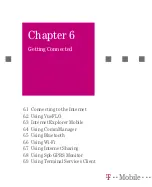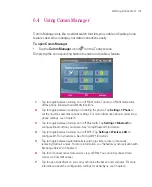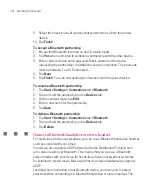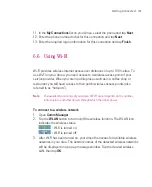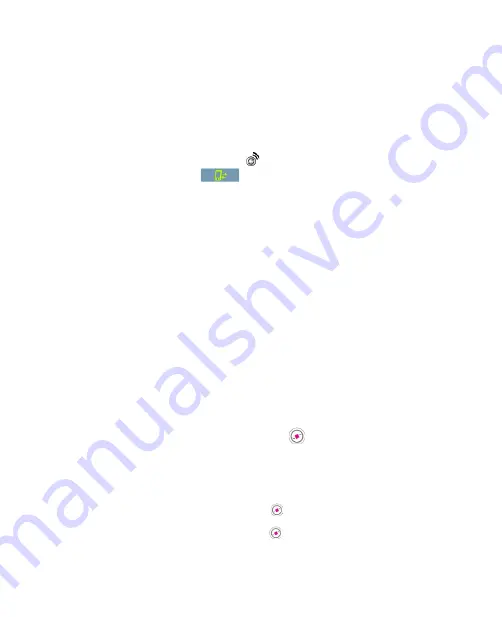
115
Getting Connected
2. Tap
Manage existing connections
.
3. Tap and hold the name of the desired connection, then tap
Connect
.
To disconnect the GPRS connection
Tap the
Comm Manager
icon ( ) on the Today screen, then tap the
Data
Connection
button (
).
6.2 Using VueFLO
VueFLO
lets you scroll through Web pages by simply tilting your Ameo.
To adjust VueFLO settings
1. Tap
Start > Settings > System
tab
> VueFLO
.
2. Select the
Browser
where VueFLO can be activated.
Note
The
Browser
setting is only available when you have both Internet Explorer Mobile
and Opera Browser in your Ameo.
3. Adjust the
Sensitivity
level, then tap
OK
.
Tip:
Tap
Tutorial
to learn how to use VueFLO.
To use VueFLO while browsing the Web
1. With the Web broswer opened, press
on the Ameo.
2.
Tilt the Ameo to the direction you want to scroll to.
For example, to scroll
down on a Web page, tilt the top of the Ameo towards you; To scroll up, tilt
the top of the Ameo away from you.
Notes
To deactivate VueFLO, press
again.
You can also press and hold
to use VueFLO. Once you let go of the button,
VueFLO will be deactivated.
Summary of Contents for Ameo
Page 1: ...T Mobile Ameo User Manual...
Page 11: ...11...
Page 20: ...20 Getting Started 16 17 21 22 14 18 19 20 15 25 26 24 23 27...
Page 50: ...50 Entering and Searching for Information...
Page 68: ...68 Using Phone Features...
Page 84: ...84 Synchronising Information and Setting Up Email Security...
Page 110: ...110 Managing Your Ameo...
Page 172: ...172 Exchanging Messages and Using Outlook...
Page 236: ...236 Appendix...
Page 237: ...T Mobile Index...
Page 246: ...246 Index...