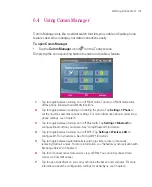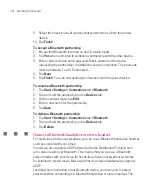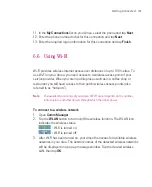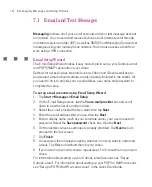129
Getting Connected
11. In the
My Connections
list on your Ameo, select the phone and tap
Next
.
12. Enter the phone number to dial for this connection and tap
Next
.
13. Enter the required logon information for this connection and tap
Finish
.
6.6 Using Wi-Fi
Wi-Fi provides wireless Internet access over distances of up to 100 metres. To
use Wi-Fi on your Ameo, you need access to a wireless access point of your
service provider. When you are in public places such as in a coffee shop or
restaurant, you will need access to their public wireless access points (also
referred to as “hotspots”).
Note
The availability and range of your Ameo’s Wi-Fi signal depends on the number,
infrastructure, and other objects through which the signal passes.
To connect to a wireless network
1. Open
Comm Manager
.
2. Tap the
WLAN
button to turn on/off the wireless function. The WLAN icon
indicates the wireless status.
: Wi-Fi is turned on.
: Wi-Fi is turned off.
3. After Wi-Fi has been turned on, your Ameo then scans for available wireless
networks in your area. The network names of the detected wireless networks
will be displayed on a pop-up message window. Tap the desired wireless
LAN, then tap
OK
.
Summary of Contents for Ameo
Page 1: ...T Mobile Ameo User Manual...
Page 11: ...11...
Page 20: ...20 Getting Started 16 17 21 22 14 18 19 20 15 25 26 24 23 27...
Page 50: ...50 Entering and Searching for Information...
Page 68: ...68 Using Phone Features...
Page 84: ...84 Synchronising Information and Setting Up Email Security...
Page 110: ...110 Managing Your Ameo...
Page 172: ...172 Exchanging Messages and Using Outlook...
Page 236: ...236 Appendix...
Page 237: ...T Mobile Index...
Page 246: ...246 Index...